2 steps to backup Zalo messages on your computer
On Zalo PC allows users to backup and restore all messages and data in your account. This allows users to easily retrieve important messages or any information. Currently, the backup and recovery of Zalo messages has also been updated on Android Zalo and iPhone Zalo. So, even if you use Zalo version will use this useful feature.
- How to backup and restore Zalo messages on Android phones
- How to backup and restore messages on iPhone Zalo
- Instructions to delete and revoke messages on Zalo
Instructions for backing up and restoring Zalo PC messages
Step 1:
First of all, if you want to exit Zalo account on your computer, when you click Logout, you will be asked if you want to delete the entire chat history. You do not press Delete history and then click the Log out button. If you do not want to leave, just leave the account like that.
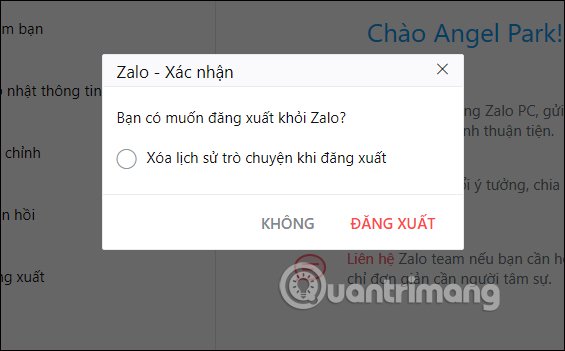
Step 2:
On the computer. Users will access the directory path C: UsersAdministratorAppDataLocalZaloPC .
Note , Administrator will be the account name that the computer is using. If you log in to the User account, click on User.
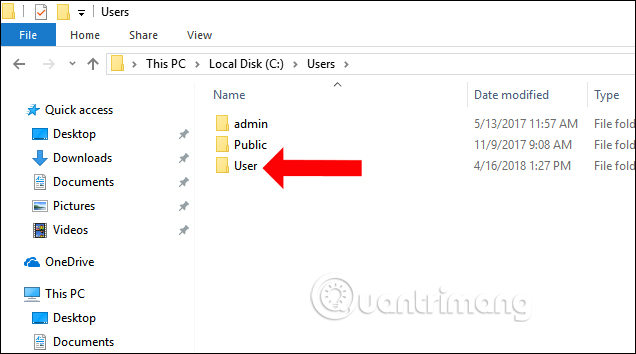
Step 3:
In case of not seeing the AppData folder , click on the View button and then select the Hidden items . With Windows 7 or below, click the Tools button to select Folder options . and then check the box to Show hidden files, folders, and drivers.
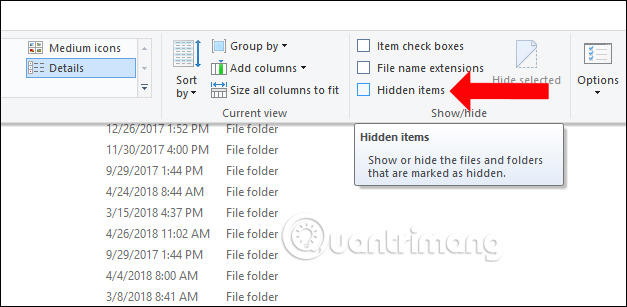
Users will immediately see the AppData folder.
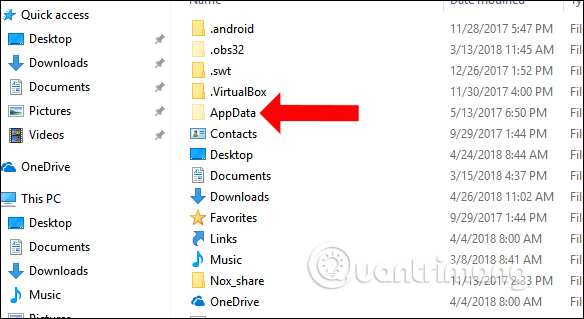
Step 4:
When you access the ZaloPC folder, you will see the entire data of Zalo divided into different folders to manage.
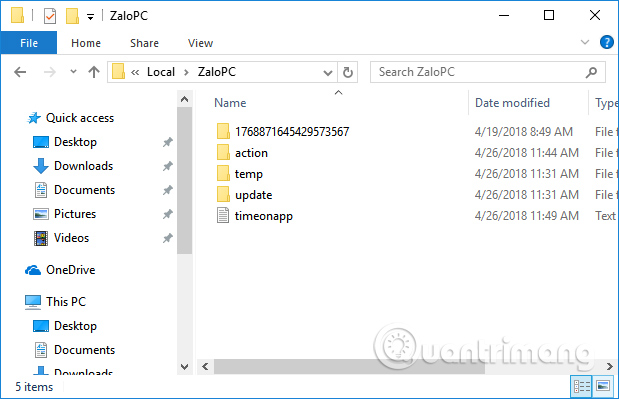
Continuing to access the folder with the numeric character will see the data of the Zalo account on the computer.
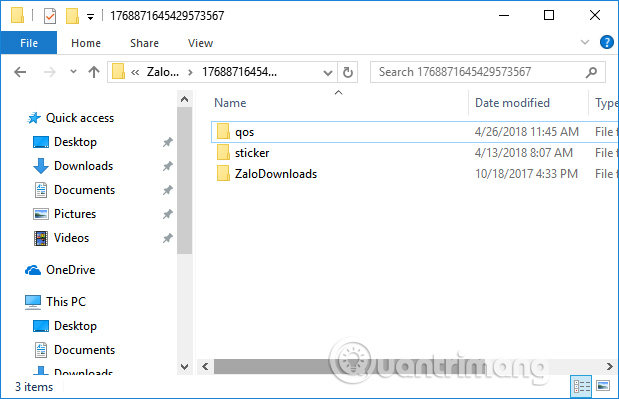
To back up the data, right-click the folder with this number and then right- click and choose Copy, then save in another folder partition.
If you want to restore the data, just copy this folder to the data directory of ZaloPC.
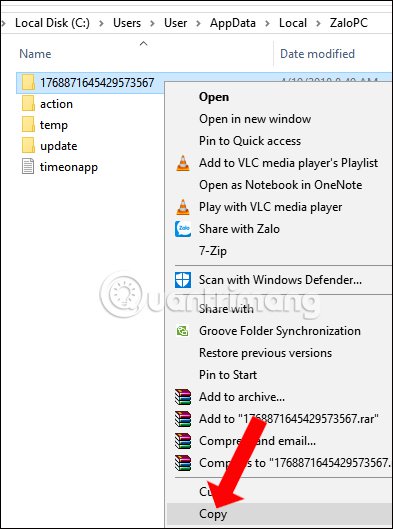
Video tutorial to backup and restore Zalo PC data
Above is a guide on how to backup and restore Zalo data on PC, save all important images and messages and recover when needed. If you log out of Zalo on your computer, you cannot delete chat conversations.
See more:
- Instructions to install Zalo, log in Zalo on PC, laptop
- How to send files from Google Drive, Dropbox on Zalo PC
- How to know if your Zalo account has been hacked?
I wish you all success!
 How to quote messages when chatting on Whatsapp
How to quote messages when chatting on Whatsapp How to login 2 Zalo accounts on the phone
How to login 2 Zalo accounts on the phone How to backup SMS for Windows 10
How to backup SMS for Windows 10 How to delete Snapchat's chat history on iPhone and iPad
How to delete Snapchat's chat history on iPhone and iPad 9 apps that replace WhatsApp really guarantee your privacy
9 apps that replace WhatsApp really guarantee your privacy Instructions to hide phone numbers, hide personal information on Zalo
Instructions to hide phone numbers, hide personal information on Zalo