Instructions for adding recovery email to Gmail
To be able to secure Gmail in addition to setting a normal password, many people also have recovery email accounts. When adding an email, you can also retrieve the account's password when you accidentally forget the password you are using via email that has been set up in Gmail.
- 10 features of Gmail that you should activate and try
- How to restore contacts deleted in Gmail
- Instructions for creating Email Group in Gmail
In the article below, Network Administrator will show you how to add emails to Gmail with these simple steps.
Step 1:
Access to your personal Gmail account. In the main interface, click on the avatar and select My Account (My Account).
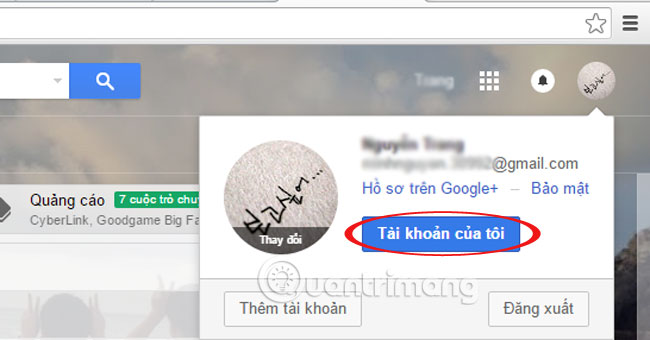
Step 2:
In the new window, in the Personal info & privacy section, select your Personal Information (Your personal info).

Step 3:
Select Email.
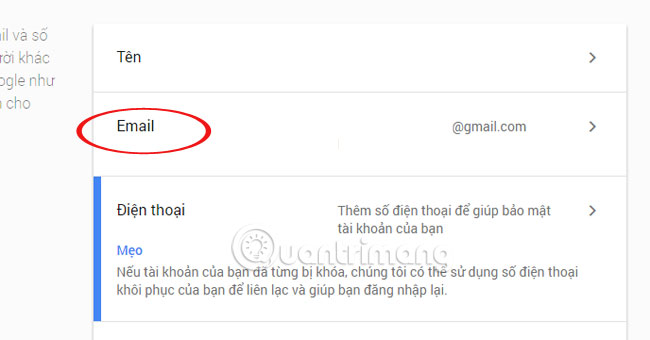
Step 4:
Click to select Email recovery (Email recovery).
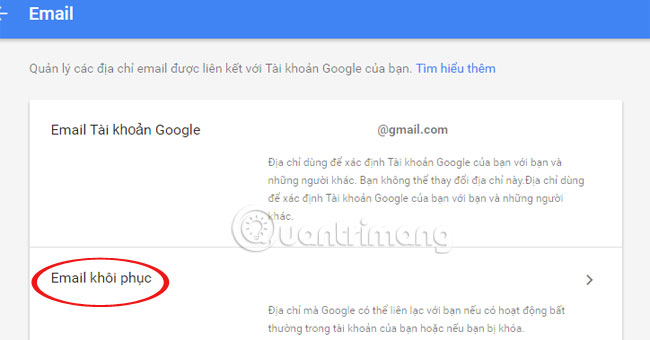
Step 5:
Enter your recovery email here and click Done to finish saving the recovery email. Note, the email entered must be working normally.
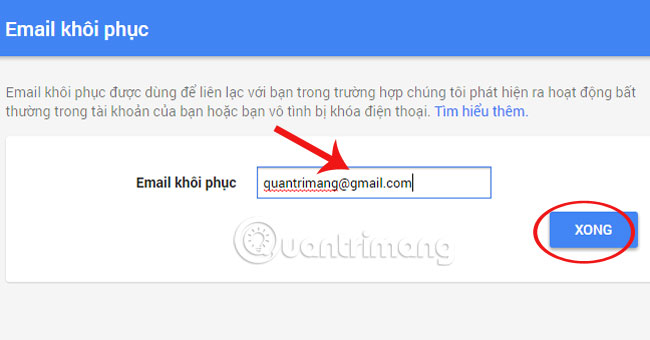
Thus, if you accidentally forget your Gmail password, you can retrieve your account via this recovery email.
Refer to the following articles:
- Instructions for switching to Vietnamese language for Gmail
- Configure POP3 Gmail on Outlook, Windows Mail, Thunderbird
- Manage Gmail with folders
I wish you all success!
You should read it
- Become a player using Gmail with the following 5 tips
- 14 useful tools for Gmail should not be ignored - P2
- What's new in Gmail 4.0 for iOS?
- Turn on 2-step verification for 2-layer security for Gmail, send the verification code to your phone when signing in
- Instructions for using secret mode when sending email on Gmail
- How to add a new email address to your Gmail contacts
 Display popup and Gmail notification ring on Chrome browser
Display popup and Gmail notification ring on Chrome browser How to block any email in Hotmail
How to block any email in Hotmail One more way to fix a crashed Outlook, no response or inactivity
One more way to fix a crashed Outlook, no response or inactivity All problems with PST, Profile, Add-in ... errors on Outlook and how to fix them
All problems with PST, Profile, Add-in ... errors on Outlook and how to fix them Instructions for deleting Gmail and Google accounts
Instructions for deleting Gmail and Google accounts Error cannot open Outlook, this is a fix
Error cannot open Outlook, this is a fix