How to recover forgotten iCloud, iTunes, Apple ID passwords on iPhone and iPad
In the Apple ecosystem, the utility that brings devices together is iCloud. With iCloud, we can sync and move data between different Apple devices such as iPhone, iPad, Mac . If you accidentally forgot iCloud password, the instructions in the following article will help you find Recover iCloud password easily and quickly.

To recover your iCloud password, follow these instructions:
Step 1: You access the website https://iforgot.apple.com/password/verify/appleid
Next, enter your Apple ID account name in (1) and click Continue (2) to continue.

Step 2: Select I need to reset my password (1) and click Continue (2) .

Step 3: You continue to select Get an email (1) => Continue (2) .
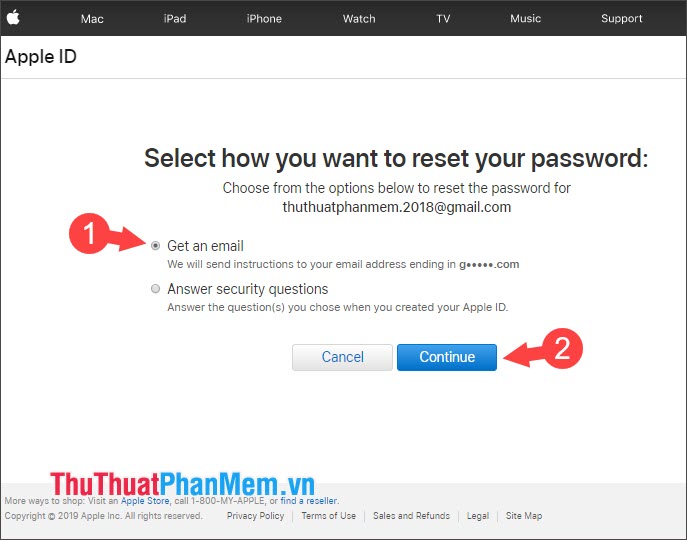
After the message line Password Reset Email Sent is done. You click Done and open gmail mailbox or icloud register Apple ID account to check mail.
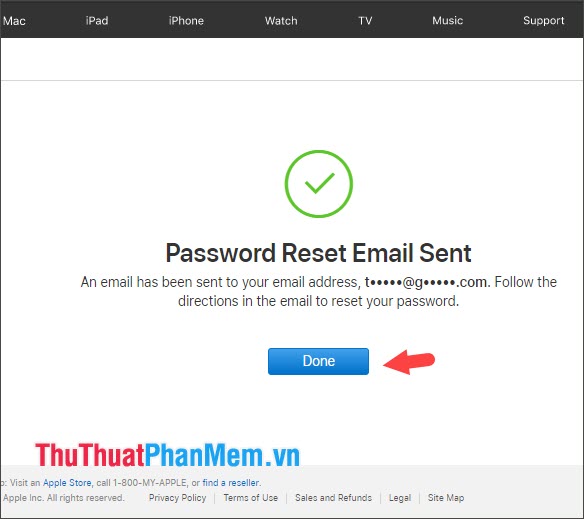
Step 4: If you open the email and receive an account recovery confirmation message with the content as shown below is standard. You should note that the sender is Apple (appleid@id.apple.com) to avoid receiving false emails. After verifying the standard email, click the Reset now link in the email.

Step 5: After clicking the link sent by Apple to you, put a new password in (1) and click Reset Password (2) .

After the Password Changed message appears, you have to log in to your iCloud account again with the new password.

With instructions to retrieve iCloud password, iTunes forgotten in the article, hope readers can find the password easily and quickly! Good luck!
You should read it
- Things to know about backing up your iPhone and iPad
- Tips for recovering selected data for iPhone
- How to recover messages on iPhone
- How to recover deleted files on iCloud Drive
- Differentiate iCloud and iTunes
- Comprehensive management of iCloud from computer
- How to share iCloud folder on iPhone and iPad
- Instructions on how to recover deleted messages on iPhone
May be interested
- How to Recover Deleted iMessages on iPhone or iPad
 this wikihow teaches you how to use an icloud or itunes backup to restore your deleted imessages. accessing imessages on icloud is a useful part of the technology. be aware that restoring from a backup will remove any data on your phone...
this wikihow teaches you how to use an icloud or itunes backup to restore your deleted imessages. accessing imessages on icloud is a useful part of the technology. be aware that restoring from a backup will remove any data on your phone... - 10 tips to free up storage on iPhone and iPad
 apple allows you to transfer all the songs you buy on itunes from icloud without downloading to the device. but to do this you must first delete all the songs saved on the device, then you will see all the titles of songs purchased from itunes will be displayed in the music app. you can listen to streaming directly from icloud without downloading.
apple allows you to transfer all the songs you buy on itunes from icloud without downloading to the device. but to do this you must first delete all the songs saved on the device, then you will see all the titles of songs purchased from itunes will be displayed in the music app. you can listen to streaming directly from icloud without downloading. - How to Recover Deleted Password on iPhone
 you can use icloud keychain or icloud keychain to save your passwords and easily access them on your iphone. here's how to recover deleted passwords on your iphone.
you can use icloud keychain or icloud keychain to save your passwords and easily access them on your iphone. here's how to recover deleted passwords on your iphone. - Apple's new iCloud feature for iPhone, iPad and Mac will have you kissing Dropbox goodbye
 icloud folder sharing may not sound sexy, but it makes sharing files if you have an iphone, ipad or mac a breeze.
icloud folder sharing may not sound sexy, but it makes sharing files if you have an iphone, ipad or mac a breeze. - 9 most popular issues of iCloud and how to fix
 if using apple devices, such as iphone, ipad or mac, you may also use icloud services. icloud is apple's cloud storage service, storing user data securely in the cloud and easily accessible via multiple devices.
if using apple devices, such as iphone, ipad or mac, you may also use icloud services. icloud is apple's cloud storage service, storing user data securely in the cloud and easily accessible via multiple devices. - Apple's new iCloud feature for iPhone and Mac may make you kiss Dropbox goodbye
 icloud folder sharing may not sound sexy, but it's the best way to share files if you have an iphone, ipad or mac.
icloud folder sharing may not sound sexy, but it's the best way to share files if you have an iphone, ipad or mac. - 6 Best iCloud Drive Alternatives for iPhone/iPad
 icloud drive is apple's response to popular cloud storage services like google drive. icloud stores your photos, iphone backups, and even your messages; and icloud drive is available for you to store any documents and files you like.
icloud drive is apple's response to popular cloud storage services like google drive. icloud stores your photos, iphone backups, and even your messages; and icloud drive is available for you to store any documents and files you like. - Backup data on iOS devices
 if you're using an iphone, ipod touch, or ipad, you'll be interested in backing up data on these devices. if you are using ios 5, apple offers you 2 ways to backup: icloud and itunes.
if you're using an iphone, ipod touch, or ipad, you'll be interested in backing up data on these devices. if you are using ios 5, apple offers you 2 ways to backup: icloud and itunes. - Sync iPhone, iPad with Mountain Lion via iCloud
 with the advent of icloud, apple's service allows storing data and online content outside of your device, you can now sync everything wirelessly between your mac, iphone and ipad. this is great to add things like appointments to the calendar as they will instantly appear on all apple devices you are using.
with the advent of icloud, apple's service allows storing data and online content outside of your device, you can now sync everything wirelessly between your mac, iphone and ipad. this is great to add things like appointments to the calendar as they will instantly appear on all apple devices you are using. - How to use iTunes for beginners
 how to use itunes for beginners. itunes is apple's software that allows connectivity between computers and mobile devices such as iphone / ipad / ipod. with itunes, we can copy music, videos, data from pc to iphone / ipad / ipod. in addition, itunes stork
how to use itunes for beginners. itunes is apple's software that allows connectivity between computers and mobile devices such as iphone / ipad / ipod. with itunes, we can copy music, videos, data from pc to iphone / ipad / ipod. in addition, itunes stork










 How to download games, applications blocked in Vietnam on Android phones
How to download games, applications blocked in Vietnam on Android phones Top 5 best free VPN apps for phones today
Top 5 best free VPN apps for phones today How to delete photos on iPhone permanently
How to delete photos on iPhone permanently How to hide the message content on the iPhone lock screen
How to hide the message content on the iPhone lock screen How to create a watch face on Mi Band 4
How to create a watch face on Mi Band 4 How to fix Mi Band 4 error when the battery is low
How to fix Mi Band 4 error when the battery is low