How to recover messages on iPhone
You fall into the case of accidentally deleting all messages on iPhone and want to restore these messages. Please follow the article below for some ways to recover messages quickly and effectively.
1. Recover messages through iCloud
Restoring messages through iCloud means you have to reset your iPhone back to its default factory settings and then use iCloud to sync the data again.
- Step 1: Check the time of data backup
Before attempting to restore messages, you need to check when the last iPhone data backup was made. If the time of backup happens before you delete the message, the message will be restored.
You open Settings> Choose Apple ID account> Choose Device Information .
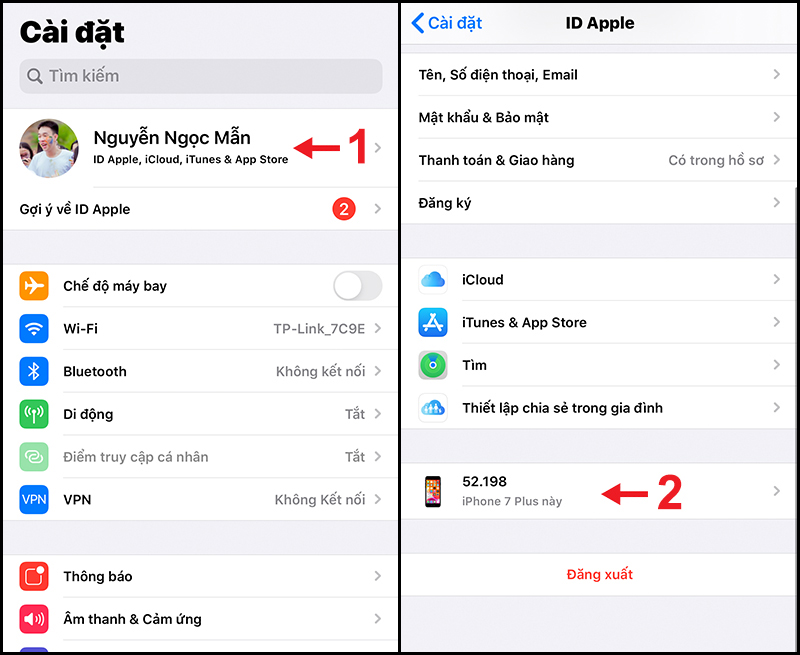
You'll see when to back up under iCloud Backup .
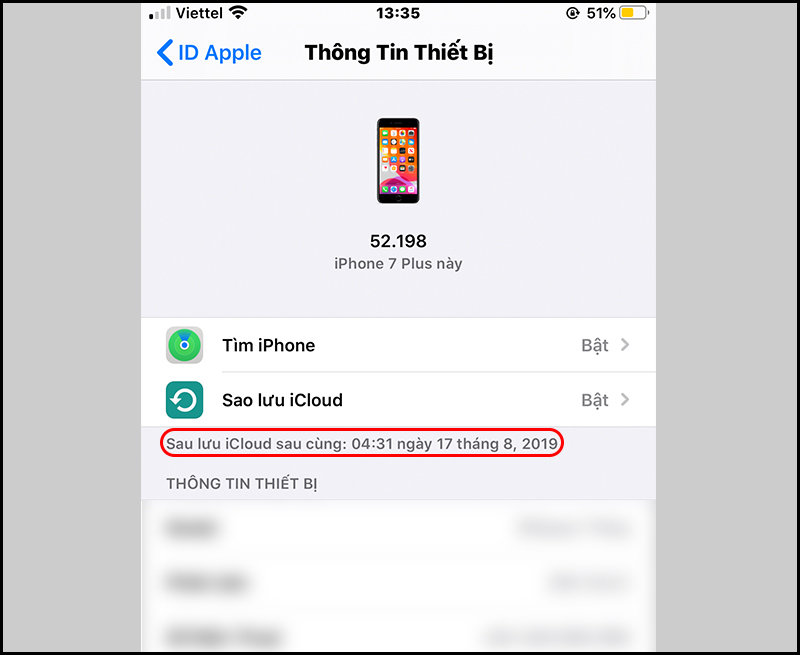
See when to backup
- Step 2: Recover messages
You open Settings> Select General > Select Reset .

Reset iPhone
Select Erase all content and settings > Select Upload complete then delete .
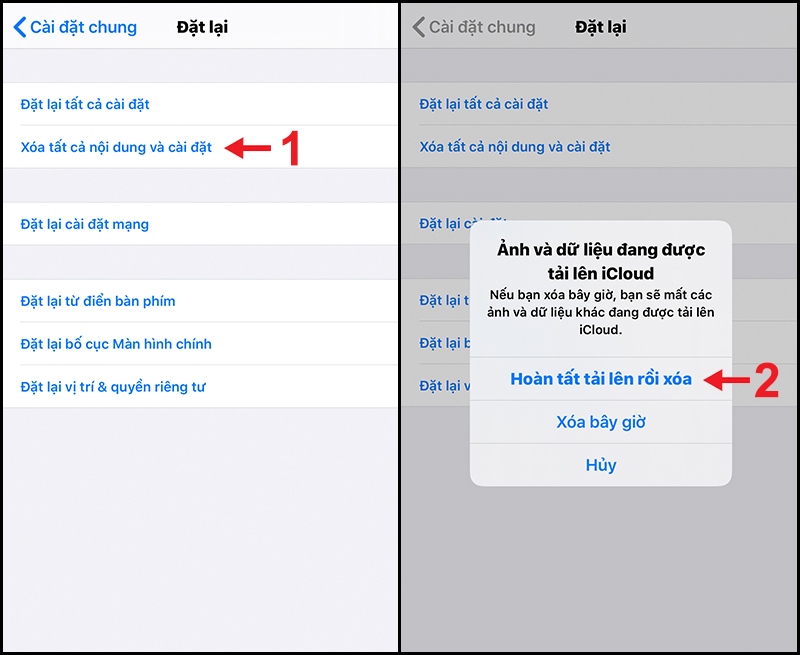
Erase all content and settings
Once your iPhone has been reset to factory settings, start restoring the backed up data including messages.
2. Recover messages through iTunes
If you don't use iCloud to store but have synced data with iTunes, you can restore messages via iTunes.
- Step 1: Connect iPhone to iTunes
You use a cable to connect your iPhone to a computer that has iTunes installed. Once connected, select the iPhone icon to go to the recovery interface.
- Step 2: Recover messages
You choose Backups > Select Restore Backup .
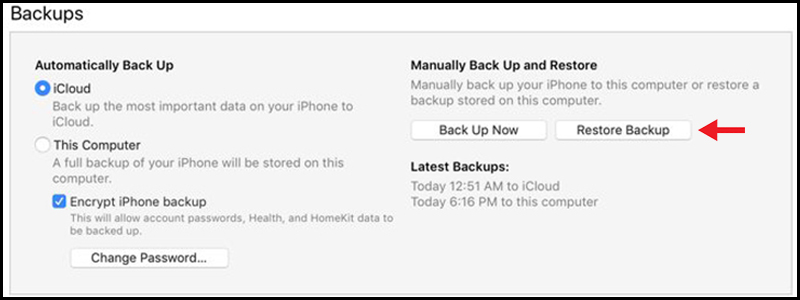
Restore Backup
At this point, a list of times your device has backed up on iTunes will appear. You go to the date before deleting the message> Press the Restore button to restore the message.
3. Recover messages with PhoneRescue software
If you don't use iCloud and iTunes to back up your data, you can still restore messages using the PhoneRescue software.
- Step 1: Download and install PhoneRescue software
Download on Windows and MacOS : HERE .
Once downloaded, go to the Downloads folder> Double-click on the file to proceed with the installation. Click the Install button .

You press the Start button .
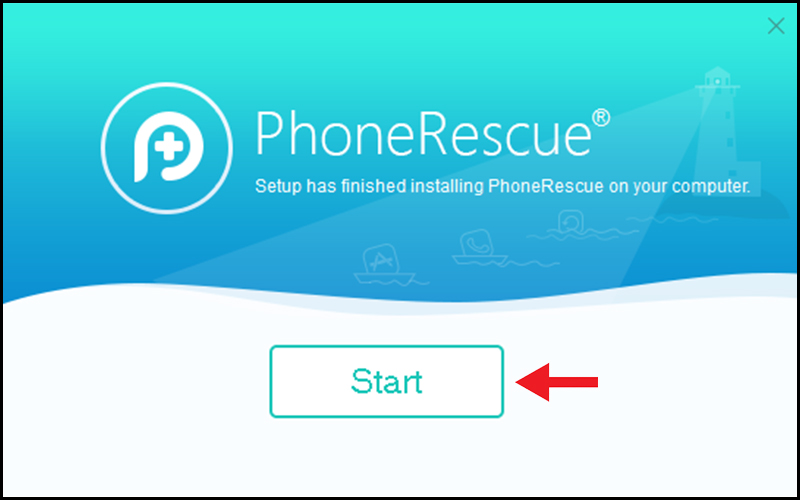
You select English language> Click Getting Started .
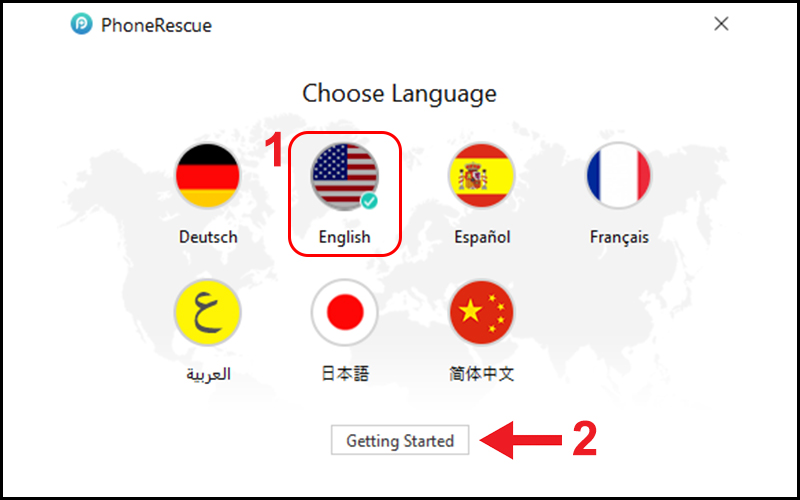
You press I 'm Ready to Start .
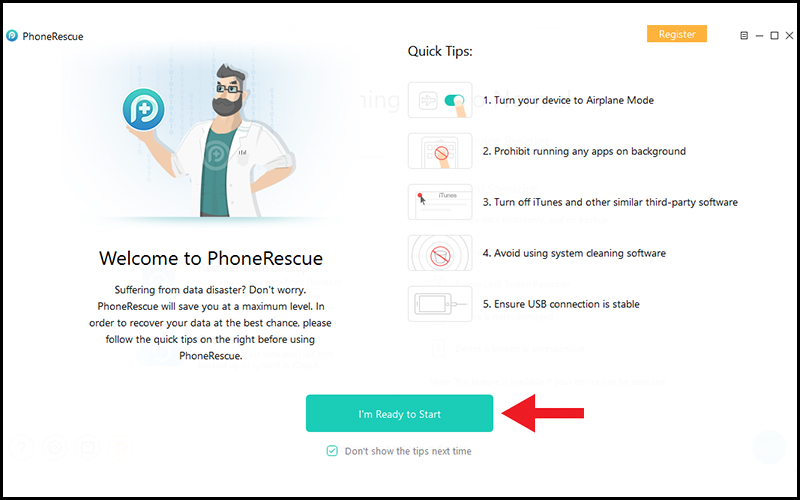
Ready to use software
- Step 2: Recover messages
Connect your iPhone to your computer> Click Recover from iOS Device > Press the arrow button .
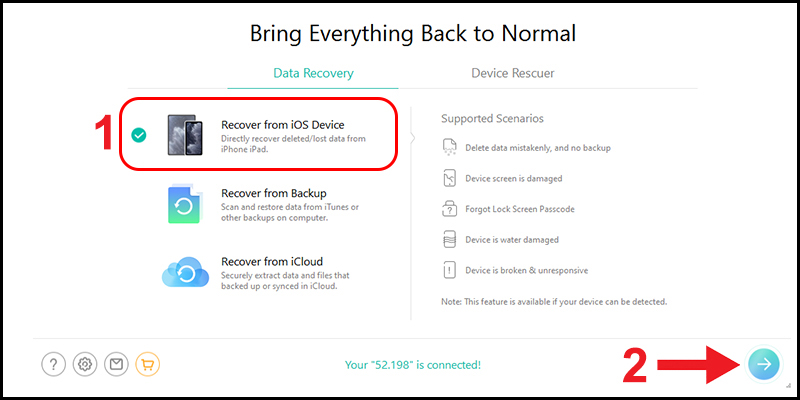
Recover data from iPhone
You check the box Messages to restore messages> Click OK . Alternatively, you can restore all data by checking the Select All box .
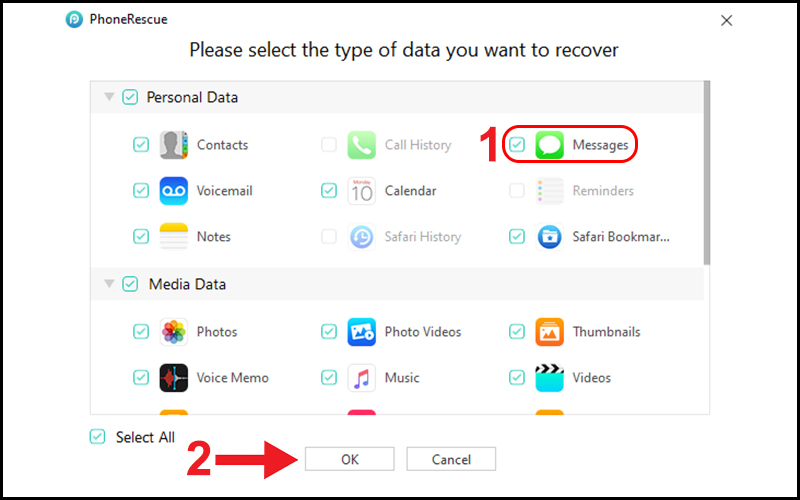
Select Messages
In addition to the PhoneRescue software, there are a number of other applications that can also help you recover deleted messages such as:
• Enigma Recovery
- Download Windows: HERE
• WonderShare Dr.Fone
- Download Windows: HERE
- Download Mac: HERE
• iMyFone D-Back Data Recovery
- Download Windows: HERE
- Download Mac: HERE
• Tenorshare iPhone Data Recovery
- Download Windows: HERE
- Download Mac: HERE
4. Contact carrier
Usually, carriers keep a backup copy of the messages sent and received by the user subscription. You can contact the operator's switchboard to clarify your wishes and follow the instructions from the carrier.

Above are some ways to help you recover messages on iPhone after it has been deleted.
Hope you are succesful.
 Top 8 tips for buying and using a watch
Top 8 tips for buying and using a watch Top 5 tips play Imposter in Among Us
Top 5 tips play Imposter in Among Us Top 10 tips useful when searching information from Google
Top 10 tips useful when searching information from Google Top 10 tips for effective and economical washing of clean clothes
Top 10 tips for effective and economical washing of clean clothes Top 5 signs identifying laptops are too old and need to be replaced
Top 5 signs identifying laptops are too old and need to be replaced