How to recover deleted photos on iPhone with EaseUS MobiSaver
One of the advantages of iOS devices compared to other Android devices is that, when you click delete photos, they will be saved to the recently deleted item. And within 30 days, users will have the opportunity to retrieve the image they need from that directory. However, surely many times you can not retrieve that image because it has expired 30 days in the trash folder. So how can I restore that number?
If you are in such a situation, you can use EaseUS MobiSaver software. Tool to assist users to find and recover deleted data on iOS devices, or retrieve data from backup files in iTunes such as photos, contacts, messages, calls, bookmarks on the device Browser. Users only need to install EaseUS MobiSaver on the computer, waiting for the data scanning process on the iPhone / iPad to complete, you can select the data to be restored. In the following article, we will show you how to retrieve deleted photos on iPhone using EaseUS MobiSaver software.
Step 1:
First, download EaseUS MobiSaver software under the link below.
- Download EaseUS software MobiSaver Windows
- Download EaseUS MobiSaver for Mac
Step 2:
After that, we launch the program on the computer. First of all, click Next to proceed to install the program.
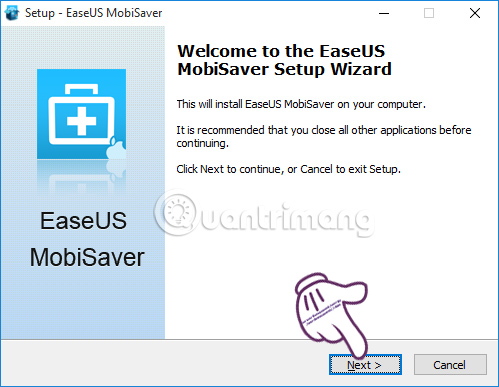
Step 3:
Continue checking I accept the agreement to agree to the program conditions, then click Next to continue.
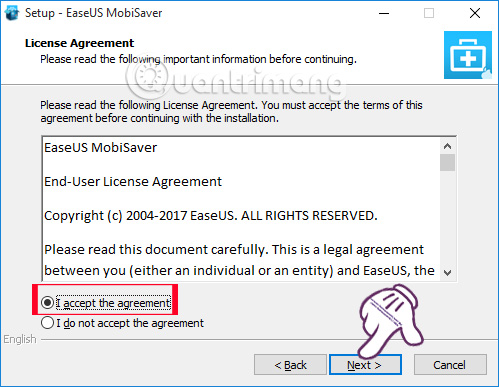
Step 4:
The next thing is to click Next . Install to proceed to install the software on the computer.

Step 5:
Soon the first interface will appear of EaseUS MobiSaver. We will be asked to connect the iPhone device to the computer.
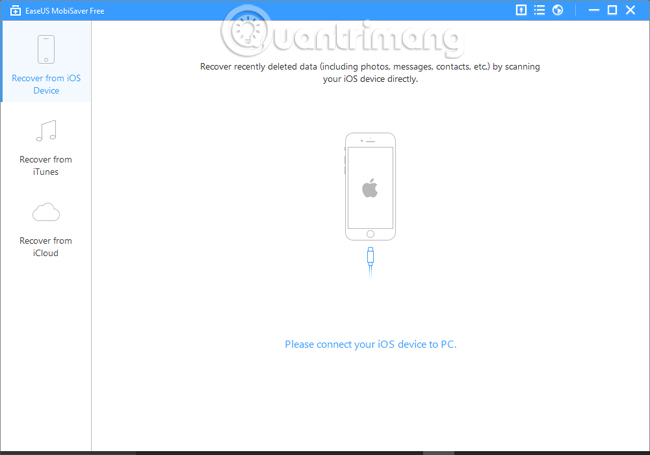
EaseUS Software MobiSaver will conduct device identification. In this interface, you will see the iPhone device name. Click on the Scan button to scan the data.
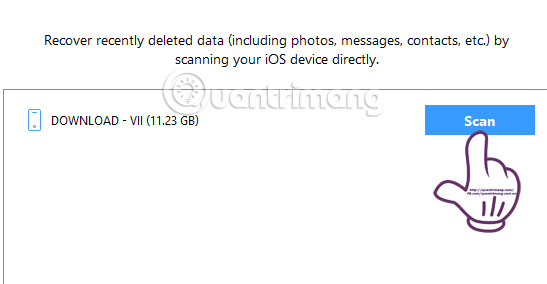
Step 6:
EaseUS MobiSaver will conduct data scanning. Depending on the capacity as well as the amount of data you have on the device, the scanning process is fast or slow.
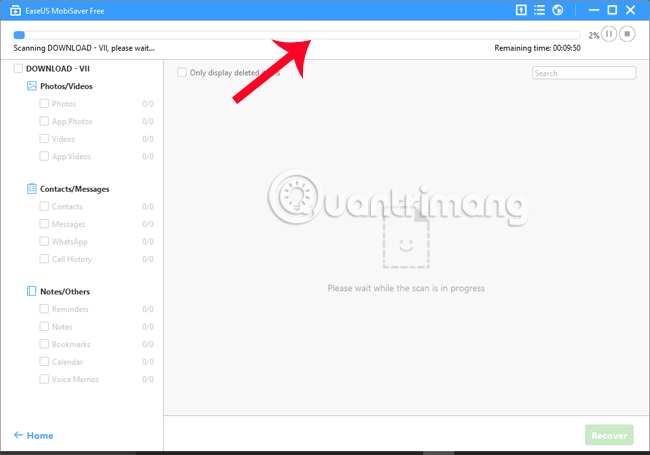
Step 7:
As a result, you will see all deleted photos recently on iPhone.
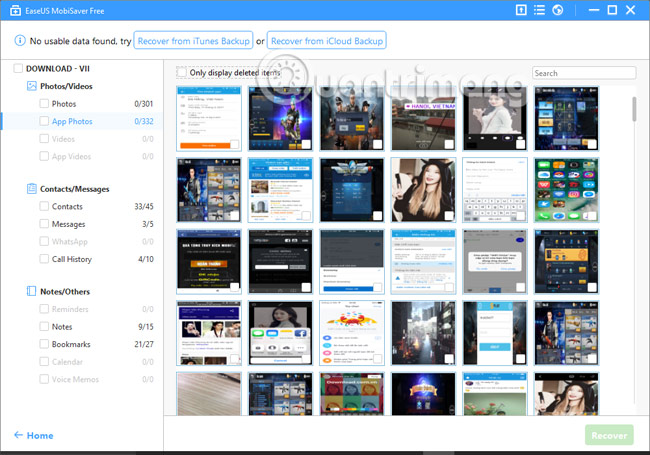
However, note to users with the EaseUS version of MobiSaver for free, you will only be allowed to restore 1 image at a time. This means that we can only select 1 image and press Recove below, then continue to perform this operation with another image we want to retrieve.
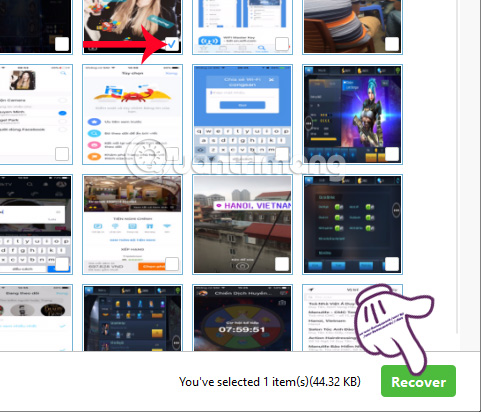
In addition, EaseUS MobiSaver also supports restoring messages, notes, bookmarks on the deleted browser on the device. We also select the data we want to recover and also click on Recover below.
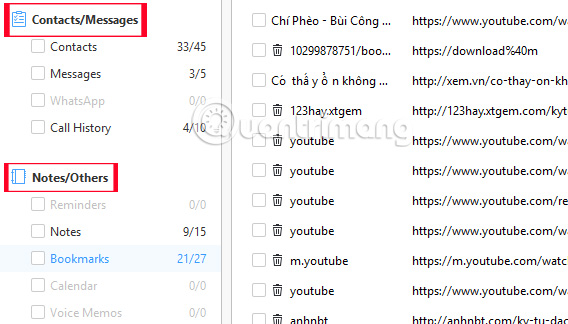
Step 8:
After that, we are asked by the software to save the image we want to restore in any folder on the computer. Click on the folder and click Select Folder .

When receiving the following message, the path to save the image is attached, which means that the process of recovering deleted photos on iPhone has been successful. Now we just need to transfer the image to the computer with iTunes and then finish.
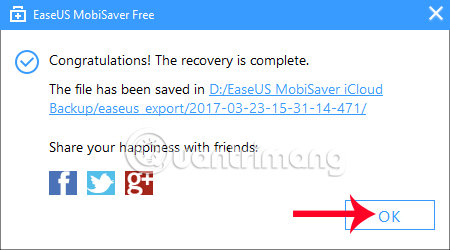
A useful software for those who use iPhone / iPad when they want to retrieve deleted data completely on the device. Your job is to select only the data you want to retrieve and EaseUS MobiSaver will proceed with the recovery process. The software does not take up too much space on the computer and does not contain dangerous programs to the system, so we can completely rest assured when using it.
Refer to the following articles:
- Instructions to restore data after restoring iPhone
- Instructions for backing up and restoring iPhone data with iTools
- How to hide photos, videos, personal data on iPhone / iPad?
You should read it
- How to recover deleted photos on Android device?
- Instructions to restore data after restoring iPhone
- Instructions to recover deleted WhatsApp messages and images on iPhone
- How to restore iPhone and use Recovery mode
- Restore deleted contacts on iPhone phones
- The female engineer restores the photos on the iPhone even when Apple has 'bundled up'.
 Instructions for using Photofunia application to create funny photos
Instructions for using Photofunia application to create funny photos How to convert videos from computer to iPhone with iTunes
How to convert videos from computer to iPhone with iTunes Listen to better music on your iPhone / iPad by adjusting the music tone
Listen to better music on your iPhone / iPad by adjusting the music tone Instructions for backing up individual messages on iPhone
Instructions for backing up individual messages on iPhone Does Facebook application consume too much of your mobile data? This is how to fix it
Does Facebook application consume too much of your mobile data? This is how to fix it How to share data between 2 iOS devices with AirDrop
How to share data between 2 iOS devices with AirDrop