How to recover data using Easeus Data Recovery Wizard
Data recovery software on your computer will help you recover important data, such as Easeus Data Recovery Wizard, for example.
Basically, the software will restore important data when you accidentally delete them, delete the hard drive partition or virus infected computer to lose data. We can retrieve lost files from hard drives, external hard drives, USB, camera memory cards, etc. any other external storage devices. The following article will guide you how to use Easeus Data Recovery Wizard to recover deleted data on your computer.
- How to use Recoverit to recover data on your computer
- Recover, save files deleted completely with Recuva
- How to recover data from "Ghost" hard drive (or image) error / mistake
Instructions to retrieve files on the computer
Step 1:
Users click on the link below to download the installation file of Easeus Data Recovery Wizard to the computer.
- Download Easeus Data Recovery Wizard software
Step 2:
Click on the installation file to proceed with installing the software.Note to users who do not install the software on the lost partition, otherwise the data on the partition will be overwritten.
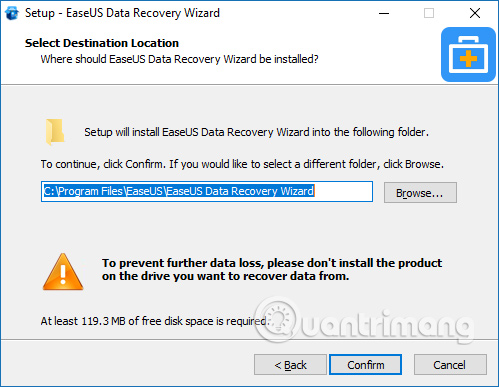
This is the main interface of the software. You will see all available drives on the computer with the used capacity. Users select the partition that has deleted the data to check, or select the drive to save certain data at Sepcify a location, and then press the Scan button below to check.
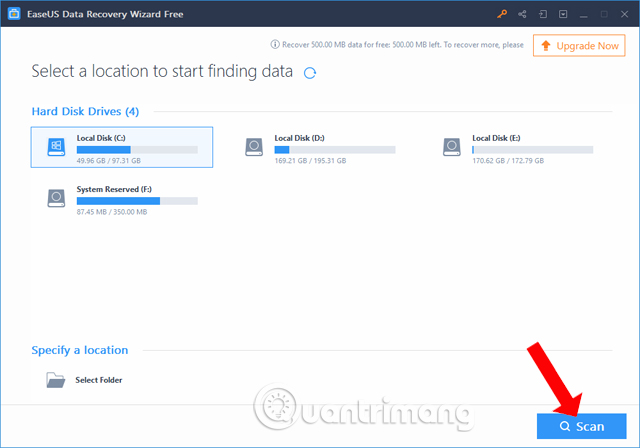
Step 3:
The process of checking the data on the partition you selected will take place shortly after. Below the Remaining time section interface will display the total time that the software checks the data. Below will be the number of files as well as the file size.
While scanning data you should not interrupt the process, but please wait patiently for relatively long.
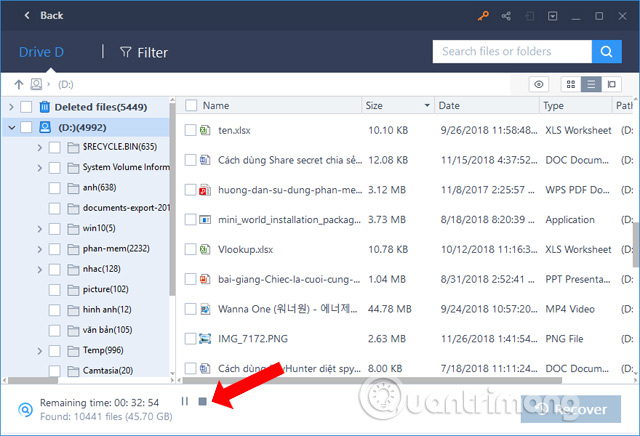
The scanning interface will be separated on the left as a list of folders and data, in the middle will display all the search files. The file is clearly displayed information including name, capacity, date, file type, directory path to save the file.
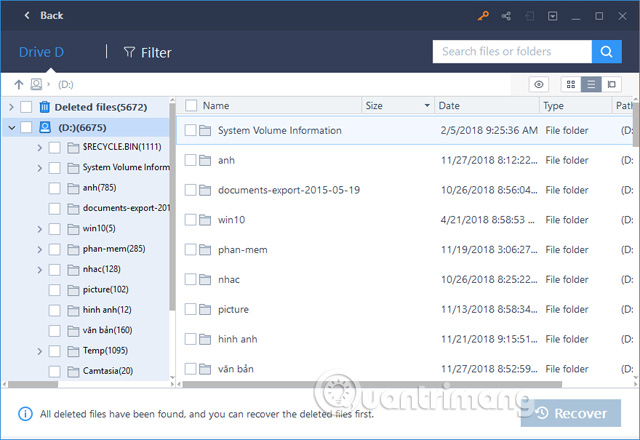
Step 4:
Users can click on Filter to classify scanned content to manage more carefully.
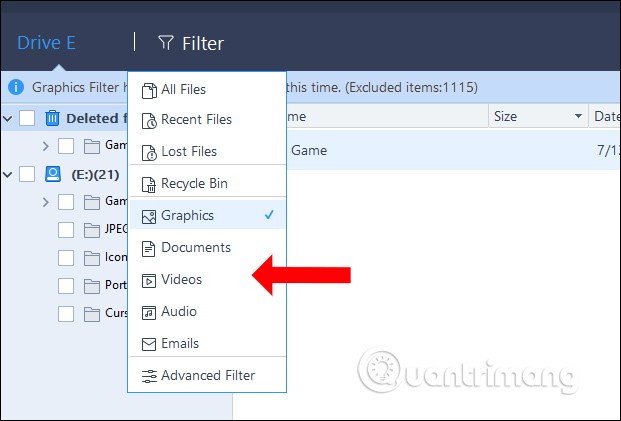
Step 5:
We can click on the file to review the content. In the Preview interface, the size of the file will be displayed. Click Recover if you want to restore the data. You can choose to recover multiple data at the same time.
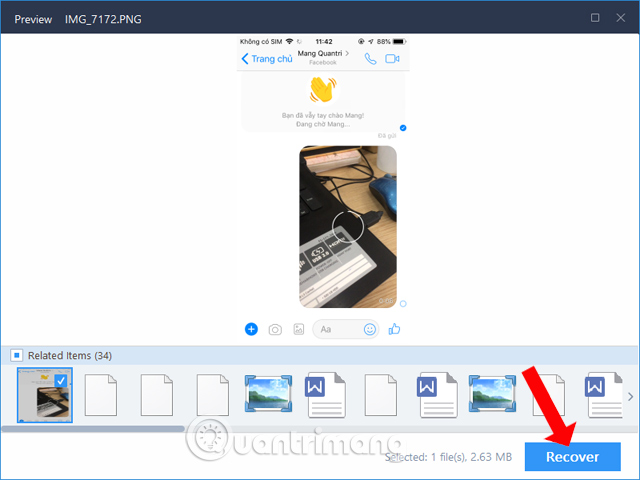
Note, not any type of file or data of the software can show the Preview interface for you to view. Then there will be a Notification Preview screen like below.
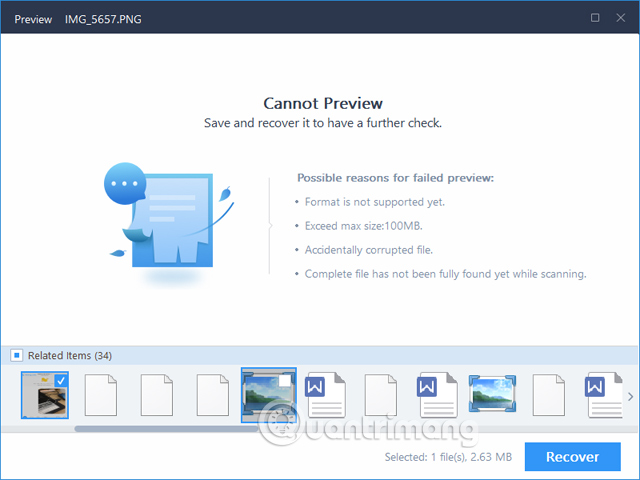
Step 6:
This will display the folder interface on the computer so that users can choose to save the file they want to restore. Users do not save files to a drive that has lost data or the device has lost data.
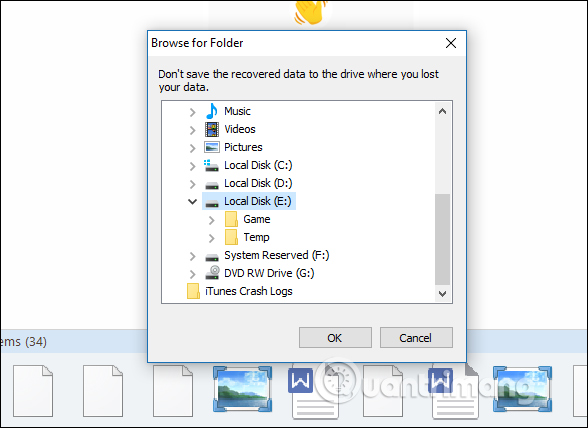
So using Easeus Data Recovery Wizard to retrieve data deleted from certain partitions is simple and easy. You just need to select where you want to scan the data. And users need to pay attention to the data scanning process for a long time so do not press Back or stop the process.
See more:
- How to recover data on iPhone?
- How to backup and restore data on Windows Live Mail?
- Ultra-fast data recovery solution
I wish you all success!
You should read it
- Easy data recovery guide with Easeus Data Recovery Wizard
- Recover lost data on SSD
- 2 best data recovery software on your computer and memory card
- Free license Aiseesoft Data Recovery data recovery software on the computer costs 49.95 USD
- 5 Linux tools to recover data from damaged drives
- Data Recovery Wizard - The most powerful data recovery software
 How to fix 'The 504 Gateway Timeout' error
How to fix 'The 504 Gateway Timeout' error Fix Windows problems with MSconfig
Fix Windows problems with MSconfig How to fix 401 Unauthorized error
How to fix 401 Unauthorized error How to fix Unusual Traffic error when searching on Google
How to fix Unusual Traffic error when searching on Google How to handle a computer error message Your computer is low on memory on Windows
How to handle a computer error message Your computer is low on memory on Windows How to fix an empty Network Connections interface
How to fix an empty Network Connections interface