Recover lost data on SSD
Probably many of us still can't forget the feeling of "wasting our minds" when losing data on the SSD and then struggling to search in vain to save lost data.In this article, you will once again better understand the details of SSDs, the main reason for data loss on SSDs, and the best software to help you recover SSDs. and how to avoid the loss of SSD data.So later you will no longer have to worry about losing valuable data on your SSD.Just relax and follow the SSD data recovery guide to protect and 'rescue' your important data.
To review the basic information about an SSD, please refer to the article: 7 reasons to upgrade to an SSD
The reason you have to perform data recovery on SSD
For all of its advantages, it is not difficult to say that SSD will eventually replace obsolete hard drive technologies and is an integral part of high-end laptop devices.However, with the increasing popularity of SSDs, the loss of data on SSD drives will also be a problem getting much attention.However, ever more preventive than cure, you should understand the main reasons for the trouble of losing data in the SSD to avoid getting into those traces.Here is a key integer that you may need to pay attention to:
- Accidentally deleted or reformatted the drive.
- The drive was attacked by a virus or infected with malicious code.
- Lost partition on SSD. (Part of the hard disk storage area. The partition was created during initial initialization of the hard disk, before the disk was formatted. In MS-DOS, all hard disks have at least one.) The earlier versions of MS-DOS version 4.0 require you to set up multiple partitions on a single disk when you use disks larger than 32 M. You can also set up a second partition to run with the operating system. For example, UNIX, for example, every partition set up with DOS will be treated as a separate drive, and Macintosh users may set up a partition for their drives to distinguish Macintosh System from session. A / UX version of UNIX, but utilities, such as MultiDisk, are available for you to set up several parts system ition).
- System error.
- SSD drive is damaged (due to the impact of external forces, fire problems .).
What is the best software to recover data on SSD?
Even if you take all precautions to avoid data loss, you still have the chance to encounter this obsession.Fortunately, third-party SSD drive recovery software is available to assist you.However, in such a variety of software, which one is the best option?EaseUS Data Recovery Wizard Free Edition is a hard drive data recovery software used by many users and recommended by experts.
With powerful data recovery capabilities, this software can recover lost files from an SSD in any of the most complex situations, for example, undelete files from an SSD, unformat drives SSD, and make the SSD recover to its original state (raw recovery) . And with simple, easy-to-use features it can help computer users recover SSD data, rescue their files. Only after a few simple steps without requiring professional knowledge or high technical skills.
Note: If you enable the "Trim" function for your SSD, it is likely that EaseUS Data Recovery Wizard will not be able to help you recover the lost data.
Video tutorial for recovering SSD data with EaseUS Data Recovery Wizard
Steps to recover deleted or lost files from SSD with EaseUS free data recovery software
Step 1. Connect the SSD that you lost data to the PC, launch the EaseUS SSD recovery software, select that drive and click "Scan".
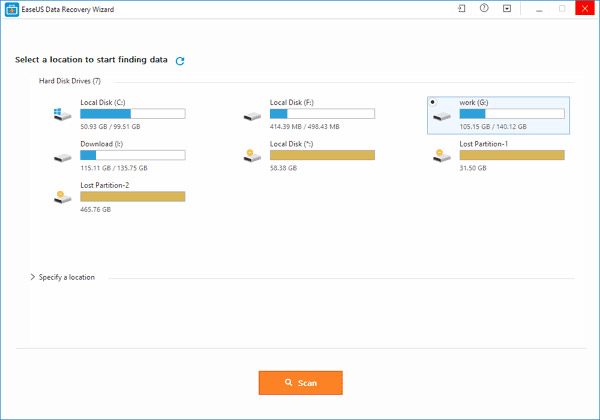
Step 2. First, the quick scan feature will be done first to search for all lost files and existing files on the SSD.After completing the quick scan, the deep scan will automatically be launched to search for more files again.Avoid leaving out.
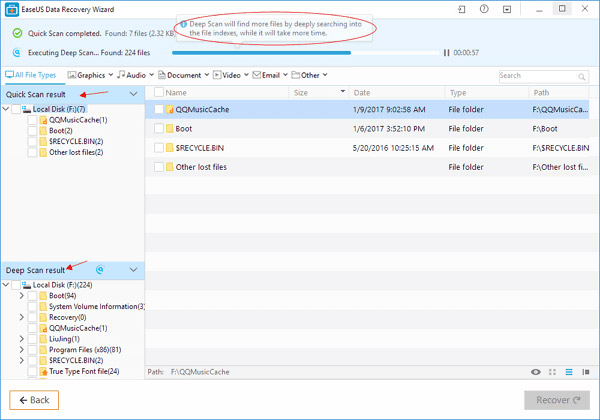
Step 3. After the scan is complete, proceed to select the objects you want to restore.Finally, click the "Recover" button to retrieve those data.Here, you should save all recovered files on a drive or other device in case the SSD data recovery fails.
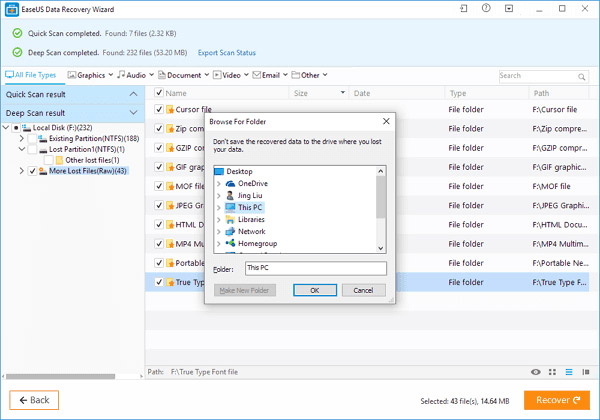
Note: Here, please note that the FreeUS Data Recovery Wizard SSD recovery software only allows you to recover a maximum of 2GB of data.And if your lost data is larger than 2GB, your best option would be EaseUS Data Recovery Wizard, Pro version.This Pro version allows you to recover data without limits.
Tips for you to protect yourself from the "disaster" of data loss on SSD hard drives
After retrieving lost or deleted files from the SSD, you should learn more about how to protect your data from data loss.Here are some useful but useful tips to avoid unexpected data loss.Hope they are useful to you.
- Back up important data to other drives or external storage devices.
- Download and install antivirus software to scan and delete all viruses from the SSD.
- Stop using the SSD immediately when you notice a data loss problem that occurred with that drive.
- Use the SSD recovery software like EaseUS Data Recovery Wizard for help when needed.
- Use cloud services to store data.
summary
EaseUS Data Recovery Software Data Recovery Wizard is available for download here.The software can be used to recover formatted, deleted or lost files and NTFS / FAT partitions on SSDs in Windows 10/8/7.Good luck.
Download EaseUS version Data Recovery Wizard for PC
Download EaseUS Data Recovery Wizard version for Mac
See more:
- Notes when buying a computer hard drive
- Differences between SSD and HDD hard drives
- How to use Recoverit to recover data on your computer
- Effective data recovery software on computers
You should read it
- 5 Linux tools to recover data from damaged drives
- Windows File Recovery: Microsoft's free data recovery application
- iTop Data Recovery - Tool to easily fix hard drive errors, recover deleted files
- Free license Aiseesoft Data Recovery data recovery software on the computer costs 49.95 USD
- How to recover data using Easeus Data Recovery Wizard
- Create Recovery Recovery hard drive for Windows 10
 The 4 most popular network attacks towards older people in 2018
The 4 most popular network attacks towards older people in 2018 5 popular and preventive online shopping scams
5 popular and preventive online shopping scams Why use CyberGhost VPN?
Why use CyberGhost VPN? Why is your data worthwhile?
Why is your data worthwhile? 10 leading SSL certificate providers in the world 2018
10 leading SSL certificate providers in the world 2018 How to protect your computer against a Foreshadow security vulnerability
How to protect your computer against a Foreshadow security vulnerability