How to record Windows 10 screen with sound, without installing software
Currently, there are many ways and software that support computer screen video recording to help users record activities and images taking place on the computer screen. To make computer screen videos more vivid, you need to know how to record screen videos with sound. Below is an article showing how to record a Windows 10 computer screen with sound .
How to record video of Windows 10 computer screen with sound
Step 1: To record a video of your Windows 10 computer screen, press the key combination Windows + G => Select Capture .
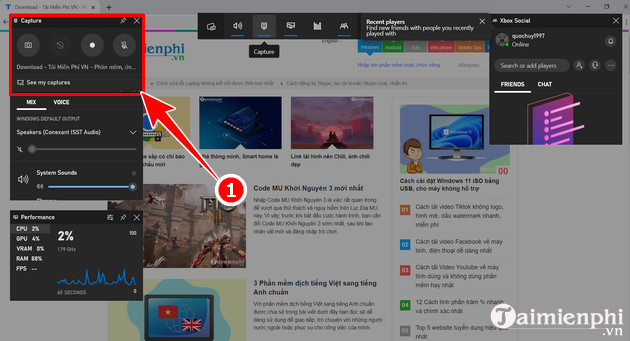
Step 2: Here, click the screen video recording icon (button icon with a dot in the middle as shown in the picture)
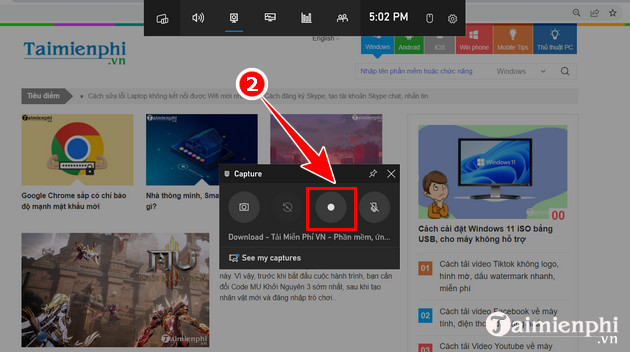
Is taking a screenshot of Windows 10 as difficult as you think? If you already know how to record video of Windows 10 screen, please refer to more tips on how to take screenshots of Windows 10.
Step 3: Now the Win 10 screen video recording time toolbar appears. To record sound when recording video, Click on the Microphone icon to open (by default the microphone is closed).

Step 4: To stop recording screen video, select the Stop button (next to the Microphone icon)

To review the recorded video, select See my Captures.
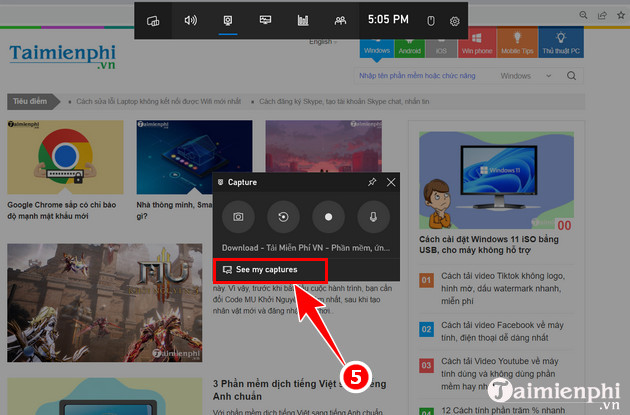
Besides, readers can also refer to other ways to record computer screen videos with sound here on Windows and Mac OS.
Above are instructions on how to record Windows 10 screen video with extremely simple sound. However, during the application process, if you encounter a problem and don't know how to fix it, you can leave a comment below and TipsMake will answer it for you.
You should read it
- How to record computer and laptop screens with sound and edit videos
- How to record iPhone screen video, How to record iPhone screen with sound
- How to Create a Sound Recording on Windows 8
- Computer Tips : How to record Windows 11 screen video with Xbox Game Bar
- How to record on a PC, Laptop using Windows 10, 7
- How to Record Voice on Computer
 Instructions for installing iTunes for Windows 10
Instructions for installing iTunes for Windows 10 How to fix Windows 10 can't sleep and won't turn on error
How to fix Windows 10 can't sleep and won't turn on error How to install Windows 10 64-bit UEFI standard - GPT
How to install Windows 10 64-bit UEFI standard - GPT How to start Windows 10 quickly, access Windows 10 at high speed
How to start Windows 10 quickly, access Windows 10 at high speed 2 How to change Windows 10 computer wallpaper
2 How to change Windows 10 computer wallpaper How to adjust time on Windows 10, change day and month time when error occurs
How to adjust time on Windows 10, change day and month time when error occurs