How to record on a PC, Laptop using Windows 10, 7
Many of you want to record on your computer will often install other recording software on your computer without knowing that in Windows already has very good recording feature and easy to use. On Windows 7, this feature is called Sound Recorder, while on Windows 10, this feature has been improved and renamed to Voice Record. In this article, TipsMake.com will guide you how to use the recording feature on Windows 7 and Windows 10, please refer.
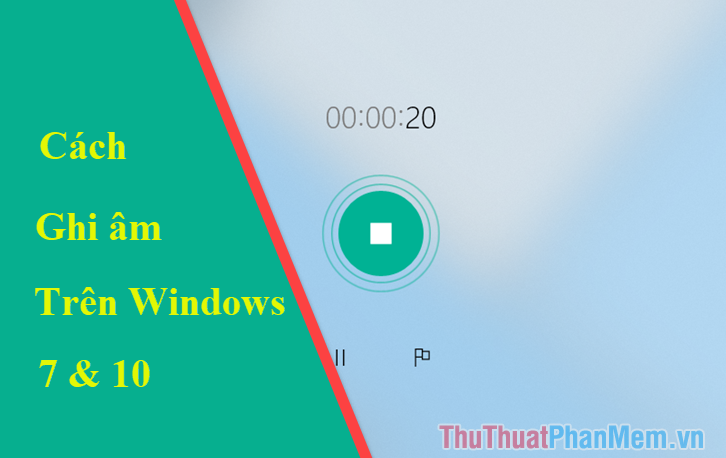
1. How to record on Windows 7
Step 1: You press the Start button and then enter the keyword sound into the search box, this time on the results will appear Sound Recorder application you click to open the application.
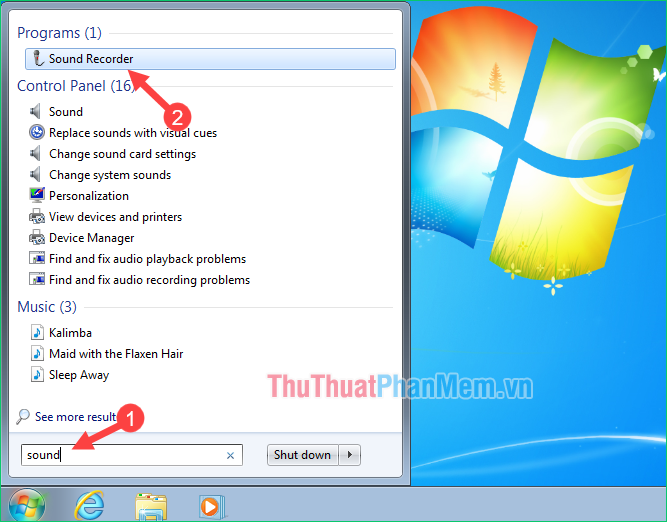
Step 2: The Sound Recorder application pops up, you can see this application has a simpler interface. Just press Start Recording to start recording.
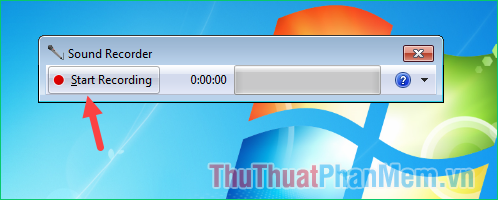
After finishing the recording, click Stop Recording to stop the recording.
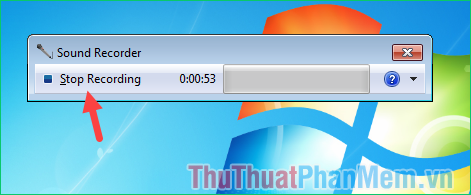
Step 3: Now the window to save the file appears, select the folder to save, then name the recording file and click Save to save.
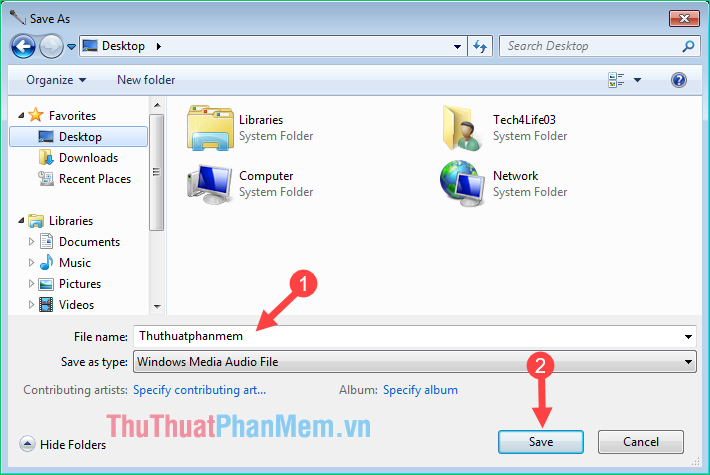
And here is our recording file, you can click to listen again:

2. How to record on Windows 10
Step 1 : Open the search feature on windows 10 and enter the word Voice at this time on the results section will appear Voice Recorder tool . Open that tool.
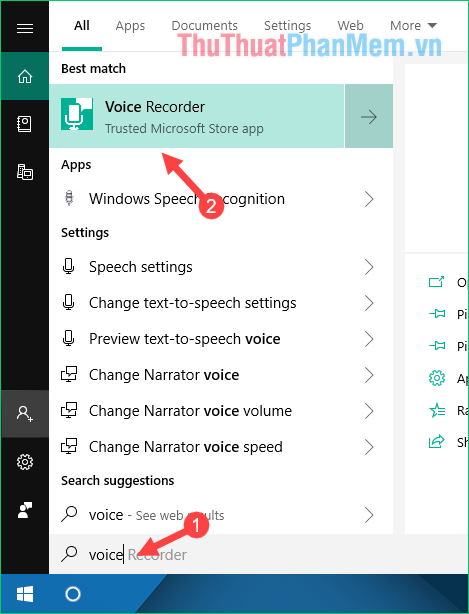
Step 2 : When the application opens you just click on the icon Micro to start recording.
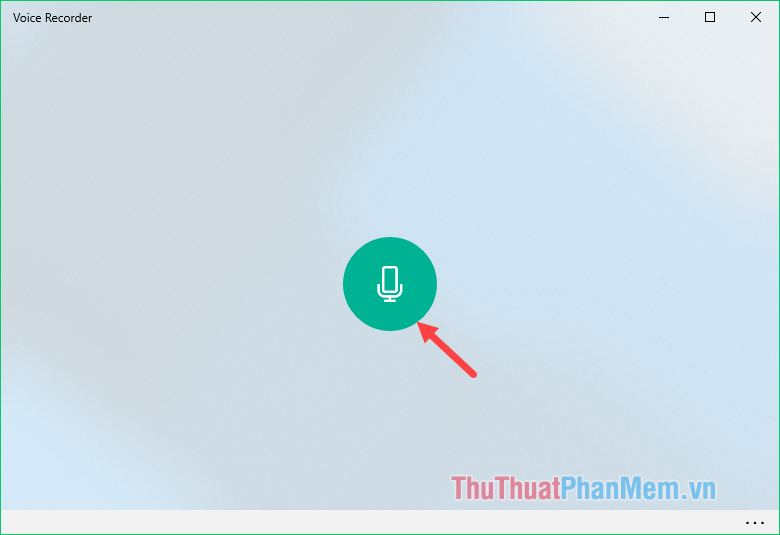
Step 3: After recording, click on the green icon to finish or you can pause and continue recording.

Step 4: After the recording is completed, we will be taken to the interface for managing audio recordings. Here you can listen to the recording, sharing, deleting, renaming, truncating.
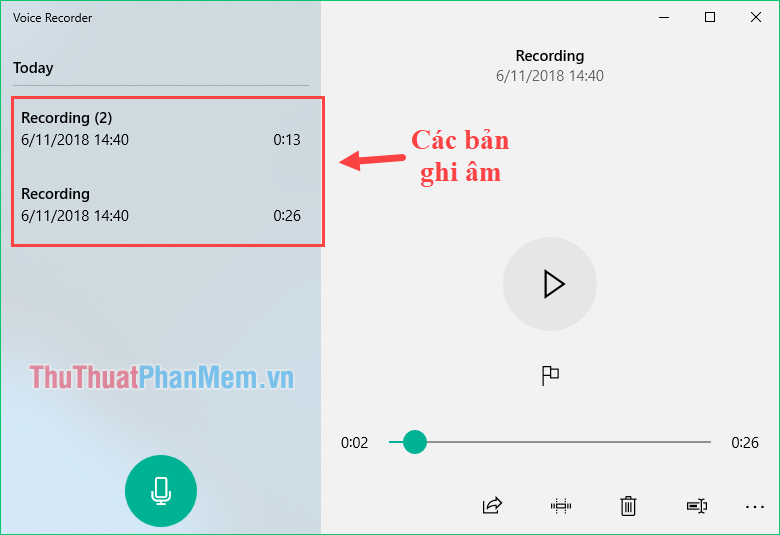
Step 5 : If you want to get the recording file to send to someone, then click on the 3-dot icon and select Open file location
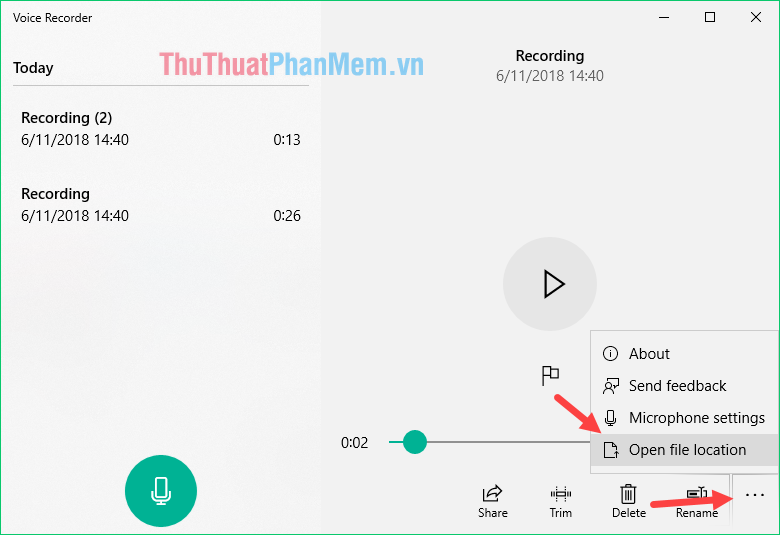
Now the folder containing the recording file will appear and you can use these files depending on the purpose.
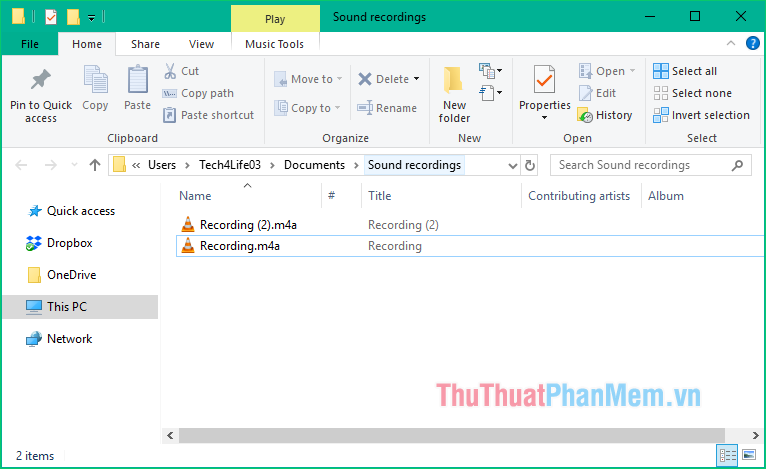
Above is a tutorial on how to record on Windows 10, 7 very simple and fast. Hope this article will help you. Good luck!
You should read it
- How to record audio on Windows 11
- How to record, record Skype calls and record Skype videos in Windows 10
- 3 ways to take photos and record videos with a laptop that you may not know
- How to restore Master Boot Record in Windows 10
- How to record Windows 10 computer screen videos quickly
- Computer Tips : How to record Windows 11 screen video with Xbox Game Bar
 How to turn off the Laptop screen but the program still runs on Windows 10, 7
How to turn off the Laptop screen but the program still runs on Windows 10, 7 How to adjust the brightness of the Desktop computer screen
How to adjust the brightness of the Desktop computer screen How to Reset Windows 7 - Restore factory settings for computers running Windows 7
How to Reset Windows 7 - Restore factory settings for computers running Windows 7 What is a firewall? Overview of Firewall
What is a firewall? Overview of Firewall What is raid? Common types of RAID compare their similarities and differences
What is raid? Common types of RAID compare their similarities and differences Summary of commands in PowerShell
Summary of commands in PowerShell