How to record the entire call on Skype
You use Skype to make voice calls with your partner and you want to record the entire call. Currently Skype has added a recording feature to help users easier in recording voice. So how to use call recording feature in Skype? Let's TipsMake.com go find out through the article below.

How to record a Skype call on computer
For using Skype on your computer, you open the application and log in to Skype as usual.
Step 1 : Next, go to the profile of the person you want to call.
(1) Select a call sign.
(2) Select Free Call on Skype .
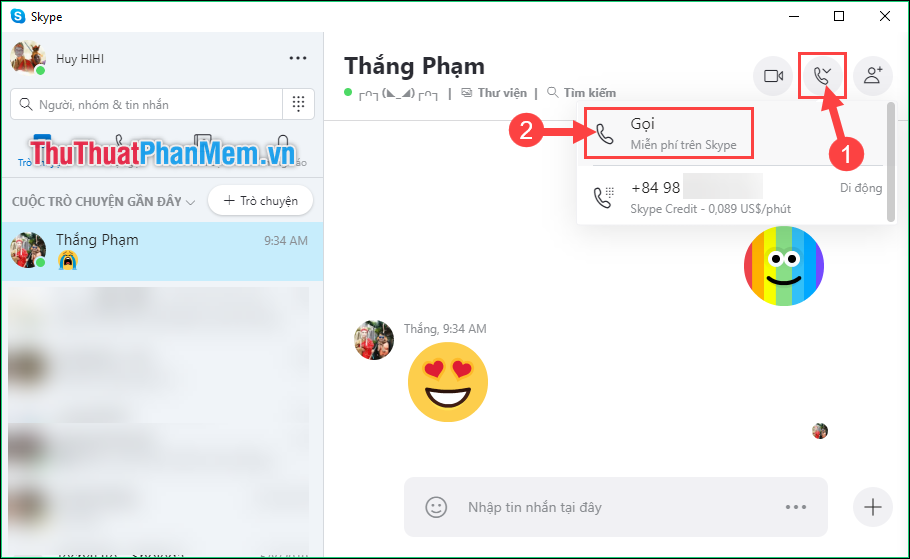
Step 2 : Then at the interface of the call.
(1) Select the 3-dot icon in the right corner.
(2) Select Start recording .

A recording icon appears that means your call is being recorded.
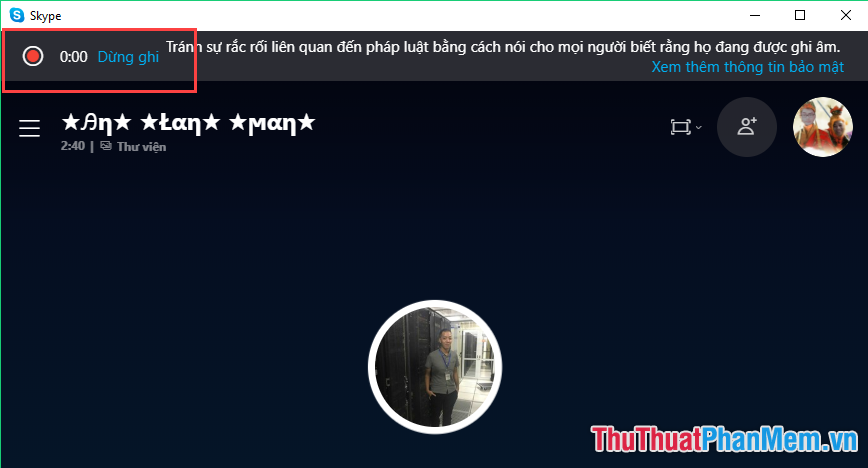
Step 3 : To end the process of recording a call, you can click Stop recording or press the end of the call.

Step 4 : After finishing the call, the recording will be displayed in the chat frame and both you and your relatives / partners will see and use them.
Note: call records will be stored in the cloud for up to 30 days .
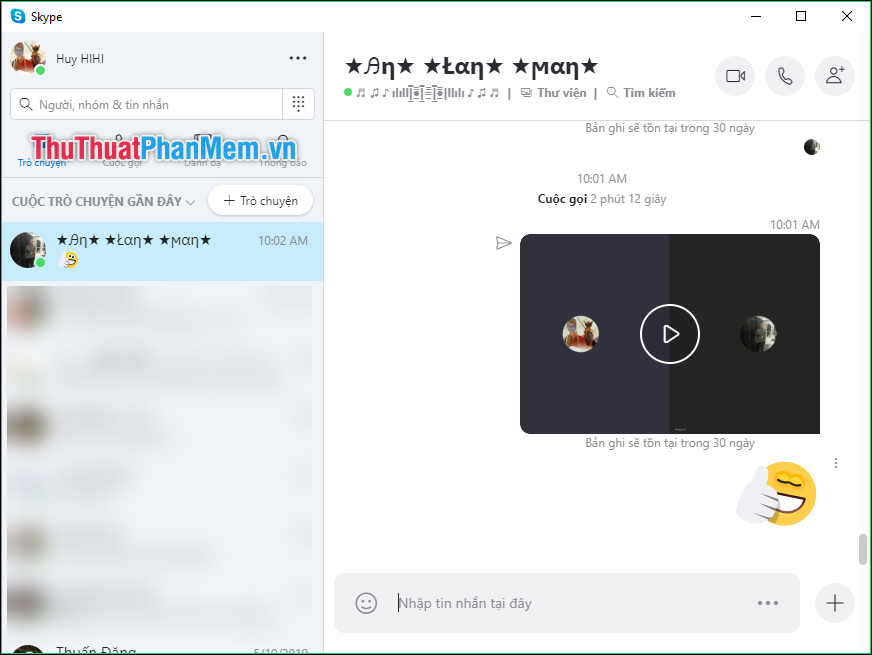
Step 5 : To save this recording, put your cursor in the file, then right-click and choose Save as .
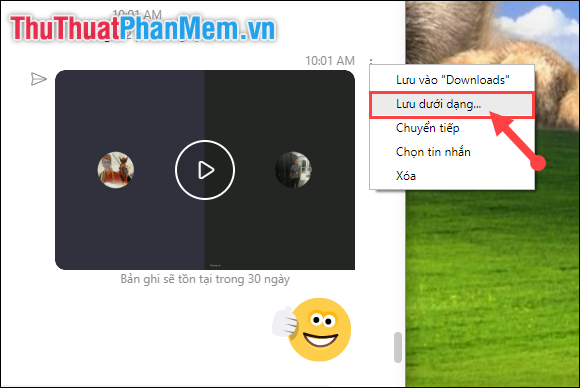
Step 6 : Select the folder to save the file -> Name the file -> click Save to finish.
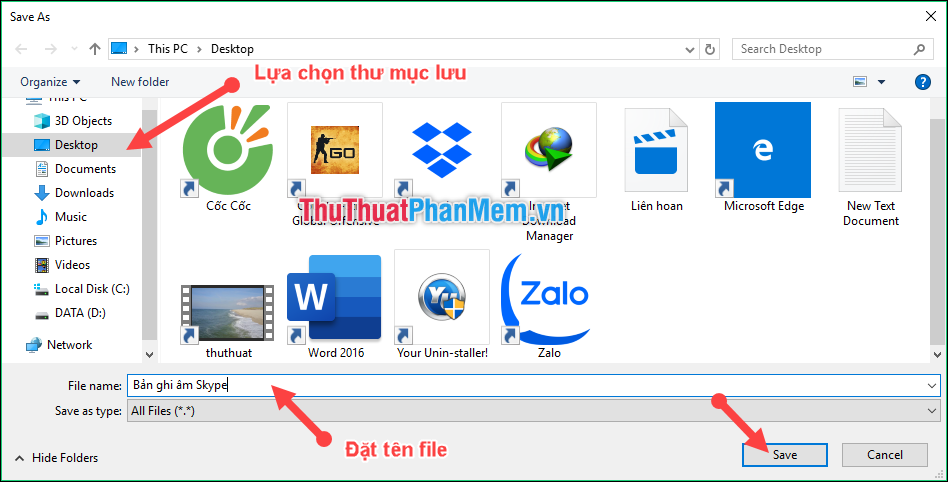
How to record a Skype call on your phone
The steps to make a Skype call recording on your phone are almost similar to those on a computer. You perform the following steps:
Step 1 : Click the chat box of the person you want to contact, then click on the voice call icon .
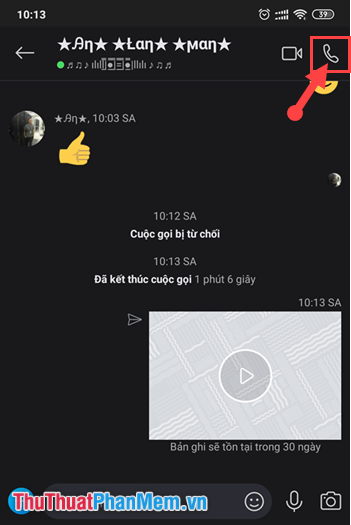
Step 2 : In the call interface, click on the icon 3 dots in the right corner of the screen.
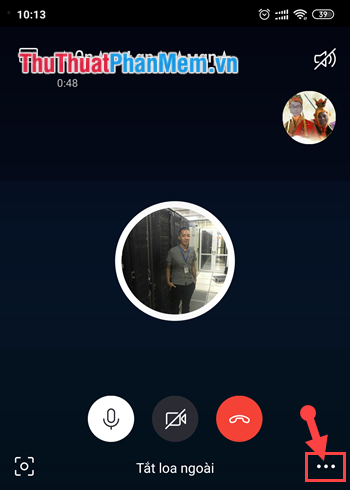
Step 3 : Then click Start recording .
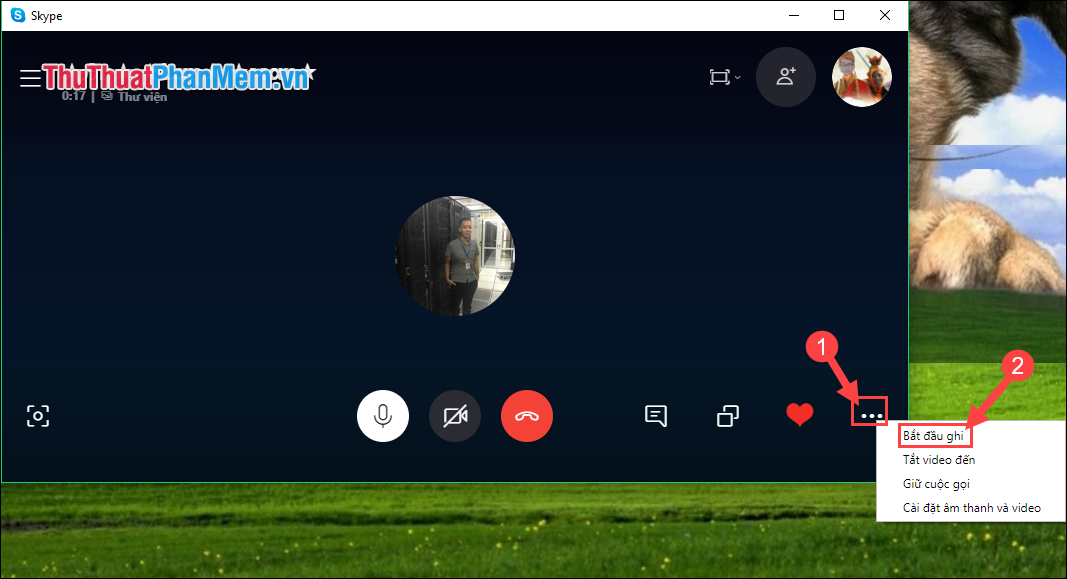
Step 4 : The interface of call recording will appear in the upper corner of the screen.
To end the recording you can select Stop recording or end the call .
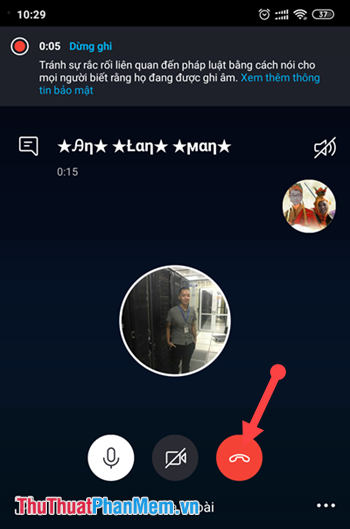
Step 5 : Then you return to the chat frame, press and hold on the recording file to wait for the options panel to appear. Select Save to save the video as you need.
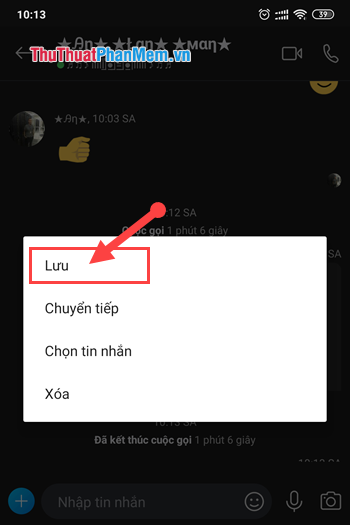
Thank you for watching the article!
 Instructions for downloading Ubuntu - Download the latest Ubuntu
Instructions for downloading Ubuntu - Download the latest Ubuntu How to compress and decompress ZIP files quickly
How to compress and decompress ZIP files quickly Top 30 cool and useful software to install on your computer
Top 30 cool and useful software to install on your computer Manual Discord from AZ
Manual Discord from AZ Top 5 most professional Live Stream software today 2020
Top 5 most professional Live Stream software today 2020 Review Wonderershare PDFelement 6 - An affordable alternative to Adobe Acrobat, full featured
Review Wonderershare PDFelement 6 - An affordable alternative to Adobe Acrobat, full featured