How to reconnect Wifi on Windows 10 when the password changes?
After changing the Wifi password on Windows 10 , we will not be able to enter the normal way (Forget section) as from Windows 8.1 and earlier. To be able to reconnect Wifi, follow the steps below:
Step 1 : Open the Wifi connection and select Network Settings
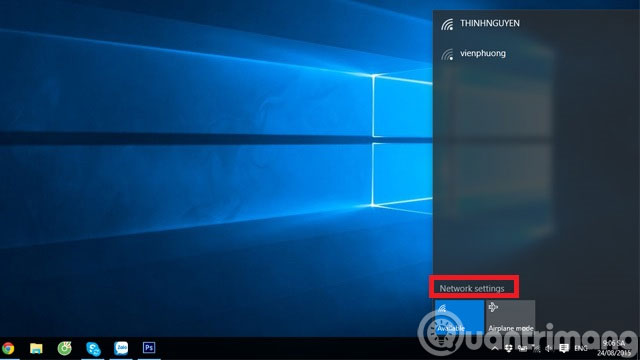
Step 2 : In the Network & Internet dialog box, select Manager Wi-Fi setting .

Step 3 : In the new window that appears, you drag down and left click on the name of the Wi-Fi connection that has changed the password. Then click Forget
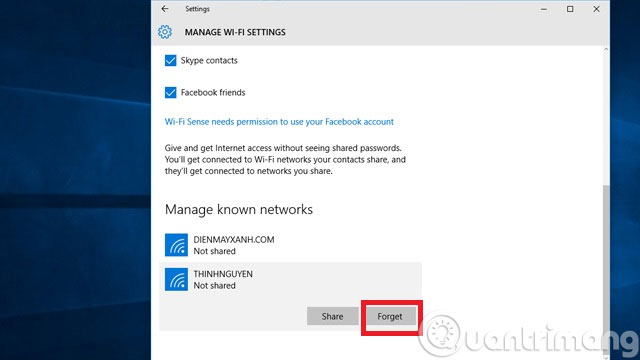
Step 4 : Finally, go to the section connecting the new Wifi Wifi Wifi password to reconnect.

- 9 ways to speed up Wifi effectively
- How to see Wifi password on Windows 7?
- Instructions for using Windows 10 as a Wifi hotspot
Good luck!
4 ★ | 1 Vote
 How to get back 20GB of storage after the Windows 10 November update
How to get back 20GB of storage after the Windows 10 November update Install 'sirens' for Windows with Predator
Install 'sirens' for Windows with Predator How to launch Admin rights application for User account in Windows?
How to launch Admin rights application for User account in Windows? 2 ways to hide hard disk partitions on Windows
2 ways to hide hard disk partitions on Windows 6 steps to 'hide' garbage on Windows?
6 steps to 'hide' garbage on Windows? Disable the NVIDIA component to speed up the computer
Disable the NVIDIA component to speed up the computer