How to change Wifi password, change wifi pass VNPT, FPT, Tenda, TP-Link, Viettel on computer, phone
Your home WiFi suddenly shows signs of slow connection, even the signal is disconnected, greatly affecting the work as well as other needs to use the Internet. There are many reasons that affect WiFi access speed, for example, because the location of the router is not suitable, using it with continuous intensity makes the router hot, . or your home WiFi is being used "temple ".
When many people illegally access your home WiFi network, it will lead to "overloading" and affect the connection speed. The way to change this Wifi password will help change WiFi passwords more easily, increase WiFi security. Here is a summary of how to change WiFi pass for the most popular modems, such as: FPT, Tenda, TP-Link, Viettel, please refer.
The following general article includes how to change the WiFi password of the modem, you choose the correct modem to use:
CHANGE PASS WIFI TP-Link, FPT, Tenda
- 1. How to change WiFi Tenda password
- 2. Instructions for changing WiFi WiFi TP-Link
- 3. Change FPT WiFi pass by computer
- 4. Instructions to change Linksys WiFi password
- 5. How to change WiFi Dlink password
- 6. How to change WiFi iGate VNPT pass
- 7. Change Viettel WiFi modem password
- 8. Change pass WiFi modem HuaWei VNPT
- 9. Replace VNPT Yes Telecom WiFi modem password

1. How to change WiFi Tenda password
Currently there are many Wireless Tenda routers on the market, such as Tenda F3 N300, Tenda W311R, Tenda W316R, . How to change WiFi Tenda password is the same, no matter which router you use. .
- First, access the Tenda modem admin page with the IP range of 192.168.0.1 . Enter Information Username is admin and Password is Admin .
- Then select Wireless> Wireless Security tab and enter the password for WiFi into Security Key and then click OK to finish.
Readers refer to the article How to change wifi password Tenda? for details on how to do it.

2. Instructions for changing WiFi WiFi TP-Link
TP-Link routers are now one of the popular routers used by many people. In particular, the TP-Link Talon AD7200 router is classified as a quality TP-Link router. Changing the password for TP-Link WiFi is also very simple according to the steps below.
- You can also access the TP-Link modem management page at 192.168.1.1 . Then enter the admin Username as admin and Password as admin .
- Next, we follow the path Wireless> Wireless Security and then enter the new password in the Wireless Password section .
Refer to how to do details in the article How to change the Tp-Link wifi password ?.

3. Change FPT WiFi pass by computer
Normally after setting up the WiFi for the first time, you will be installed by any technician with a code or password provided by yourself. However, after using time we should also change the password range. To change FPT Wifi password you do the following:
- Open the browser website on your computer and then go to 192.168.1.1 , then enter the admin username and password as admin .
- In the next interface, we will select Network> Wifi> set a new password at WPA Key , then click Save to save the new changes.
Detailed article refer to How to change FPT WiFi password.
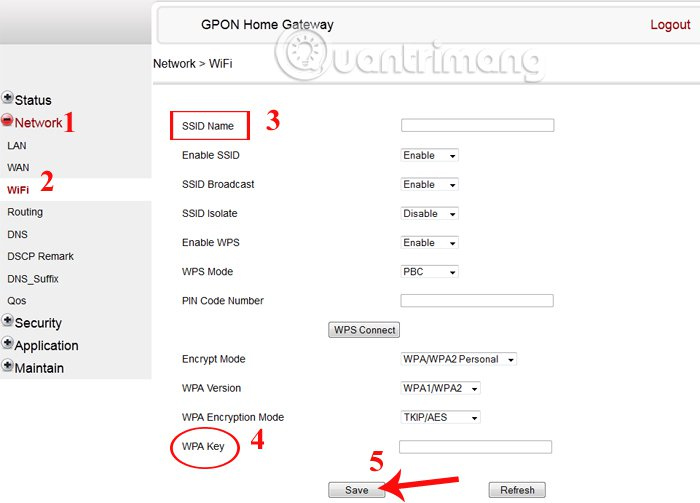
4. Instructions to change Linksys WiFi password
Similar to the above modems, when you change Linksys WiFi you also need to access the modem management page interface and then change the password for WiFi.
- Access the admin page of the Linksys WiFi modem by default to 192.168.1.1 . Then login User information as admin and Password as admin .
- Next, do Wireless> Wireless Security> WPA Shared Key and then enter a new password for WiFi. How to read details in the article 2 steps to change Linksys wifi password.
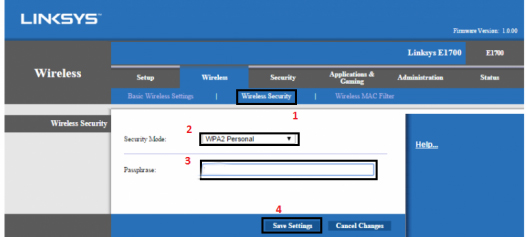
5. How to change WiFi Dlink password
Currently, operators VNPT, FPT, Viettel often use modem line Dlink 600 and Dlink Dir 605L. The way of managing and modifying those modem passwords is similar.
- Access the IP address on the computer through the browser with the address http://192.168.1.1 or http://192.168.0.1. Enter Username information as admin and password as admin .
- Continue to Setup> Network Settings> Pre-Shared Key enter the new password for WiFi .
Detailed instructions in How to change WiFi DLink password for network operators.
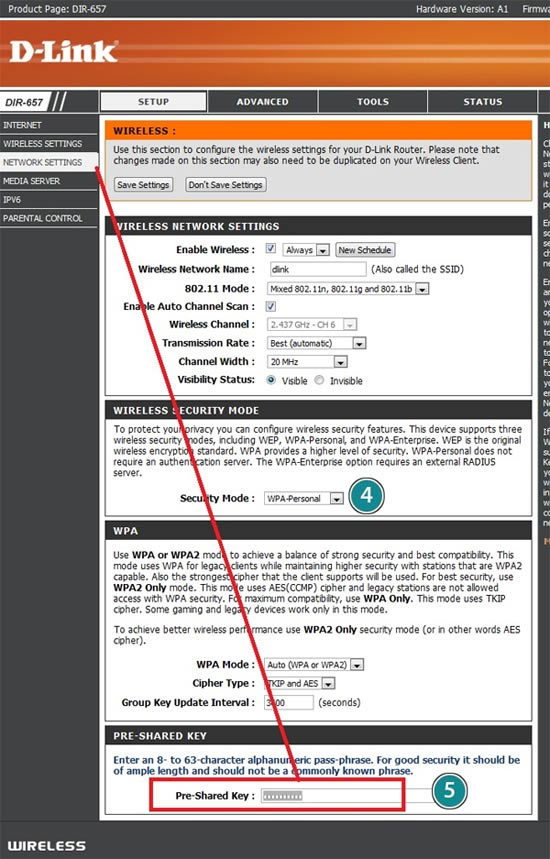
6. How to change WiFi iGate VNPT pass
Changing the password of WiFi modem iGate VNPT will help your internet connection speed be more stable, avoid unauthorized access.
- We access the IP address of 192.168.1.1 . Then enter User information as admin and Password as admin , then click Login .
- Next, follow the path of Network Settings> Wireless> Security and then enter the new password into WPA / WAPI passphrase . Click Apply below to save.
Refer to the detailed article in the Guide to changing WiFi iGate VNPT password.
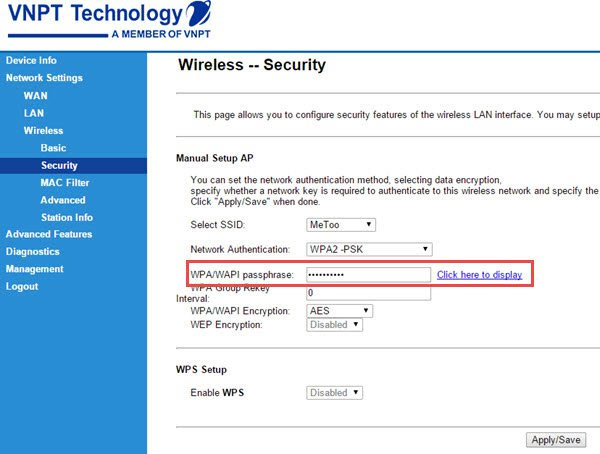
7. Change Viettel WiFi modem password
We can mention some of Viettel's WiFi modems such as TP Link, Totolink, Alacatel, optical cable. How to change WiFi modem password Viettel is similar to some other modems.
- Access IP address 192.168.1.100:8080 , then enter User as admin and Password as admin .
- Next, go to Basic Settings> Wireless Lan> SSID Setting , and then click Modify .
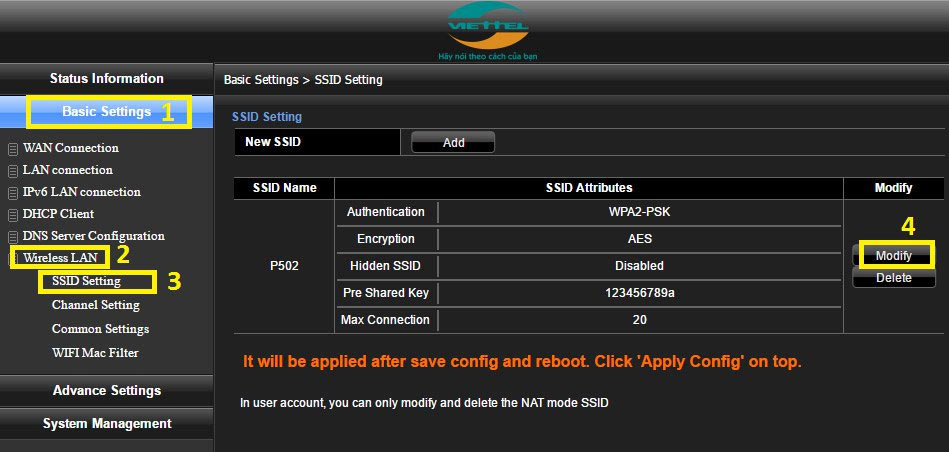
Then change the WiFi password in the Pre Shared Key . How to change the detailed WiFi password in the Instructions for changing Viettel WiFi modem password.
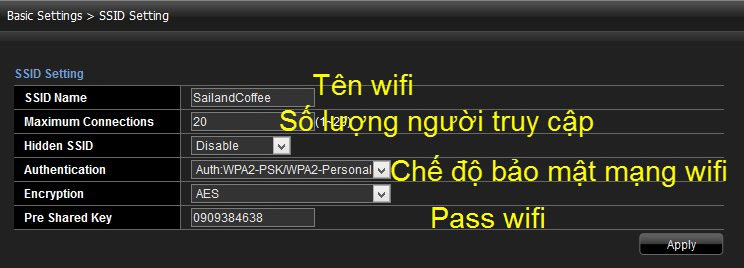
8. Change pass WiFi modem HuaWei VNPT
For HuaWei VNPT modem, we can check important information right on the back of the modem.
- Access the IP address http://192.168.100.1 , enter Account name as root and Password as admin .
- Then access by WLAN> WPA PresharedKey enter new password for WiFi.
Refer to how to change WiFi password in How to change WiFi password HuaWei VNPT modem ?.

9. Replace VNPT Yes Telecom WiFi modem password
Changing the pass for VNPT Yes Telecom WiFi modem also goes through 2 simple steps: accessing the management page and changing WiFi password is done.
- You access the admin page with the IP address of 192.168.1.1 . Then enter the information as User as admin and Password as admin .
- To change the WiFi password, go to Wireless> Wireless Security Setup> Pre-Shared Key enter the new password and then click Apply Changes to save it.
Detailed instructions refer to the Instructions for changing VNPT Yes Telecom WiFi modem password.
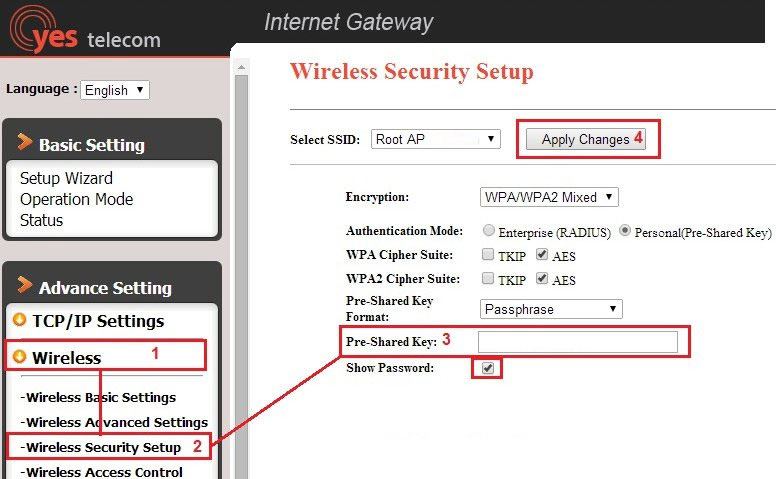
Above is a general article on how to change WiFi passwords for some modems and most popular network operators today. Readers follow the tutorial to change the WiFi pass effectively.
Refer to the following articles:
- How to find Wi-Fi passwords of relatives
- Additional ways to Wifi for desktops
- Instructions on how to retrieve saved Wi-Fi passwords on computers and laptops
I wish you all success!