How to change the TP-Link wifi password?
In the previous posts, TipsMake.com showed you how to change Linksys wifi password and Tenda. Today, we will share with you how to change the wifi password of Tp-Link, also a very popular router in Vietnam market. Please consult.
Note : Before changing the password, you need to connect to Tp-Link wifi with one of the devices such as computer, phone or tablet.
Step 1:
Access the admin page of Tp_link (default is 192.168.1.1 or http://tplinklogin.net) and then enter User and Password as admin

Step 2:
In the main interface, select Wireless > Wireless Settings in the left menu column.

Step 3:
To change the Wifi network name, go to the Wireless Network Name line as shown below
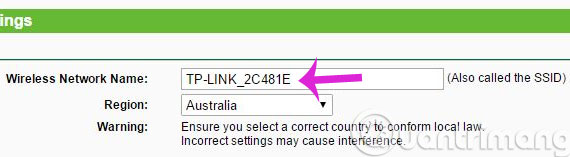
Step 4:
To change the Wifi password, select the Wireless Security menu in the left menu column and then select the security mode in the right pane (here, we WPA / WPA2 - Personal ).
Note : Wifi password must include at least 8 characters
After successfully changing the network name and Wifi password, press the Save button to save.

Step 5:
Select System Tools > Reboot in the left menu column and click Reboot button to restart Wifi.
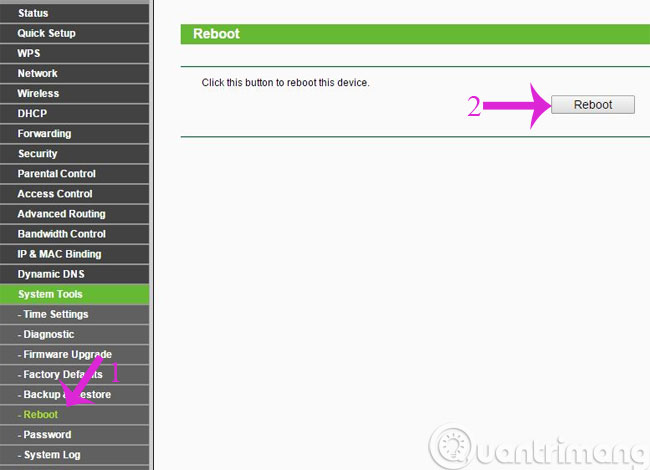
Finally, you just have to wait for the Router to restart and you can use your password.
- How to block the website when using the Linksys WRT54GS router
- 2 steps to change Linksys wifi password
- How to change wifi password Tenda?
Hope the article is useful to you!
You should read it
- Instructions on how to change the TP-Link Wifi password
- Instructions for changing Viettel WiFi modem password
- How to change FPT WiFi password
- 2 steps to change Linksys wifi password
- How to change WiFi Archer C9 password, replace pass WiFi TP Link Archer C9 simple
- How to change Wifi password TP-Link TL-WR841N
 What is Wifi? How does Wifi work?
What is Wifi? How does Wifi work? Using Windows Server 2008 system like Router NAT
Using Windows Server 2008 system like Router NAT Deploy GFI WebMonitor 2009
Deploy GFI WebMonitor 2009 Instructions to change Port value on router
Instructions to change Port value on router Log in and configure the Router
Log in and configure the Router How to change Wifi password, change wifi pass VNPT, FPT, Tenda, TP-Link, Viettel on computer, phone
How to change Wifi password, change wifi pass VNPT, FPT, Tenda, TP-Link, Viettel on computer, phone