How to Rearrange Columns in File Explorer Windows 11
This tutorial will show you how to rearrange columns for a folder (directory) when in details view in File Explorer for a personal account in Windows 11 and Windows 10.
When you use the detail layout view for a folder, all the items in the folder are displayed in detail in columns.
You can rearrange these detail columns in any order you want for a folder (directory).
Option 1: Rearrange columns in File Explorer using drag and drop
1. Open File Explorer ( Win + E ).
2. Open the folder or directory where you want to rearrange the columns.
3. Drag and drop columns (e.g. "Name") by title left or right in the order you want with the other columns.

Option 2: Rearrange columns in File Explorer using the More > Choose Details menu
1. Open File Explorer ( Win + E ).
2. Open the folder or directory where you want to rearrange the columns.
3. Right-click any column header and click More.
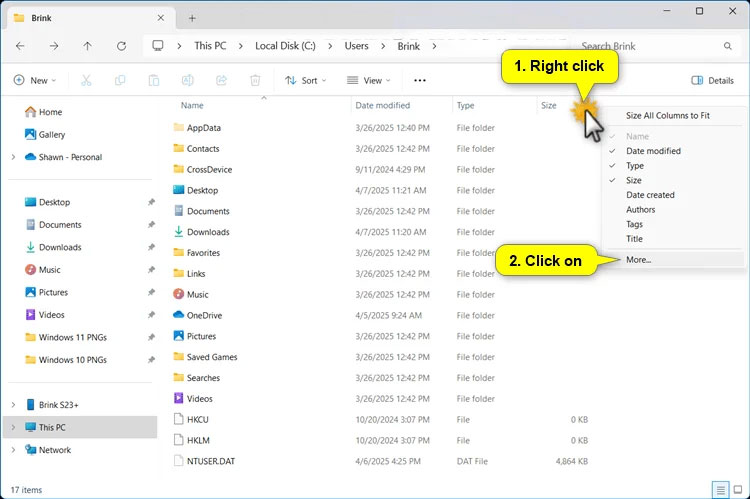
4. Select the highlighted column detail (e.g. "Date modified") that you want to reorder.
5. Click Move Up or Move Down until this column is in the order you want with the other selected details.
6. Repeat steps 4 through 5 for any other columns you want to reorder.
7. Click OK when finished to apply the changes.
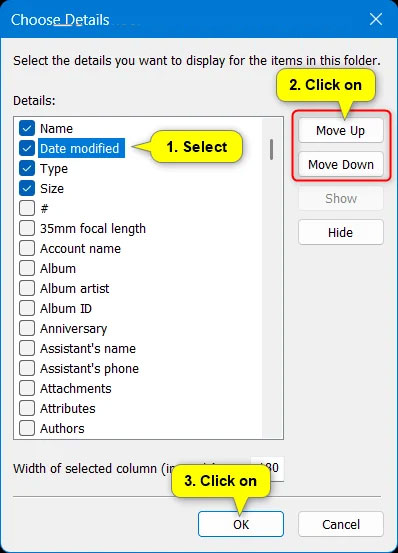
That's it!
You should read it
- 5 best Windows File Explorer extensions to manage files on the system
- Steps to fix slow Windows File Explorer
- How to fix Working On It on File Explorer Windows 10
- 7 Useful Changes Microsoft Should Make to File Explorer
- 9 ways to enable File Explorer in Windows 10
- A series of leaked photos shows that File Explorer is about to receive a complete design overhaul on Windows 11
 Microsoft closes loophole people tried to bypass when installing Windows 11
Microsoft closes loophole people tried to bypass when installing Windows 11 Win 11 does not have Local users and groups, what should I do?
Win 11 does not have Local users and groups, what should I do? Windows 11 24H2 users complain about serious problems
Windows 11 24H2 users complain about serious problems Win 11 Network Adapter Error – How to Fix Details
Win 11 Network Adapter Error – How to Fix Details Instructions to enable battery saving mode on Windows 11
Instructions to enable battery saving mode on Windows 11 Microsoft fixes Alt + Tab shortcut bug on Windows 11
Microsoft fixes Alt + Tab shortcut bug on Windows 11