7 Useful Changes Microsoft Should Make to File Explorer
After years of using File Explorer, many people are finally moving on to a better third-party file manager. But the change brings a new perspective: File Explorer is still an important part of Windows, and with a few smart updates, Microsoft could make things even better for users.
1. Improved tab support
Windows 11 finally introduced tabbed browsing in File Explorer, a long-requested feature that lets you easily navigate between different folders without opening a new window each time. However, the current implementation feels a bit unfinished. There's no option to pin frequently used tabs, no shortcut to reopen closed tabs, and tabs don't restore after a restart.
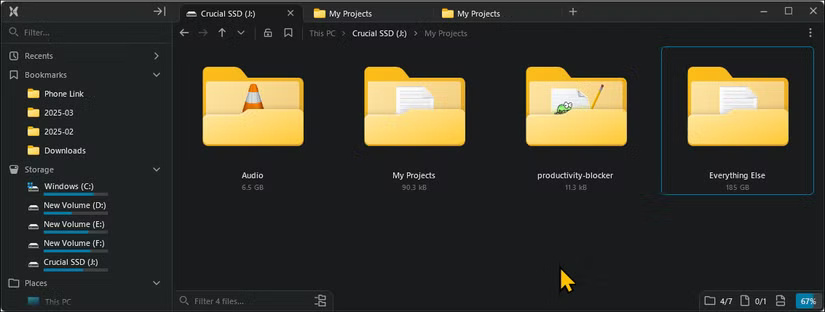
With the March 2025 Update, Microsoft has partially addressed the issue by introducing an option to restore open tabs and windows after restarting or signing in. Unfortunately, this feature only works after a full system reboot. If you accidentally close File Explorer and reopen it, your tabs will still be gone.
2. Dual Pane View
Dual Pane navigation is another big omission in File Explorer. With two side-by-side panes, you can quickly drag and drop files or folders between different folders without having to open multiple windows. It also makes it easy to compare the contents of two folders to clean up duplicates and manage backups. This feature alone can significantly improve productivity for power users.
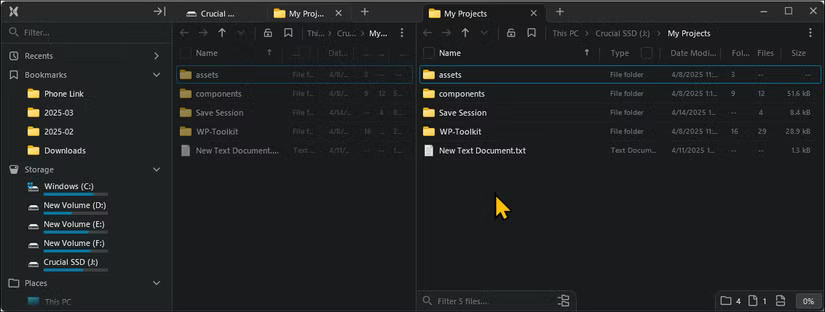
Apps like File Pilot and Opus Directory handle multitasking well. Your tabs are saved, there's an easy way to pin frequently used folders, and you can create multiple panels in a single window at will. File Explorer could learn from these implementations to provide a more rich experience.
3. Improved preview and file viewing options
File previews in File Explorer are inconsistent and can't compare to what third-party file managers and even those for PowerToys Peek offer. While it supports common formats like images, text, PDFs , HTML , and .reg files , using the feature can be a pain.
This feature struggles with less common file types, and in my experience, it often fails to preview even text and PDF files. A more reliable preview option is a handy way to quickly sift through files without opening them or using a third-party app to preview their contents.
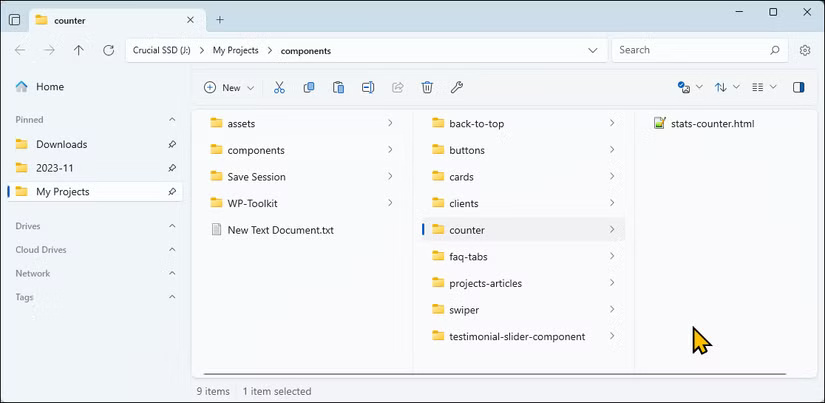
4. Make searching faster
File Explorer is relatively slow compared to third-party alternatives like File Pilot . The search function is slow and takes a long time to display results, especially when scanning large folders or external hard drives. There are many factors that contribute to slow searching, including the lack of system-wide indexing unless it is manually enabled for specific folders.
Sure, you can rebuild the entire search index to improve Windows search speeds, manually add folders and file types to the indexing options, and tweak non-indexed locations to disable metadata searching to find files faster. However, most people will never make these settings and end up with slow search, forcing Microsoft to implement a more robust solution right out of the box.
5. Advanced file metadata support, filtering, and sorting
File Explorer lets you find files faster using filters like date, name, size, and type (file type). However, it is less intuitive and most people never use these filters because they are hidden in the settings. Microsoft could improve this by adding advanced multi-criteria filters that combine multiple filters, the ability to save filters, and instant live filtering to show only a specific file type.
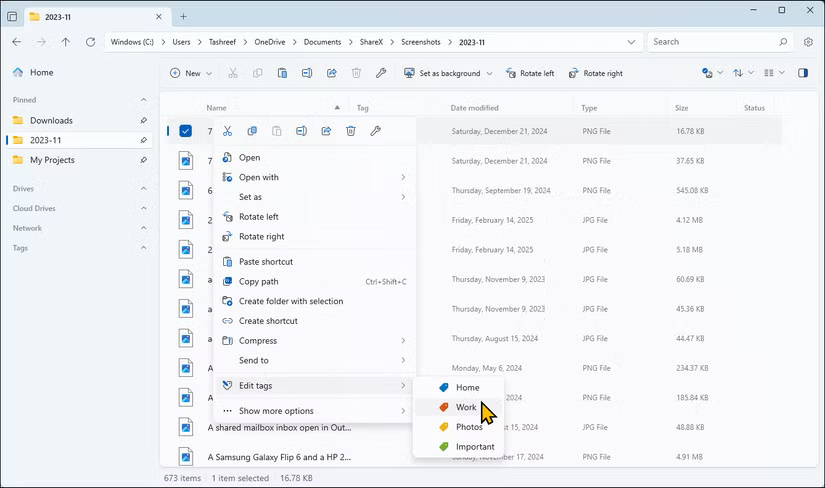
File Explorer also needs improved file organization tools. It lacks color-coded folders, tags, and custom labels to easily distinguish files at a glance.
6. Provides advanced customization features
While File Explorer's revamped design is appreciated, it offers limited customization of the toolbar and menus. You can't add, remove, or rearrange toolbar icons, nor can you customize the context menu to fit your workflow. If you want to hide a section, you can do so temporarily, as it will re-enable the next time you open the window. Meanwhile, third-party apps like Files let you hide any section you want and, crucially, remember your choices.
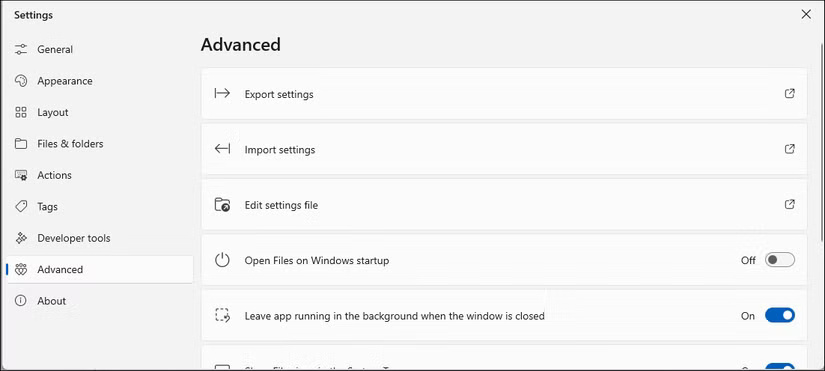
Microsoft could borrow a feature from File Pilot, which lets users pin their most-used actions (like rename, properties, and open with) to the top of the menu. Likewise, Directory Opus-style customizable toolbars, custom labels, and tags can help speed up repetitive tasks by putting commonly used commands at your fingertips.
7. Faster file transfers and better error handling
File Explorer can be sluggish, especially when moving large numbers of files and transferring between drives. It also suffers from poor transfer queue management, with multiple transfers happening at once and slowing things down, making it frustrating during backups or large projects.
If an error occurs, the operation will simply pause or abort instead of being able to retry, resume, or skip problematic files. Applications like Opus Directory offer faster transfers with multiple streams and the ability to manually adjust buffer sizes to work with large files.
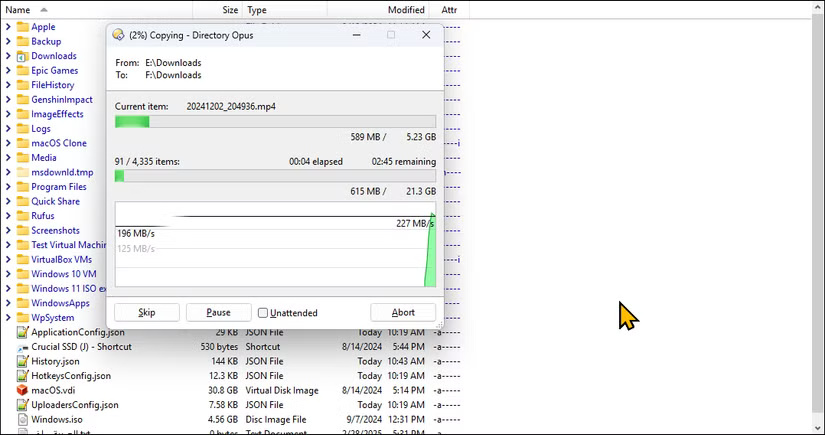
You should read it
- Fix File Explorer error not working on Windows 10
- How to fix Working On It on File Explorer Windows 10
- Finally, Microsoft also adds a tabbed interface to File Explorer on Windows 11
- 5 best Windows File Explorer extensions to manage files on the system
- A series of leaked photos shows that File Explorer is about to receive a complete design overhaul on Windows 11
- 9 outstanding features of Solid Explorer you may not know
 6 Tasks You Should Do Regularly on Your Windows Computer
6 Tasks You Should Do Regularly on Your Windows Computer How to use Click to Do on Windows 11
How to use Click to Do on Windows 11 Instructions for pinning folders to the Taskbar on Win 7, 8, 10
Instructions for pinning folders to the Taskbar on Win 7, 8, 10 How to pin Command Prompt to the Taskbar and run it with Admin rights
How to pin Command Prompt to the Taskbar and run it with Admin rights How to Recover Deleted Apps on Windows 11 Computer
How to Recover Deleted Apps on Windows 11 Computer How to Open a Folder in New Process on Windows
How to Open a Folder in New Process on Windows