9 ways to enable File Explorer in Windows 10
File Explorer is a data management tool integrated in Windows 10 with many improvements compared to previous Windows versions. But few know about nine ways to enable File Explorer in Windows 10 and here's how.
Method 1: Use the key combination
By default Windows operating system provides a lot of keystrokes so that users can quickly manipulate, including keystrokes to quickly activate File Explorer. All just pressing Windows + E and File Explorer keys will be activated immediately.
Method 2. Use the shortcut in the Taskbar
By default, Windows 10 integrates a shortcut so users can quickly activate File Explorer in the taskbar. It has the same icon as a folder and when you click on this icon, File Explorer will be opened.
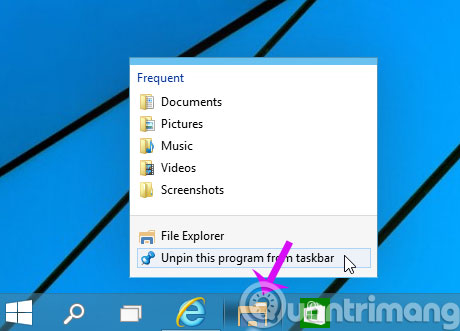
Method 3. Use Cortana
Right next to the new Start menu button on Windows 10, you'll see the assistant search Cortana with the Search the web and Windows search box. Inside this search box, simply enter the " file explorer " keyword. Immediately search results will show with all relevant keywords, press Enter or click File Explorer in the search results.
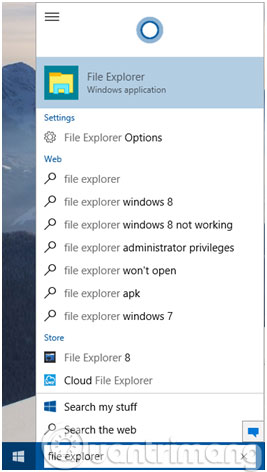
Method 4. Use shortcut from WinX Menu
Like on Windows 8 , Windows 10 version, even though the Start menu has been returned but there is still the WinX menu, users can quickly access this menu by pressing the Windows + X key combination on the keyboard. From the displayed menu, you will see the File Explorer feature displayed here and can be activated quickly with just one click.

Way 5. Access from the Start menu
From the desktop, you access the Start menu . At the top left of the menu, you will find the shortcut of File Explorer. Click on File Explorer to activate the Windows 10 file management tool.
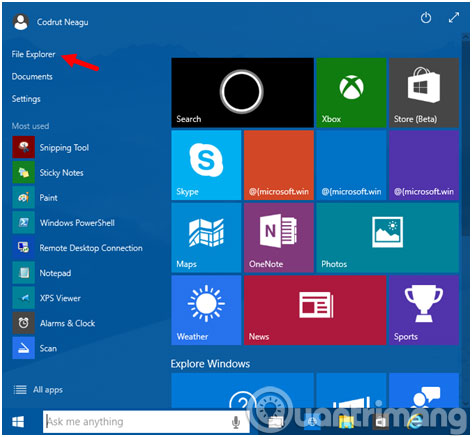
Method 6. Access from Explorer.exe file
Like previous Windows versions, on Windows 10, the executable file of File Explorer is still explorer.exe . You will find this file in the folder C: Windows . By double clicking on this file to activate File Explorer on the system

Method 7. Create a shortcut and pin the desktop
You can always create a shortcut for File Explorer and pin it to the desktop for quick access with just one click.
On the desktop, right-click and select New -> Shortcut from the displayed menu. In the dialog box displayed, click the Browse button to browse to the explorer.exe file located inside the folder C: Windows . After selecting, click the Next button, then name the shortcut and click Finish to finish. Thus, from now on to quickly activate File Explorer, just double-click this shortcut and finish
Method 8. Use Command Prompt Or Powershell
If you are working with the Command Prompt or Powershell command line, you can use the explore command and press Enter , so you can immediately activate File Explorer on the system.
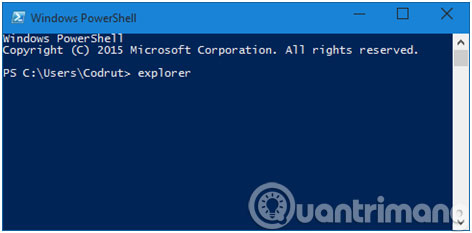
Method 9. Use Task Manager
The last way to enable File Explorer is to use Task Manager . After activating Task Manager, switch to More details tab, select the File menu and then click or type in Run new task . Inside the Create new task window, enter the keyword explorer and press Enter or OK
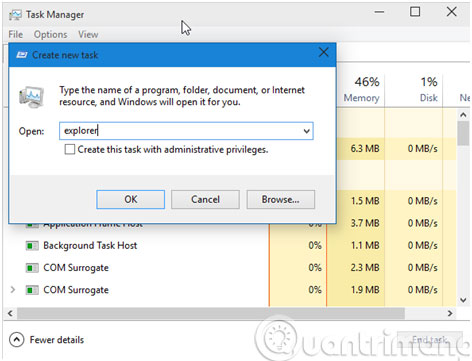
- Ways to turn off your computer on Windows 10
- To enable or disable Sleep mode in Windows 10
- How to use the Reset feature on Windows 10
Good luck!
 Activate multiple programs and folders at the same time in Windows
Activate multiple programs and folders at the same time in Windows CCleaner setup starts the same system
CCleaner setup starts the same system Instructions for creating the Settings shortcut on Windows 10
Instructions for creating the Settings shortcut on Windows 10 Configure the System Restore feature in Windows 10
Configure the System Restore feature in Windows 10 2 How to change the name displayed on the computer
2 How to change the name displayed on the computer 5 ways to share files and folders from OneDrive in Windows 10
5 ways to share files and folders from OneDrive in Windows 10