How to search for any keyword on a Mac
Along with that is how to use the Spotlight feature to search all programs and files from a single search engine.
How to 'Ctrl F' on Mac?
If you've ever used Windows, you probably already know the magic of the 'Ctrl F' shortcut, which opens a search bar in any window. For example, you want to find a certain word in a wordy article? Just press 'Ctrl + F' and enter the keyword and you're done.
macOS also supports the same search feature, only the shortcut key to activate will be ' Command+F '. Usage is as follows:
First, navigate to the location where you want to find the word, phrase, it could be a web page, or on the interface of any text editor.
Then press Command + F on the keyboard. Immediately, a search bar will open in the window of the program you are using.
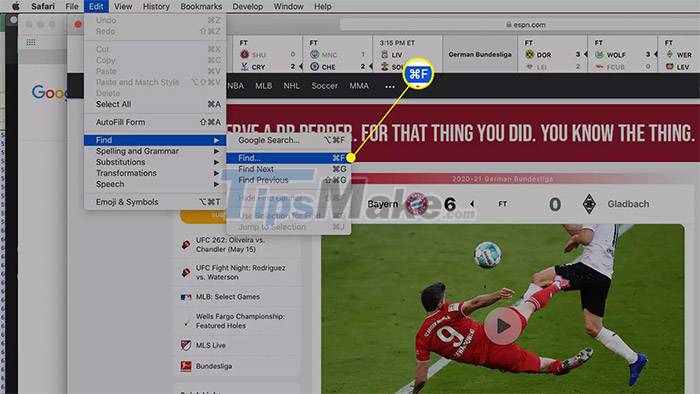
In the search bar, type the word or phrase you're looking for. The number of matches returned will be displayed in the top right corner. In addition, the corresponding words or phrases will also be highlighted (bold).
Scroll through the results by pressing the Return button on your keyboard or clicking the arrow keys next to the search bar.
Advanced Search with Spotlight
The 'Command+F' tool is useful if you are executing a search query in one program at a time. But what if you want to scan all the programs and files on your Mac from a single search engine? Let's use Spotlight.
Spotlight is basically a smart search feature built into macOS - possessing a much more powerful search ability than the default search engines on many other operating system platforms. Usage is as follows:
Step 1. Open Spotlight by pressing Command + Space Bar key combination . The Spotlight bar will immediately appear on the screen.

Step 2. In the Spotlight bar, type the word or phrase you're looking for.
Step 3. The returned results will appear in the drop-down menu below the search bar. Click the result you want to open (or use the arrow keys and the Return button ).

You can also browse a list of all the results that match your search query by scrolling to the bottom of the list, clicking Show all in Finder to open a Finder window. Then double-click the result to open it.

You should read it
- How to bring Spotlight Search macOs to Windows 10
- How to Search the Web from Spotlight on a Mac
- Apple chose Bing as the default web search engine for Spotlight
- How to open Spotlight search results in Finder on Mac
- Windows Spotlight does not work on Windows 10, this is a fix
- Apple dropped Bing, put Google Search as a search engine on Siri and Mac
 How to extract, open RAR files on Mac
How to extract, open RAR files on Mac How to Zoom the Mac Screen
How to Zoom the Mac Screen How to Enable AirPlay on a Mac
How to Enable AirPlay on a Mac Steps to check MacBook temperature
Steps to check MacBook temperature How to find and view saved passwords on Mac
How to find and view saved passwords on Mac How to take a screenshot of only the Dock on a Mac
How to take a screenshot of only the Dock on a Mac