How to put a face on a photo 'I have grown up, double it' on the phone
There are a lot of photos on the Internet near Lunar New Year, you can think of ideas and arrange memes to create a picture with your unique idea. Or based on the existing pictures like "Boy selling peaches" or "Saint No", the most prominent is the picture of lucky money in a subtle way.
If you want to make a photo "I have grown up, double it", just use the apps available on iOS or Android and through a few simple editing steps, you will have a photo edited as the. Or you can refer to the guide of Quantrimang below this article.
- How to combine photos on iPhone with Siri Shortcuts
- The best photo compositing software on computers, iPhone, Android
- How to use Jigsaw FaceArt with celebrities
- How to combine photos in Photoshop from 2 different images
How to put a face on a photo "I have grown up, double it"
Step 1: Save this photo to your device
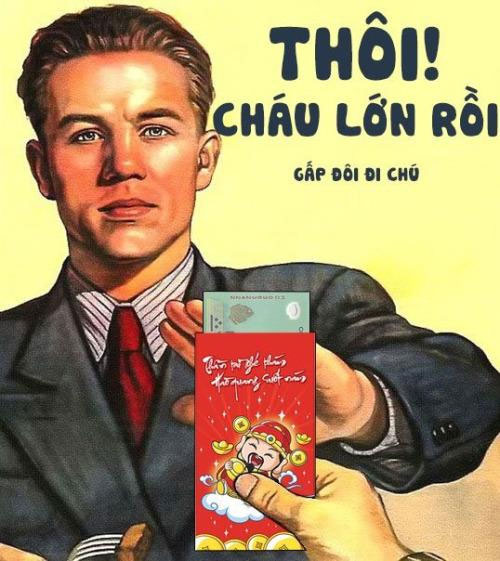
Step 2: Next launch the PicsArt application and select Skip , or log in to your Facebook account, then allow PicsArt to access your photo album.
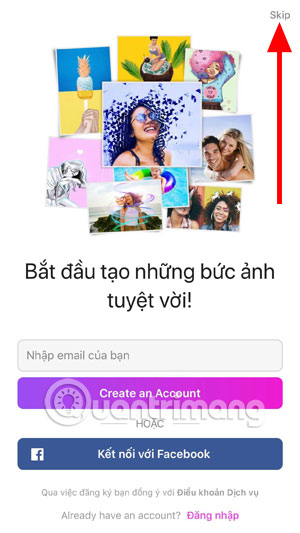
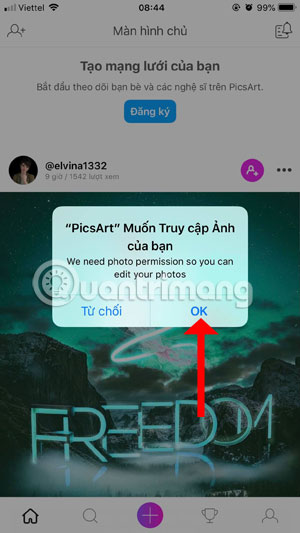
Step 3: Next select the photo you saved earlier, in addition to the photo you can also select the videos and templates available for use. Switch to photo editing interface, click Add Photo .
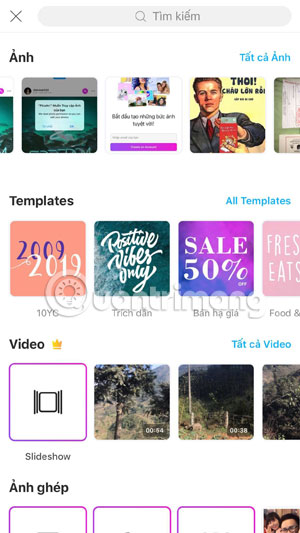

In the Album, please select the photo that you want to pair, but the easiest to edit is still a selfie. Suggest that you choose a selfie image that has a big face, so it's easier to edit.
After selecting an image, drag the picture with the arrow icon below, or rotate the image with the icon in the upper right corner.
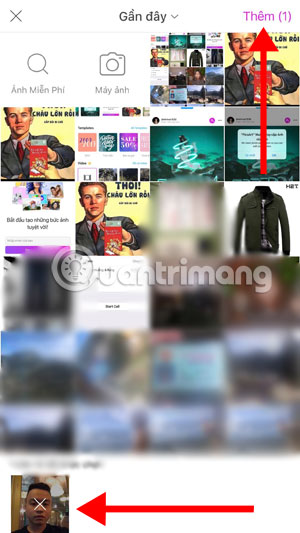

Step 4: Next, you can blur your image in the opacity tool, then use the eraser tool at the top to erase the excess of the image and leave only your face. .
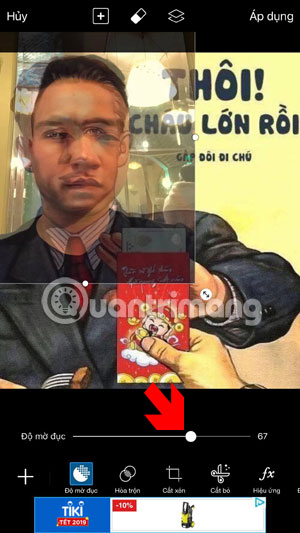

Step 5: When you have finished deleting the excess of the image, increase the clarity of the photo and click on the check mark in the upper right corner. Next to increase the authenticity of the photo, you can customize the color for the photo with your face and add the effect using the FX filter below.

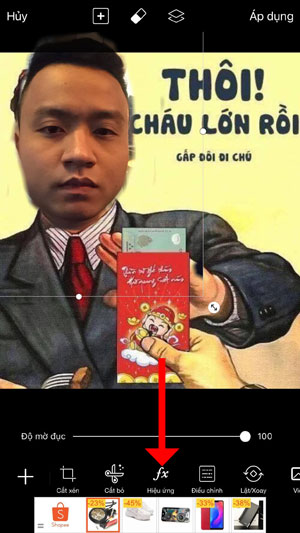
In this will be full of photo editing filters, only a few filters for free and most of you have to buy. Most suitable is to select Noise filter with noise level of 30 and descending 13.
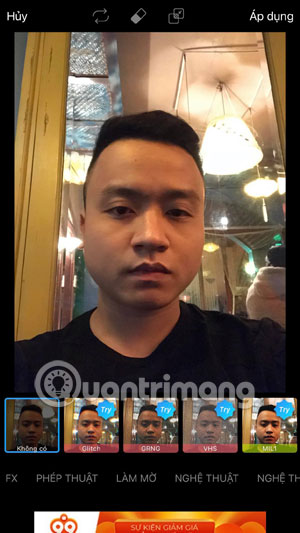
The above is a guide on how to make a photo "I have grown up, double it". Remember to choose any selfie photo that is only white or black behind, so you will get rid of the better part, and depending on the level of editing your photos will determine the level of authenticity. of photo.
Another way you can blend the features on your face into the picture "Great grandchildren, double it," is to swap your face on the phone. This photo-blending tips are completely different from the above instructions, because you only match the features on your face to the picture "I have grown up, double my uncle" and not leave my face in, just For instructions on swapping faces on your phone, see the article How to make faces, face swaps on iPhone.
See more:
- The fastest way to download Facebook videos to your computer without software
- How to backup and restore Zalo messages on Android phones
- How to create iPhone ringtones with iTunes
- 10 best Android emulator software for Windows
 Some tips and tricks on using Camera on iPhone (part 1)
Some tips and tricks on using Camera on iPhone (part 1) Some tips and tricks on using Camera on iPhone (part 2)
Some tips and tricks on using Camera on iPhone (part 2) Some tips and tricks on using Camera on iPhone (end part)
Some tips and tricks on using Camera on iPhone (end part) How to replace art background image with PicsArt
How to replace art background image with PicsArt How to delete photo wallpaper with Patch: Smart Portrait Editor iPhone
How to delete photo wallpaper with Patch: Smart Portrait Editor iPhone How to take an emoji style 'selfie' with Memoji
How to take an emoji style 'selfie' with Memoji