How to combine mockup photos on Smartmockups
With design people, the concept of mockup is no longer a strange concept. Mockups or understandings are simulated models of design options for color schemes, layouts, typefaces, symbols and images. Specifically, mokup designs will be pre-shaped with the layout and subject on a certain topic, and you just need to insert your image to get the complete picture.
There are now many websites that offer mockup designs and you just need to upload your images. The following article will guide you how to read the mockup on Smartmockups website.
- The best photo compositing software on computers, iPhone, Android
- Top free photo editing application on iPhone
- The best free Photoshop replacement software
Photo compositing guide on Smartmockups
Step 1:
Users access the link below to visit Smartmockups homepage.
- https://smartmockups.com/
Step 2
In the home page interface you will find many different mockup themes including Digital mockups, Print mockups, Apparel mockups. The website is not required to register for an account to transplant photos. But we can sign up to use Premium version for free for 7 days.

Step 3:
You choose the theme you want to jigsaw, such as Digital mockups and then select the next type of photo collage. The Digital part will be combined with the subject of technology devices such as iPhone, desktop, laptop, .
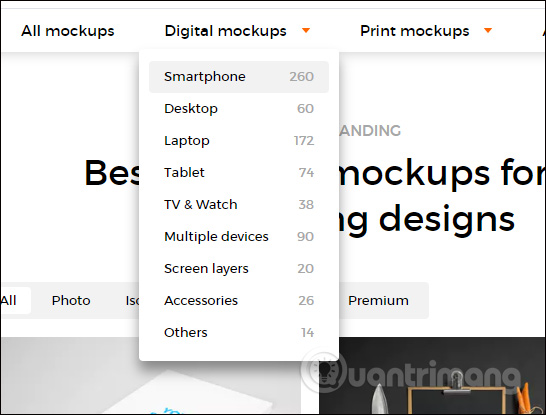
Step 4:
In the main content we will see the layout, content, subjects are all built. Users only need to select 1 image to join. Note that for designs with Premium themes, you need to register for a Premium account.
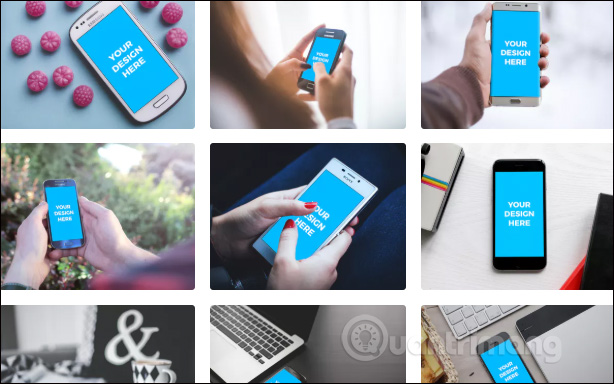
Step 5:
In the design image click Upload Image to upload your image. Or you can use image URLs.
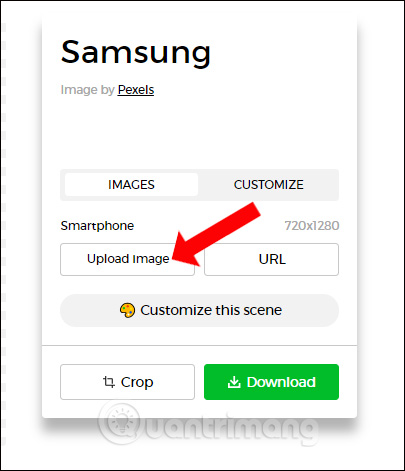
Step 6:
In the orthopedic interface, users can zoom in or out in size compared to the predefined frames of the design.
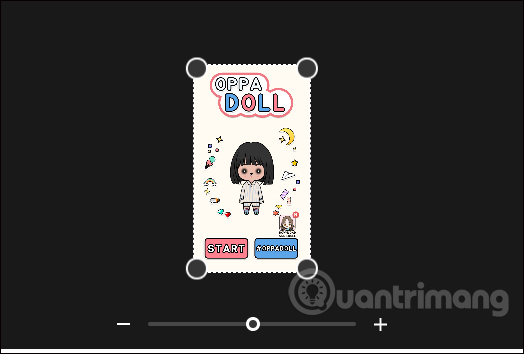
Besides, users can cut and rotate images if desired. Finally click Crop and continue below to continue.
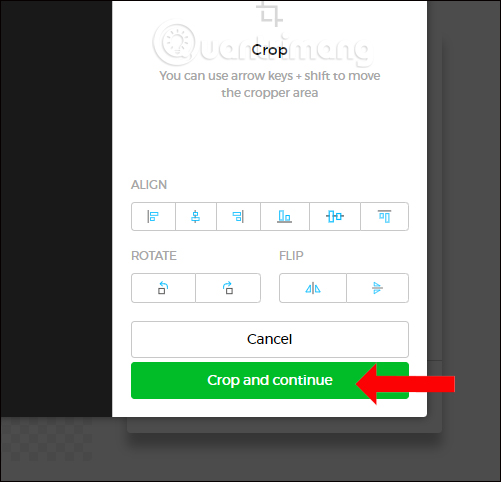
The final result after transplanting will be the image as shown below. You can click the Download button to download the image, or right-click the image to select Copy image if you want to continue editing on image editing tools like Photoshop.
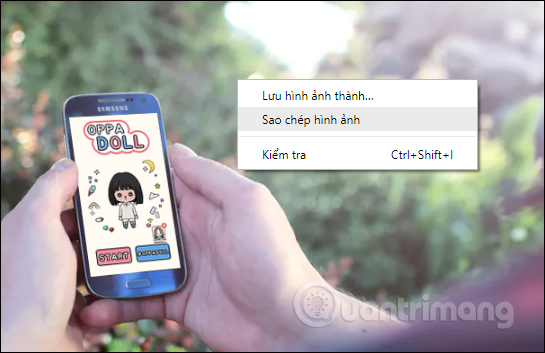
See more:
- Free software not to be missed
- The best free photo editing software on your computer
- Top best free photo editing application
I wish you all success!
 How to crop photos in Photoshop
How to crop photos in Photoshop About the Paint Tool SAI tool
About the Paint Tool SAI tool Please download the famous photo editing application Pixomatic photo editor for free
Please download the famous photo editing application Pixomatic photo editor for free How to use PicPlayPost to merge, create frames for videos
How to use PicPlayPost to merge, create frames for videos How to create online animations by Makeagif
How to create online animations by Makeagif How to turn a still image into an image on your phone
How to turn a still image into an image on your phone