How to print multiple pages on 1 A4 sheet in Word
We can choose to print 3 pages on 1 A4 sheet or 6 pages on 1 paper, depending on the document printing requirements you need to make. Below are instructions for printing multiple pages on 1 A4 sheet in Word.
Instructions for printing multiple pages on 1 A4 Word 2019 sheet
Step 1:
First, open a Word document that needs to print multiple pages on one side of A4 paper. After that, click on File , then click on Print .
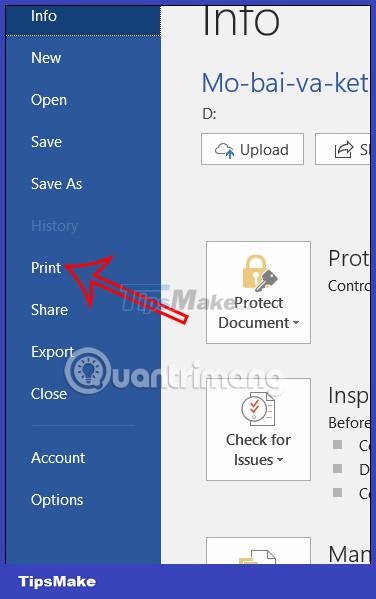
Step 2:
Displays the print customization interface on Word. You will choose to print the page vertically or horizontally at Portrait Orientation to change the printing paper from vertical to horizontal if necessary.
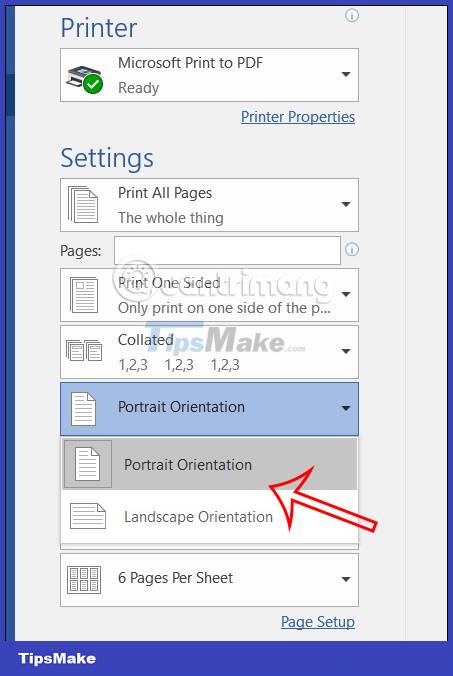
Step 3:
Next, below the page selection section on 1 side of A4 1 Page Per Sheet , you choose the number of pages on 1 side of A4 paper to print. Click on the quantity displayed in the list to choose to print.

Step 4:
After setting up, users click on the Print button above to proceed with printing.

How to print multiple pages on 1 A4 Word 2007 sheet
Step 1:
In the Word document you want to print multiple pages on 1 A4 sheet, click Page Layout and then choose to print the Word page horizontally or vertically .

Step 2:
Next we click on the Office icon and select Print , then select Print as shown below.

Step 3:
Displays the document printing adjustment interface on Word. At Pages per sheets , we select the number of pages on 1 side of A4 paper to print as usual.

 How to convert Celsius to Fahrenheit in Excel
How to convert Celsius to Fahrenheit in Excel 4 ways to insert the Celsius symbol in Excel on all versions
4 ways to insert the Celsius symbol in Excel on all versions 16 best free PDF reading software
16 best free PDF reading software How to Create Invitations in Microsoft Word
How to Create Invitations in Microsoft Word Fix copying errors with line breaks in Word super fast
Fix copying errors with line breaks in Word super fast PowerPoint cannot insert MP4 videos
PowerPoint cannot insert MP4 videos