How to print Word 2016 documents
Introduction to Word 2016 text printing
One of the most frequent jobs that office workers use is probably printing. Print is an indispensable function in text editors, this tutorial will show you how to choose basic parameters to print paper documents via the printer connected to the computer. The Microsoft Word versions all include this feature, so you can directly print documents, files, documents directly without using any other software. It's easy to do that in Word when using Print.
Also, you should know some tricks when printing text in Word to support more effective text editing.
See the video below to get an overview of printed documents in Word:
Access the Print feature
1. Select the File tab . The Backstage view will appear.
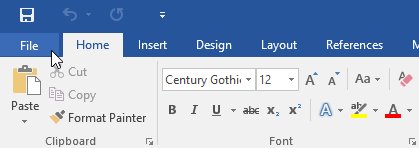
2. Click Print. The Print feature will be displayed.
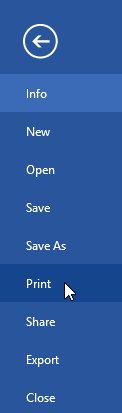
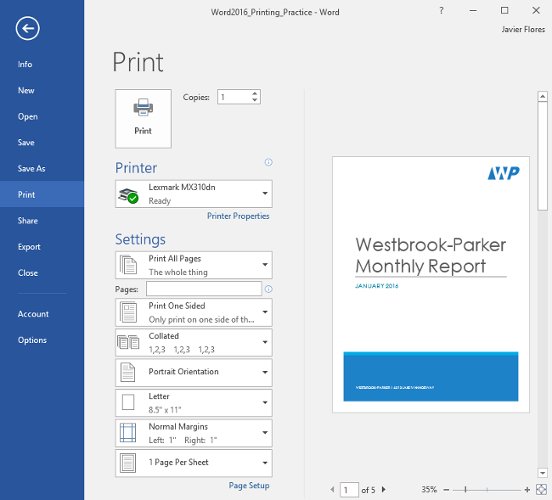
You can only access Print by pressing Ctrl + P.
Print documents
1. In Print, select the desired Printer.
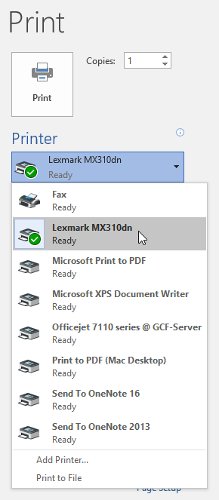
2. Enter the number of copies you want to print.
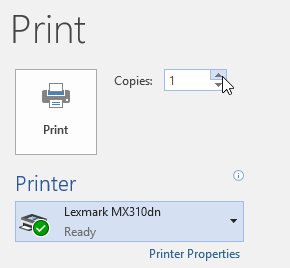
3. Customize Settings if needed.
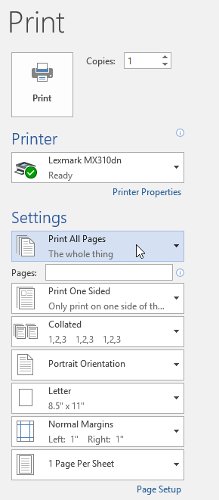
4. After the setting is complete press the Print button .
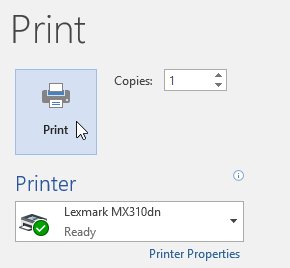
Print settings in Word 2016
Sometimes you may not need to print the entire document, in this case the print setting seems to suit your needs. Whether you want to print a single page number or a series of pages, Word lets you specify exactly which pages you want.
Set up document printing
You will need to divide each item with a comma (eg 1,3,5-7, or 10-14) to print single pages or series of pages.
1. Go to Print.
2. In the Pages field , enter the number of pages to print.
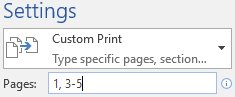
3. Click Print.
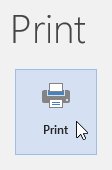
If the document is not printed in the way you want, adjust the page layout settings.
You want to print text, data in Microsoft Excel. Not as simple as Word or PDF! Read the following article!
- Instructions for printing two-sided paper in Excel
You should read it
- How to print documents, print files Word 2013, 2016, 2010, 2007, 2003
- How to create a page printed vertically and print horizontally on a Word document
- Lesson 21: Print the document
- Instructions on how to print text, print documents Word, Excel, PDF details
- How to cancel a print job on Word, Excel
- How to print web pages without ads
 How to break pages, split sections in Word 2016
How to break pages, split sections in Word 2016 How to convert money into words in Excel, without an add-in, supports both 32-bit and 64-bit Excel
How to convert money into words in Excel, without an add-in, supports both 32-bit and 64-bit Excel How to fix Errors were detected while saving files in Excel 2010
How to fix Errors were detected while saving files in Excel 2010 Guide font formatting, change stretch and create artistic text in Word
Guide font formatting, change stretch and create artistic text in Word What is a PRC file? How to open PRC file?
What is a PRC file? How to open PRC file? Instructions on how to draw diagrams in Word
Instructions on how to draw diagrams in Word