How to print parity pages in Excel
Printing parity pages in Excel will not be as simple as printing parity in Word because it does not have Odd Pages or Even Pages functionality . So to make a parity page print in Excel, we need to follow a different method.

Before you can even print odd pages in Excel, you need to check the page numbering of the data.
To do this, open the Page Layout ribbon and then click on the expanded icon of the Page Setup section to access more functions in this section.

When the Page Setup dialog box dialog box opens, switch to the Sheet tab .
In the Page order section , you will notice there are two options:
- Down, then over : The priority order from top to bottom then from left to right.
- Over, then down : The priority order from left to right and then from top to bottom.
With the figure next to it, you will probably quickly figure out how to paginate the page from there.

Next to start printing the parity in Excel you on the ribbon File and select Save As or use the key combination Ctrl + Shift + S .
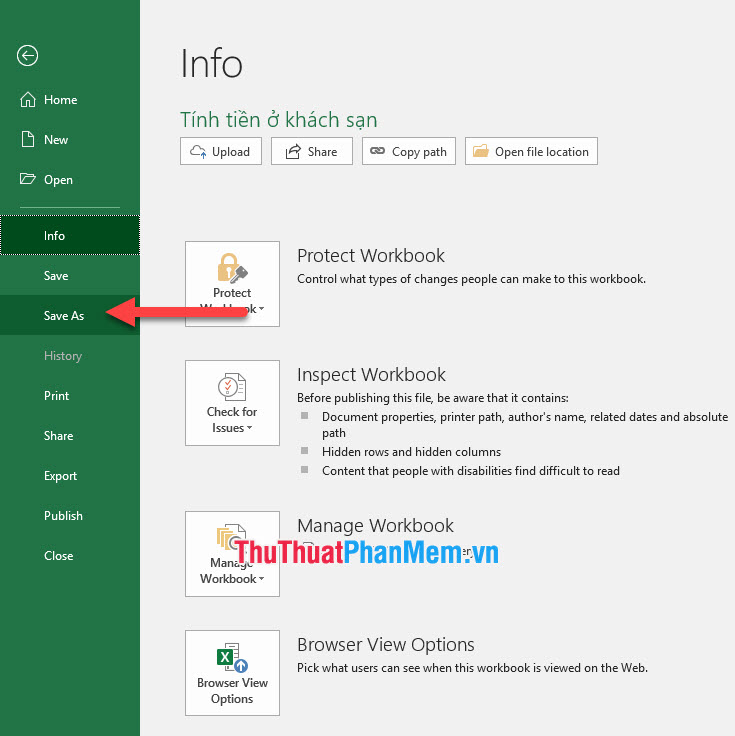
You change Save as type to PDF (* .pdf) so that you can save your Excel file as a PDF file. Click Save to save the file.
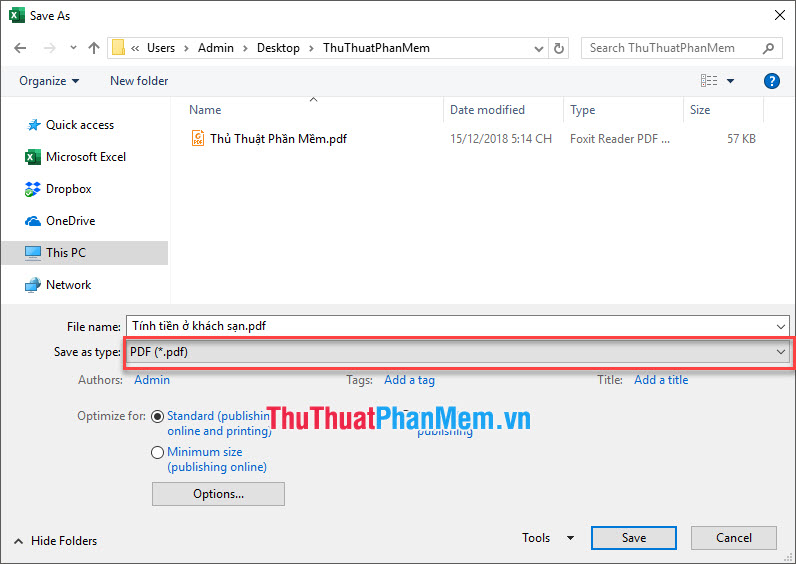
After saving the Excel file as a PDF file, open the PDF file. If your computer has PDF readers available, the better it will be, the easier it will be to read and print. If not, you can download free PDF readers like Foxit Reader, PDFcreator, Adobe Reader, SumatraPDF .
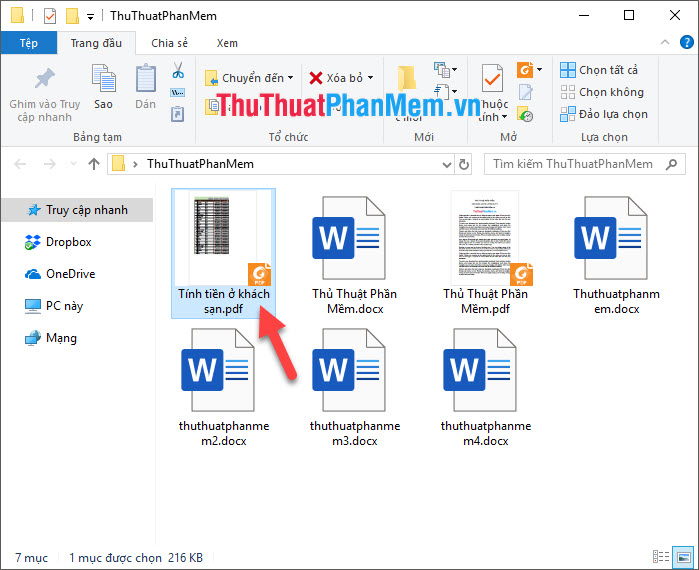
After opening the saved PDF file, you can check your text as a page after printing is always in the main interface of the PDF reader software.
Then you go to the File ribbon on the toolbar.
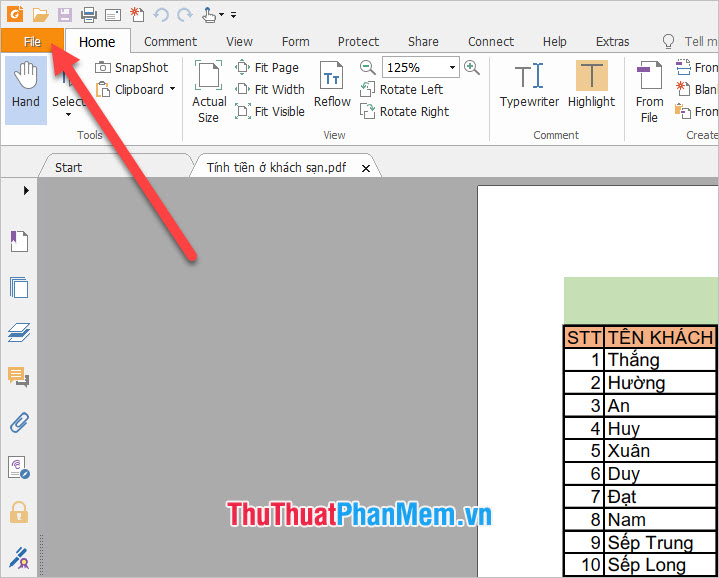
Click on the Print line to open the print interface of the PDF software.
Or you can also use the key combination Ctrl + P to do the same thing.
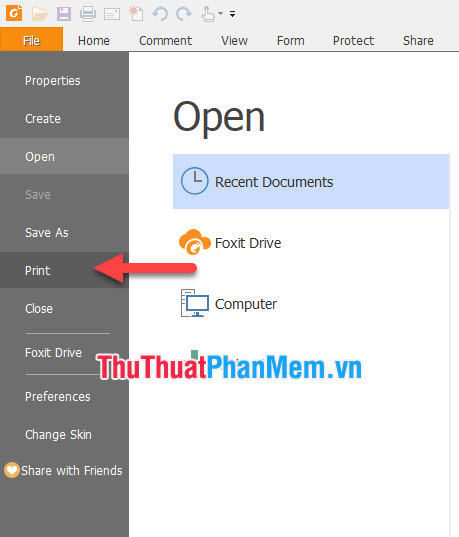
With the Print interface, in addition to other settings related to printing, you need to pay attention to the Subset function . This is the odd page even setting that we need.
The Subset function always leaves the default as All page in range which means printing all the pages in the file.
When you change it to Odd pages only , the software will print only odd pages of data.

And change it to Even pages only , the software will only print even pages in your dataset.

Then click OK or Print with some other PDF software to print. The result you get will be exactly what you installed.
Thank you for reading our article TipsMake.Vn on how to print parity pages in Excel. Wish you can successfully implement this trick after reading all the instructions above.
You should read it
- How to print Excel, print Excel spreadsheets fast, standard
- How to print an Excel spreadsheet in a page
- The numbering of pages in Word follows a symmetric parity pattern similar to a printed book
- Relax with 3 ways to print in this simple reverse order
- How to align printed pages in Excel
- How to format and print Excel file page
 How to fix reverse date errors in Excel
How to fix reverse date errors in Excel How to print Cad drawings properly
How to print Cad drawings properly How to cut a PDF file with Adobe Reader
How to cut a PDF file with Adobe Reader Combining the most luxurious and modern fonts
Combining the most luxurious and modern fonts How to convert a Word file to an image file - Save the Word file as an image
How to convert a Word file to an image file - Save the Word file as an image How to align an Excel page so that when it fits on A4 page
How to align an Excel page so that when it fits on A4 page