How to print horizontally in Word Excel all versions
The problem of printing text in Word Excel is not too difficult, even printing horizontally in Word Excel is the same. We just need to reset a little bit in the text printing section to be able to do it.
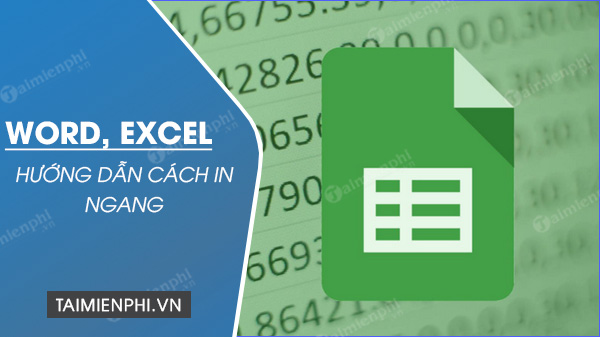
How to print horizontally in Excel 2010
Instructions for printing horizontally in Word, Excel
1. Change page format Word 2016, 2013, 2010, 2007, 2003
- With Word 2016, 2013 versions
Step 1: Click File on the menu bar.
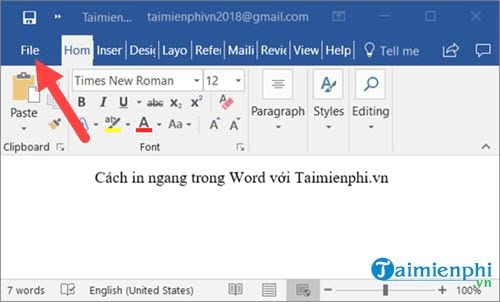
Step 2: Here you select Print and then adjust Portrait Orientation below to Landscape Orientation .

Finally click print.

- With Word 2010, 2007 versions
Step 1: Click File on the menu bar.

Step 2: Here you go to Print , convert Portrait Orientation below to Landscape Orientation and then click Print to proceed with printing.

- With Word 2003 version
Step 1: On Word 2003 version there is a slight difference when you have to click on File > select Print .
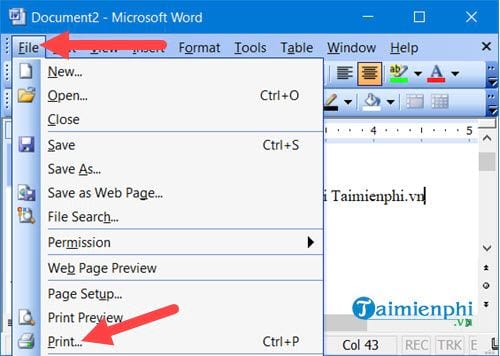
Step 2: The printing interface will appear here, but before that, click on Properties first (remember to select the printer first).
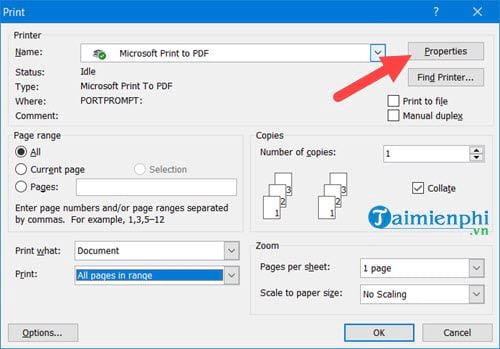
Step 3: Then change Portrait to Landscape and press OK to confirm.

And finally, print as usual.
2. Print horizontally in Excel 2016, 2013, 2010, 2007, 2003
- With Excel version 2016, 2013
Step 1: To print horizontally in Excel 2016, 2013, click File .
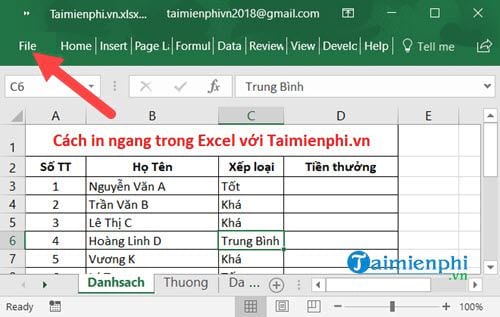
Step 2: Here you select Print , then adjust Portrait Orientation below to Landscape Orientation and finally click print to print horizontally in Excel 2016, 2013.

- With Excel version 2010, 2007
Step 1: Similar to printing horizontally in Excel 2016, 2013, you just need to click on File.
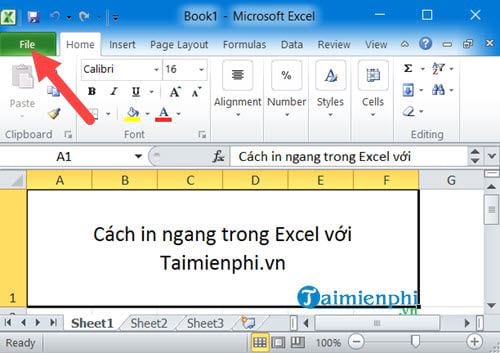
Step 2: Here you go to Print , convert Portrait Orientation below to Landscape Orientation and then click Print to print horizontally in Excel 2013, 2010.

- With Excel 2003 version
Step 1: With the old version Excel 2003 there is a little difference when first having to go to File .
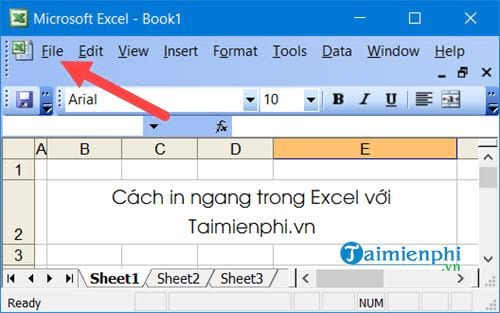
Step 2: Then a Menu appears and click Print to print horizontally in Excel 2003.

Step 3: The print interface will appear here, but first click on Properties .
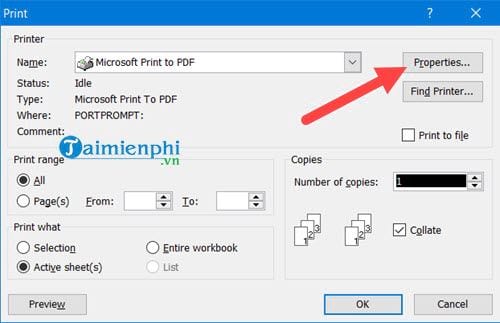
Step 4: Then change Portrait to Landscape and click OK to confirm and finally proceed to print horizontally in Excel 2003 as usual.
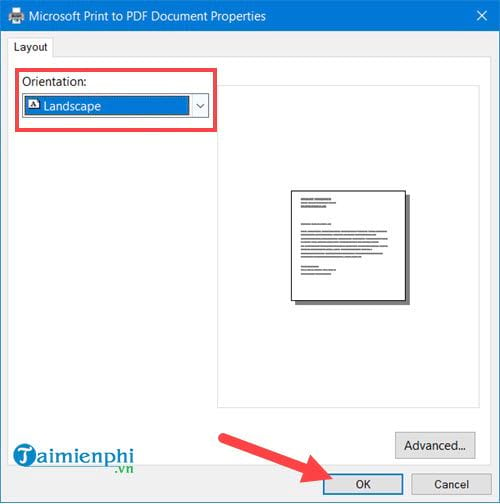
Above are instructions for printing horizontally in Word Excel 2016, 2013, 2010, 2007, 2003. Hopefully it will help you easily rotate paper size in Word Excel for printing.
You should read it
- 2 ways to create horizontal lines extremely fast in WORD
- Instructions for inserting horizontal and vertical lines in Google Docs
- How to fix the error of printing missing documents in an Excel sheet
- Explore inside money printing plants of countries around the world
- The new 3D printing technique can create delicate, small, soft objects in seconds
- Some tips for printing text in MS Word
 How to fix font errors in Excel when typing Vietnamese
How to fix font errors in Excel when typing Vietnamese How to adjust line spacing in Word tables very easily
How to adjust line spacing in Word tables very easily Check Office, Word, Excel, Powerpoint version
Check Office, Word, Excel, Powerpoint version How to print multiple pages on one sheet of paper in Word 2010, 2013
How to print multiple pages on one sheet of paper in Word 2010, 2013 7 Essential Google Workspace Features to Help You Work Faster
7 Essential Google Workspace Features to Help You Work Faster Quality Alternatives to Slidesgo
Quality Alternatives to Slidesgo