Instructions for printing two-sided paper in Word, PDF, Excel
You need to print 2-sided with Word documents, PDF or Excel documents, but the printer does not support duplex printing or you do not know how to choose 2-sided printing mode? Don't worry, printing Word, PDF or Excel 2 faces is not too difficult and TipsMake.com will help you get the perfect duplex printing possible.
Previously, we showed you how to print spreadsheets in Microsoft Excel including changing the size, page format and print quality. Today, we will continue with the way to be able to print on both sides, with the type of machine supported and not support duplex printing.
To start printing, remember to check the print media, connect the printer to the computer, the ink to make sure everything is ready to start printing on both sides, then follow the instructions below.
HOW TO PRINT 2 FACE WORD, PDF, EXCEL
- 1. How to print 2 sides of paper in Word 2003, 2007, 2010, 2013, 2016
- The printer does not support 2-sided printing
- Printer supports 2-sided printing:
- 2. Instructions for printing 2 sides of paper in PDF:
- 3. Guidance on printing 2-sided Excel 2003, 2007, 2010, 2013, 2016:
- Printer does not support 2-sided printing:
- Printer supports 2-sided printing:
- Video tutorial 2-sided printing of HP LaserJet 1320 printer
1. How to print 2 sides of paper in Word 2003, 2007, 2010, 2013, 2016
The printer does not support 2-sided printing
- You use the Ctrl + P key combination to bring up the Print dialog box, or go to File> Print .
- In Print select Odd Page to print odd pages (pages 1, 3, 5, .) first.
- Then select Options: ( Note, you cannot check Revers print order :)
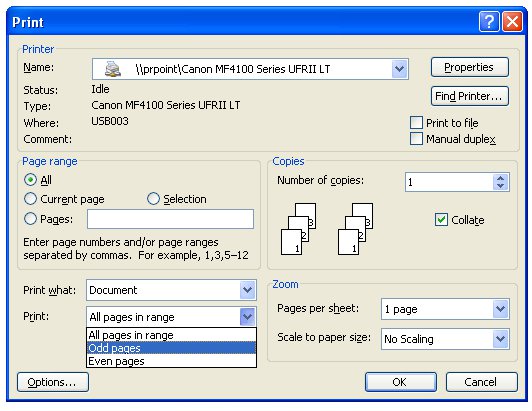
2-sided text printing with the machine does not support 2-sided printing
- After the odd pages have finished printing, we reverse all the printed pages. Then perform an operation like printing odd pages, but select Even pages to print even pages.
- Finally click on Revers print order and OK to proceed to print the remaining pages.
- Note , when switching faces to print even or even odd paper, you should try 1-2 copies in advance to make sure that it is convenient for both directions, to avoid printing wrong or backward paper.
Printer supports 2-sided printing:
- Go to File menu select Print , or use Ctrl + P.
- In Print Properties , select Finishing and tick Print on both sides to proceed to print 2 sides of paper.

Print 2-sided text with support
2. Instructions for printing 2 sides of paper in PDF:
- First of all, you need to download Foxit Reader and Adobe Reader to read PDF files.
- Open the PDF file, choose Print or use Ctrl + P.
- To print odd pages , select Page to mark the pages to print. Then, in the Subset section select Odd Pages only and click OK to proceed to print.

Print PDF 2 sides of odd pages
- Proceed to turn the page to print even pages . We also do the same as printing odd pages, but in the Subset section select Even pages only and press OK to proceed to print the remaining pages.
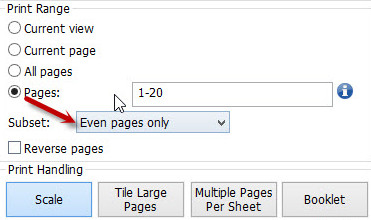
Even 2-sided PDF printing
3. Guidance on printing 2-sided Excel 2003, 2007, 2010, 2013, 2016:
Printer does not support printing 2-sided Excel:
- We copy to Word Paste (or Edit> Paste special> Microsoft Excel Worksheet Object> OK ), paste to Word and print on Word in parity mode.
- Or use directly in Excel with the Copy command then Paste Special> Values> OK .
- Finally, we proceed to print 2 sides like Word above.
Printer supports 2-sided printing:
- The operation is simpler, just follow the path: File> Print> Properties> Finishing> Check the checkbox Print on both sides .
Video tutorial 2-sided printing of HP LaserJet 1320 printer
The above is a tutorial that teaches you to print on both sides with Word, Excel and PDF with a printer that supports printing and does not support duplex printing. Depending on the type of printer you choose to print accordingly to save time and complete the print.
Refer to the following articles:
- Summary of expensive shortcuts in Microsoft Excel
- Simple way to convert PDF files to Word
- 6 methods to convert PDF to images
- Word 2016 Complete Guide (Part 11): Print text
- Some tips for printing text in Word
I wish you all success!
You should read it
- How to align 2-sided printing in Word is symmetrical
- Some tips for printing text in MS Word
- How to set up paper duplex printing on Windows 11
- How to Print Multiple Single Sided Pages in Adobe Reader
- 2-sided printing in Word 2010
- How to print two sides of paper in Word, PDF, Excel when using the printer does not support 2-sided printing
 How to use Hlookup function on Excel
How to use Hlookup function on Excel How to use the Convert function on Excel
How to use the Convert function on Excel Calculate the total value of the filtered list in Excel
Calculate the total value of the filtered list in Excel Calculation of percentages in Excel
Calculation of percentages in Excel How to delete Footnote notes on the footer of the Word page
How to delete Footnote notes on the footer of the Word page Word 2016 Complete Guide (Part 24): How to use Track Changes and Comments
Word 2016 Complete Guide (Part 24): How to use Track Changes and Comments