How to turn on and off the auto play feature on Zalo
Videos on Zalo are now very popular when you can play videos directly on Zalo or upload videos on the timeline. By default, Zalo will automatically play when the user navigates to the location where the video is posted, helping you watch the video immediately without pressing the Play button. This feature is similar to the auto-run video feature on Facebook, not all users like it. Because, not every video they want to watch or don't want to spend a lot of bandwidth is using 3G / 4G.
To meet the different needs of each person, Zalo allows users to set a specific mode for each case, such as when to play, when not to play, or to turn off AutoPlay video completely. The customization is very simple, follow the following article to know how to implement the details.
- How to turn off video audio on Facebook News Feed
- How to turn off videos that run automatically in Microsoft Store
- How does Youtube automatically playback videos?
Instructions to turn on, turn off auto-play videos on Zalo
Because the version of Zalo on iPhone and Android is the same, in the framework of the article below, we will guide you how to turn on and off automatically play videos on Zalo for Android phones. With iPhone, you only need to do the same operation.
- Download Zalo for iOS
- Download Zalo for Android
Step 1:
First of all, you start the Zalo application on the phone. At the main interface of Zalo, you select the 3 dots icon in the lower right corner of the screen.

Step 2:
Next, click the gear icon in the top right corner to access Settings . Continue to select the Log section and the moment to switch to setting the auto play video on Zalo.
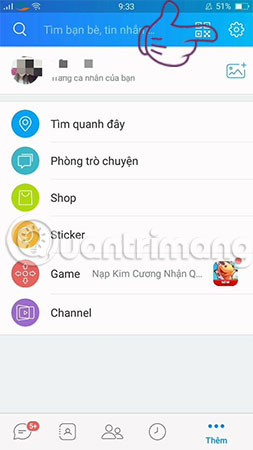
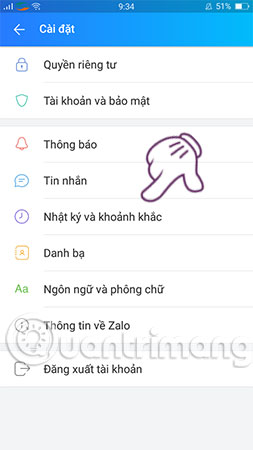
Step 3:
In the General section of Logs and moments, tap Automatically play videos . There are 3 options for setting to turn on, turn off auto-play video on Zalo and you can choose as you like.
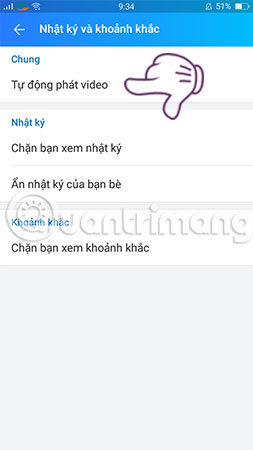
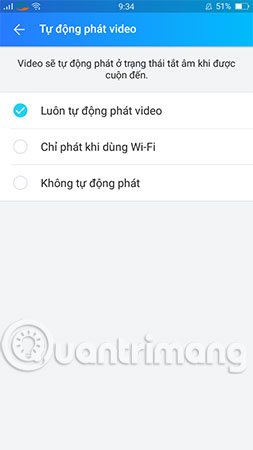
Inside:
- Always play videos automatically : Automatically play videos on Zalo whether you're using WiFi or 3G, 4G.
- Play only when using WiFi : Only play videos automatically on Zalo when your phone is connected to WiFi.
- No auto-play : Zalo system will not play videos automatically whether using WiFi or 3G, 4G.
So, after choosing the above part, you have completed the steps to turn on, turn off the auto play feature on Zalo. The advice for you is that if you are using 3G or 4G, you should turn off the video playback on Zalo automatically to save your space.
Hope you are succesful.
See more:
- How to turn off log notifications and moments on Zalo
- How to record videos repeatedly on Zalo
- How to insert stickers into videos, images on Zalo
 How to delete sent messages on Snapchat
How to delete sent messages on Snapchat How to save and send Viber messages to email
How to save and send Viber messages to email How to download New Year's sticker on Zalo
How to download New Year's sticker on Zalo How to chat typeface in Facebook Messenger
How to chat typeface in Facebook Messenger How to backup and restore Zalo messages on Android phones
How to backup and restore Zalo messages on Android phones How to pin a group chat message on Viber PC
How to pin a group chat message on Viber PC