How to Prevent Apps from Running on Android
Use Developer Options

Open Settings. It's an icon commonly found in the app drawer.

Scroll down and tap About . This item is near the bottom of the menu.
This option is also known as About this device or About this phone .

Locate the 'Build number' option. This item will be visible on the current screen, but it can also be hidden in another menu. On some Androids, this may be in Software information or More .

Click 7 times on the Build number line . You can stop clicking until the system says "You are a developer for the device" ('You are a developer now.') Then the Developer Options section will be displayed.
If you're returned to Settings, scroll down and tap Developer options under 'System'.

Click Running services . _ A list of applications will appear.
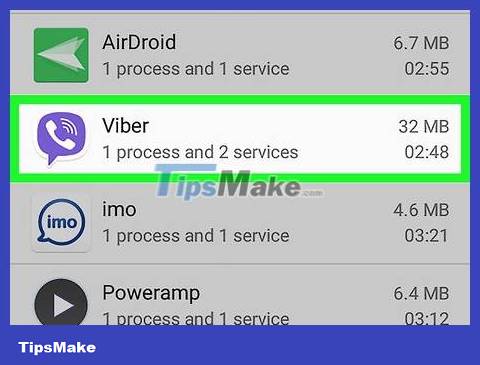
Click on the app for which you need to disable automatic running in the background.
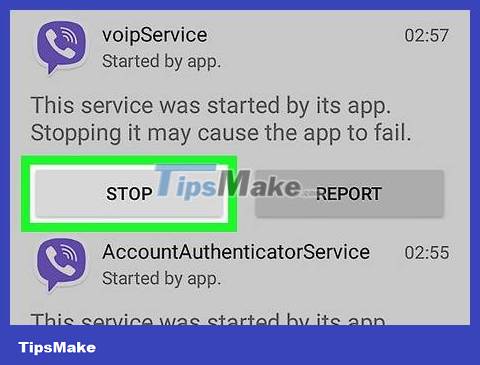
Click Stop . _ _ The selected application will stop and will usually not relaunch itself.
If this method doesn't work, try another method.
Use Battery Optimization
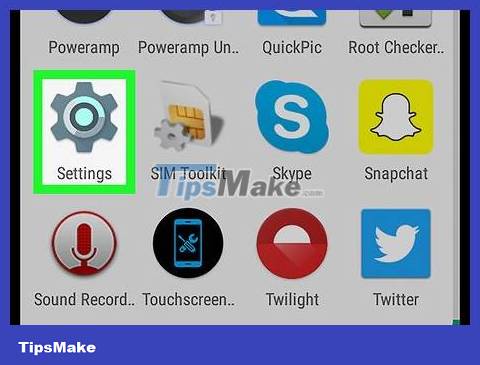
Open Android Settings. It's an icon commonly found in the app drawer.
If you're using Marshmallow or higher, you may have apps that run on their own because the battery isn't optimized. This method helps optimize applications to disable background processes
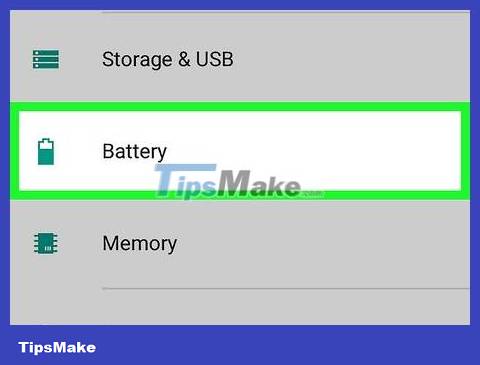
Scroll down and tap Battery . It will be under 'Device'.
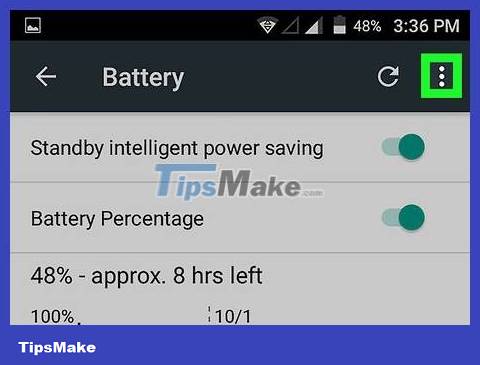
Tap ⁝ . A menu will be displayed.
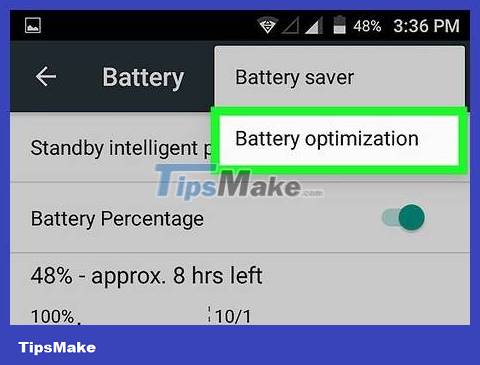
Click Battery Optimization . _ If any apps appear on this list, they may be running in the background and wasting your battery.
If you don't see the app you're looking for, try another method.
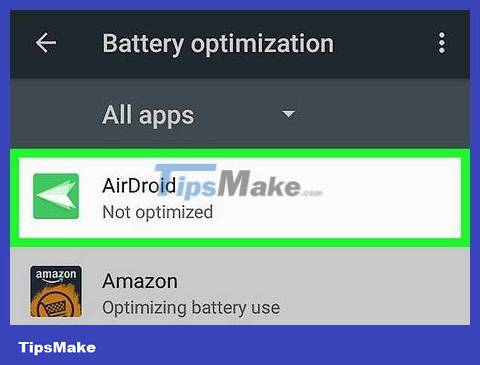
Tap the app running in the background that you want to stop. A pop-up menu will display.
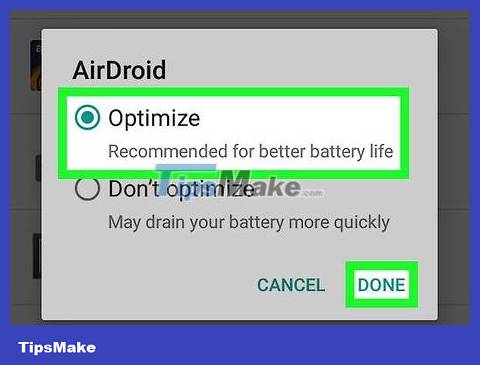
Select ' Optimize' and press Done . This application will no longer run in the background.
Use Startup Manager (for rooted devices - gain control of the system)

Search startup manager freein Play Store. This is the English version. This app is free and allows you to optimize startup applications when you boot your rooted Android device.

Click Startup Manager (Free) . This is a black icon with a blue clock inside.
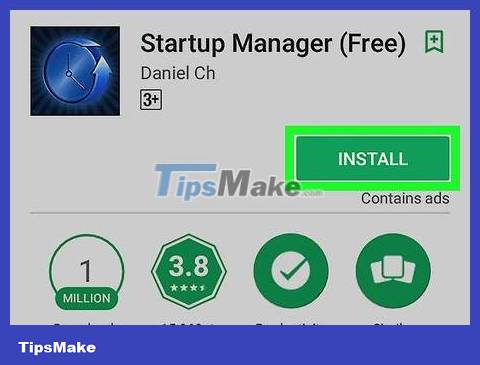
Click Install . The app will install on your phone or tablet.
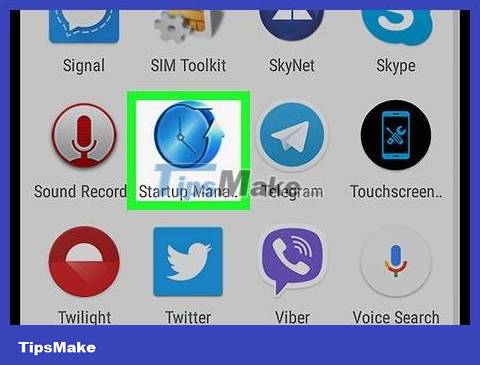
Open Startup Manager and click Allow . This will provide admin-level access. You will now see a list of all the apps running in the background.
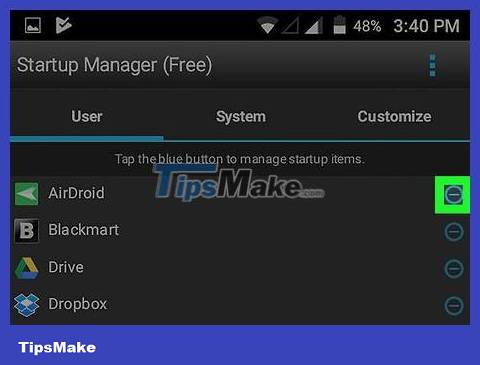
Tap the blue button next to the app you want to disable. This button will turn gray, meaning the app will no longer run in the background.
You should read it
- How to experience Android on PC
- How to disable autorun apps when starting MacBook
- Fix the air conditioner error running automatically
- Block Android apps automatically create shortcuts automatically on the main screen
- Experience running Android apps on Windows 11: Too bad
- How to turn off applications running in the background on Android saves battery and speeds up
 How to Unlock a TracFone in the US
How to Unlock a TracFone in the US How to Unlock a Samsung Phone
How to Unlock a Samsung Phone How to Unlock Straight Talk Android Phones in the US
How to Unlock Straight Talk Android Phones in the US How to Save WhatsApp Photos to Android Photo Library
How to Save WhatsApp Photos to Android Photo Library Ways to How to reset Android without losing data
Ways to How to reset Android without losing data How to Connect Android Phone to Computer
How to Connect Android Phone to Computer