Block Android apps automatically create shortcuts automatically on the main screen
For those who have been using Android OS devices, they have also encountered the case that the application downloaded from Play Store after installation usually automatically creates shortcuts on the main screen, so we have to do so disable this?
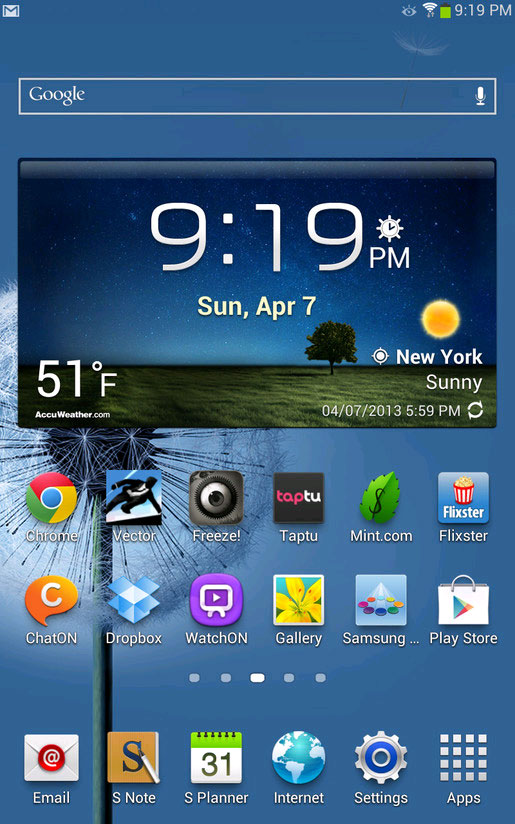
For many people, this feature is very convenient because they do not need to drag the application from the menu interface through the main screen. However, there are many individuals who believe that this is a nuisance feature that is not worth the following and the following tips will help you solve this.
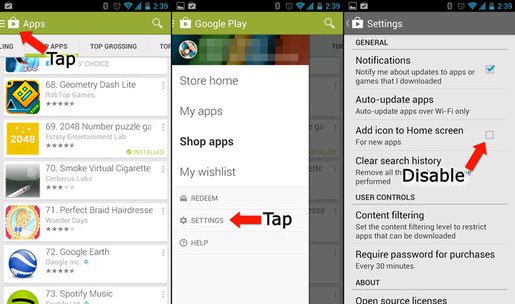
First, we visit the Google Play Store store, then select the icon 3 dash , another interface appears, select Settings . In the Settings section, we uncheck " Add icon to Home screen for new apps " ( Add icon to the Home screen ). Thus, later applications will not be able to automatically install shortcuts to the main screen anymore.
You should read it
- How to Add a Bookmark Shortcut to Your Home Screen (Android)
- Create GIF images on Android with Momento - GIF Maker
- How to create an animation on Android using DU GIF Maker
- Create and manage RAR files on Android like on a computer
- Android SDK - Download Latest Android SDK
- How to speed up the Android application startup
 Decode the cause of the headphones ... tangled
Decode the cause of the headphones ... tangled How to identify compatible smartphones with Android watches
How to identify compatible smartphones with Android watches How does the headset cord tangle?
How does the headset cord tangle? Extending three times the amount of batteries of smartphones and tablets by ... sand
Extending three times the amount of batteries of smartphones and tablets by ... sand Increase / decrease the speed of slide show
Increase / decrease the speed of slide show Less than surfing Facebook, the following 16 daily routines will make you smarter
Less than surfing Facebook, the following 16 daily routines will make you smarter