How to play music from iPhone / iPad to many speakers using Airplay 2
Apple's iOS 11.4 version offers the ability to play music from iPhone to multiple speakers with AirPlay 2. If you want to experience a great sound system, you can follow these simple steps to try this impressive feature. !
Along with Messages on iCloud, AirPlay 2 is the most mentioned feature in iOS 11.4. This feature was first launched in 2017 on iOS 11.3 beta, but when officially released, Apple removed it. And now with iOS 11.4, you can experience this feature again.
If you have multiple AirPlay 2 compatible devices and speakers , you can make the most of this feature to increase your listening experience. But be sure to update your devices.
Make sure your iPhone / iPad is running iOS 11.4 or later. In addition, speaker devices must be set up in the Home application on iOS and run the latest software.
Note: If you have not set up the speaker, go to Home Application → touch '+' → select Add Accessory and follow the instructions.
Step 1 . Open your favorite music application and open the song you want to listen to.
Tip: Not only play music from the music application, you can also play music from the Podcast application.
Step 2 . Swipe the screen from bottom to top to display the Control Center - Control Center .
Step 3 . Touch and hold the sound card in the top right corner, then adjust the sound according to your wishes.
Step 4 . Touch the AirPlay icon and select the device (Speaker) you want to play sound.
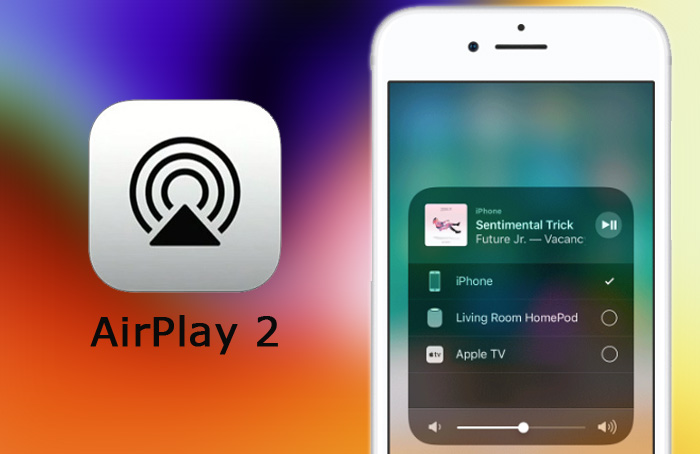
Now, enjoy the excellent sound quality of your audio devices.
See more:
- Slide, screen iPhone on your computer
- How to play music from phone to car audio system
- Iphone, your iPad is missing. This is how to find them again!
 Instructions for cleaning the whole iPhone
Instructions for cleaning the whole iPhone How to delete the link device, turn off Find My iPhone / iPad / Mac feature and log out of the Apple ID account
How to delete the link device, turn off Find My iPhone / iPad / Mac feature and log out of the Apple ID account How to filter app reviews and games on the App Store
How to filter app reviews and games on the App Store How to delete an Apple ID account
How to delete an Apple ID account How to turn off Tap to Wake on iPhone X so that the screen does not light up when touched
How to turn off Tap to Wake on iPhone X so that the screen does not light up when touched How to block Siri from showing app suggestions on iPhone
How to block Siri from showing app suggestions on iPhone