How to Enable AirPlay on a Mac
AirPlay allows Apple devices such as Macs, iPhones, and iPads to transmit audio and video signals over the local internet to AirPlay-compatible receivers without the need for cables. connect.
So how to enable and use AirPlay on Mac? Let's find out right here.
Enable AirPlay on macOS
You can turn on AirPlay on your Mac from the menu bar, system preferences, or in certain apps.
Note: In order to make an AirPlay connection, the sending device (Mac) and the receiving device must be connected to the same local network. For example, if you want to project your Mac's screen onto a smart TV, that TV must also support AirPlay and be connected to the same internet as your Mac.
Turn on AirPlay to project the screen
To extend or mirror your Mac screen to another, simply follow these steps to set up AirPlay.
Open System Preferences > Displays .
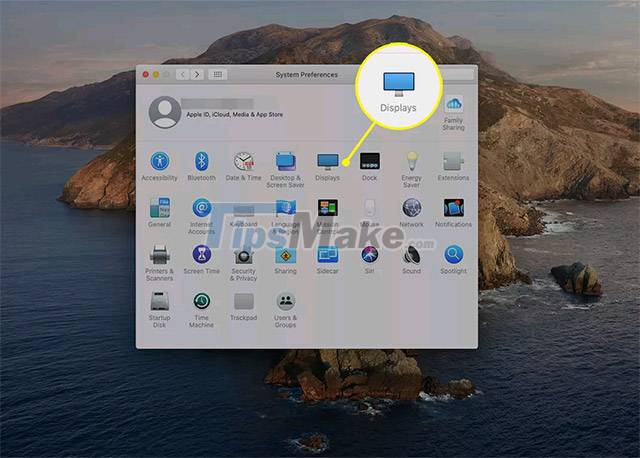
From the AirPlay drop-down menu, select an available display from the list.
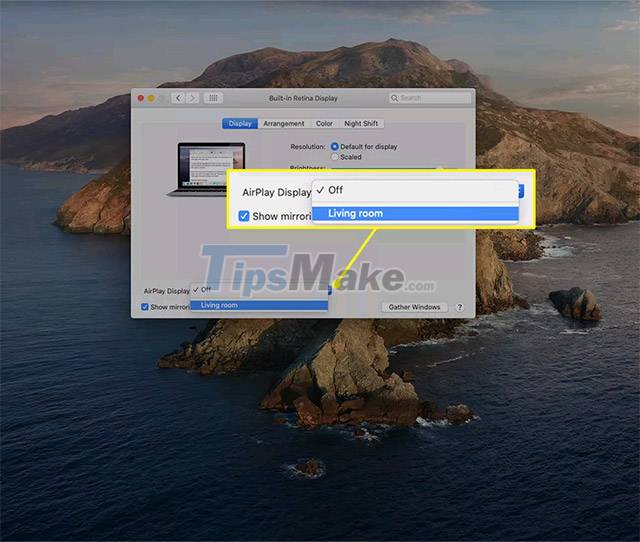
Alternatively, you can also find the AirPlay icon on the Apple menu bar. Click that and select an AirPlay-compatible smart TV to start projecting the screen. (You may be asked for a password if connecting for the first time).
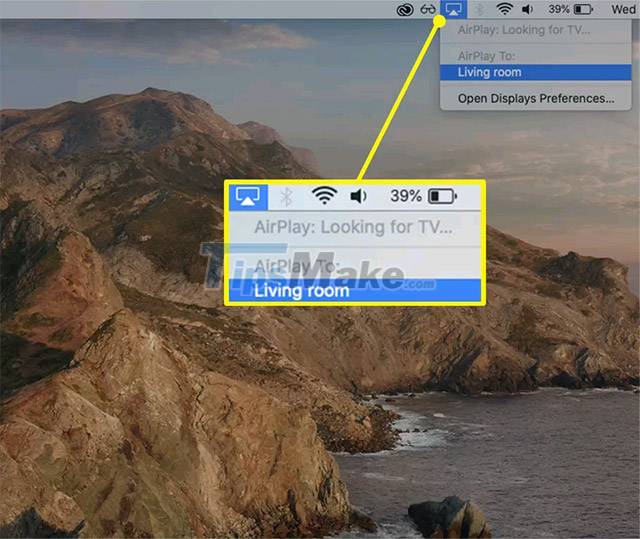
Control projection or display options from the AirPlay icon in the menu bar.

Turn on AirPlay to wirelessly stream music from your Mac
In case you just want to stream audio from your Mac to devices like AirPlay enabled speakers and headphones, just follow the simple steps below.
Open an AirPlay-enabled music player such as Apple Music or Podcast .
Navigate to the track you want to play and find the Apple AirPlay icon.
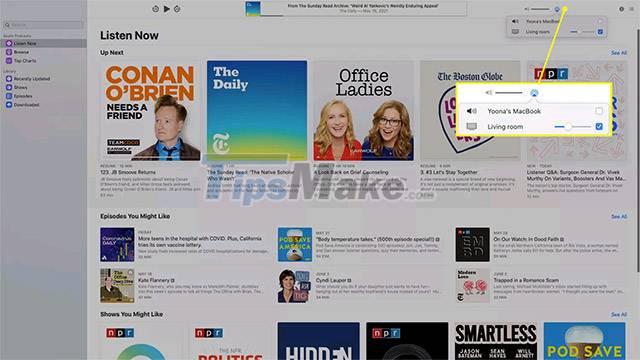
( Note : The AirPlay icon used to transmit audio is different from the AirPlay icon used to project the screen).
Select the device to transmit audio to by checking the box corresponding to that device name. The track will play automatically once the connection is established successfully.
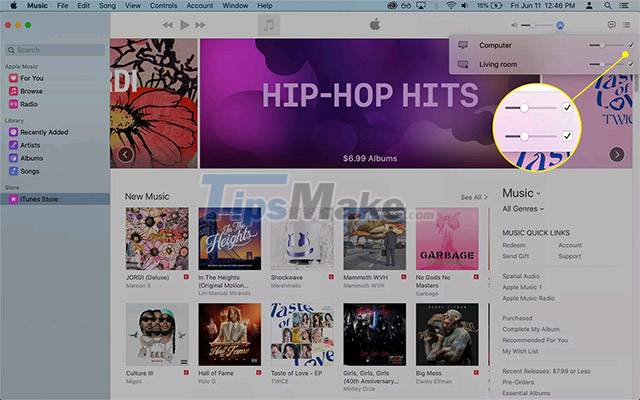
( Tip: In Apple Music and with compatible devices, you can select multiple devices at the same time to form an AirPlay audio streaming system. To stop playing on a specific device, simply dismiss check the box corresponding to that device name.
Do all Macs support AirPlay?
All Macs released in 2011 or later have AirPlay built-in. Devices that you can stream using AirPlay include:
- Apple TV (4K, HD and 2nd and 3rd generation models)
- Speakers compatible with AirPlay
- HomePods
- AirPort Express Speakers
A Mac running macOS Catalina (10.15), macOS Mojave (10.14.5), or iTunes 12.8 or later with AirPlay 2 higher, compatible with:
- AirPlay 2 . compatible smart TV
- Apple TV with tvOS 11.4 or later
- HomePods running iOS 11.4 or later
- Speakers connected to Airport Express (2nd Generation)
Devices that meet these system requirements can stream audio to multiple AirPlay 2 compatible speakers or smart TVs simultaneously.
You should read it
- How to Turn On AirPlay
- How to play music from iPhone / iPad to many speakers using Airplay 2
- How to hide the AirPlay media playback control key cluster on the iPhone's lock screen
- How to Mirror your Mac Screen to Apple TV
- Apple brings iTunes and AirPlay 2 to Samsung smart TV models
- Instructions for using AirPlay Mirroring in Mountain Lion
 Steps to check MacBook temperature
Steps to check MacBook temperature How to find and view saved passwords on Mac
How to find and view saved passwords on Mac How to take a screenshot of only the Dock on a Mac
How to take a screenshot of only the Dock on a Mac How does the Universal Control feature on macOS Monterey work?
How does the Universal Control feature on macOS Monterey work? Steps to Extract PDF Document Pages on Mac with Preview tool
Steps to Extract PDF Document Pages on Mac with Preview tool How to hide, view hidden files on MacBook
How to hide, view hidden files on MacBook