How to pin the WhatsApp conversation to the top on iPhone and Android
In hundreds of conversations on WhatsApp chat app there are always favorite conversations, and you don't want to miss important messages or messages from them. On WhatsApp, you can pin conversations to the top to easily access information and access them quickly.
The app allows you to pin 3 conversations to the top (both personal and group chat). When pinned, these conversations will always show at the top of the chat list.
How to pin the WhatsApp conversation to the top on iPhone
Note: Your WhatsApp must be updated from version 2.17.40 or higher. Open App Store → Updated → WhatsApp → Click the Update button next to the application.
- Open the WhatsApp app on iPhone.
- Select the Chats / Chat tab.
- Find the conversation you want to pin up first. Then swipe from left to right.

- Click the Pin / Pin button.

Pinned conversations are displayed at the top. It is marked with the Pin button on the right. Do the same steps to pin 2 more group or individual chats.
How to unpin the WhatsApp conversation on top of iPhone
WhatsApp only allows you to pin 3 conversations, so you may have to unpin this conversation to pin it to another conversation. With conversations no longer important, you can unpin them anytime.
- Open WhatsApp on iPhone and touch the Chats tab.
- Swipe the conversation being pinned from left to right.
- Click the Unpin button.
How to pin the WhatsApp conversation to the top on Android
- Open WhatsApp on android and touch the Chats tab.
- Touch and hold the conversation you want to pin.
- Touch the Pin icon at the top of the screen.
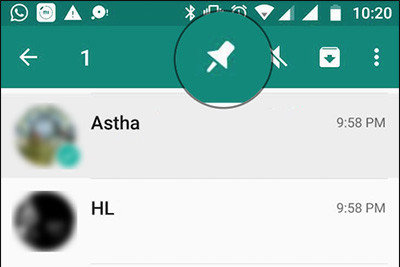
How to unpin the WhatsApp conversation on top on Android
- Open WhatsApp on android and touch the Chats tab / Chat .
- Touch and hold the conversation you want to pin.
- Touch the Pin icon again.

See more:
- How to backup Facebook data to your computer
- How to live stream Facebook with OBS Studio software
- How to permanently delete a Facebook account on a computer
- Instructions to hide personal information on Zalo
- 2 steps to backup Zalo messages on your computer
You should read it
- How to only allow Admin to send messages in WhatsApp group chat on iPhone and Android
- How to search WhatsApp chat history on your phone
- How to create WhatsApp chat shortcuts
- Shock: Many WhatsApp private group chat links are searchable on Google
- How to change chat wallpaper on WhatsApp
- How to use WhatsApp to chat, call, message your friends
 How to change chat wallpaper on WhatsApp
How to change chat wallpaper on WhatsApp How to schedule, schedule sending WhatsApp messages on Android with SKEDit
How to schedule, schedule sending WhatsApp messages on Android with SKEDit How to change phone numbers on Viber
How to change phone numbers on Viber How to upgrade Skype without participating in the Insider Program
How to upgrade Skype without participating in the Insider Program 7 WhatsApp tips and tricks on web users should know
7 WhatsApp tips and tricks on web users should know How to share personal QR codes on Zalo
How to share personal QR codes on Zalo