How to mute WhatsApp chat group notifications on iPhone and Android
Group chat is indeed the sorrow of WhatsApp users. Although when you put down the phone, your friends still continue to discuss how to solve world hunger, handle nuclear weapons or argue about unfounded rumors that the last series of Game of Thrones will return in 2019. And the notification bell will also constantly bombard your phone. Here's how to turn off WhatsApp group chat notifications to resolve this issue.
- How to activate 2-step verification of WhatsApp account
- How to use WhatsApp to chat, call, message your friends
- How to recover messages on WhastApp
Although you may already know how to mute the group chat notification for eight hours, a week or a year, it is not a perfect method. The notification bell will only disappear for a short time and then reappear. Instead, you should change the way WhatsApp notifies you about group messages from the group chat.
Turn off group chat notifications on WhatsApp
Open WhatsApp and select Settings> Notifications .
On iOS.


And on Android.
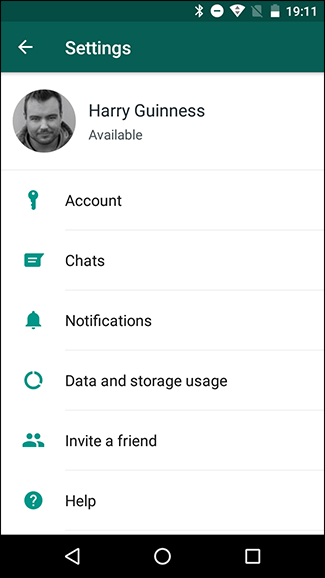

There are a few differences in changing the group chat tone settings. For example: To change the notification sound on iOS, you will select Sound (left, below). To change the notification sound on Android you need to select Tone (right, below). These two items are located under Group Notifications . On iOS, you also have another option to turn off the group chat notification sound. If you turn off this switch, you will not receive a notification when a new message arrives. This doesn't work much unless you're in a group you don't care about.

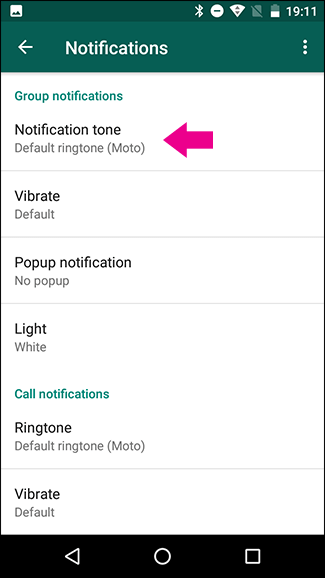
After selecting Sound / Tone, you can select the new tone you want (including "None"), then press " Save " or " OK ".
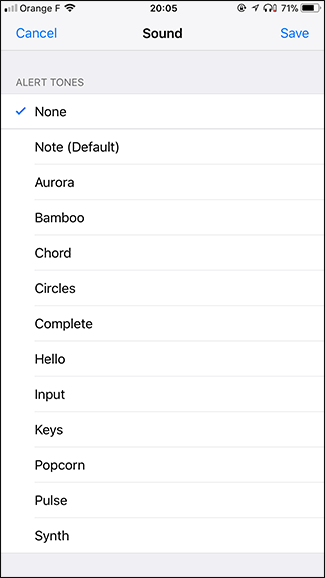
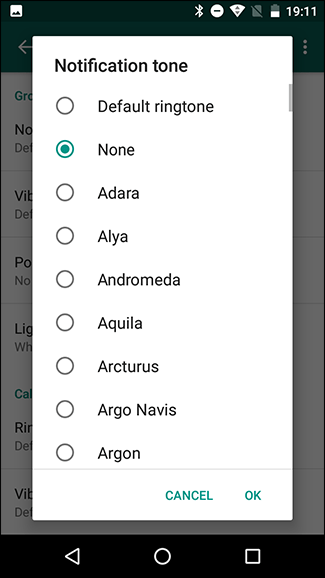
If you select None, you will still receive a pop-up notification, but it will not generate sound. It is a great way to get rid of the continuous sounding tones. In addition, you can also select other notification sounds for the group chat. This way, you will still receive sound notifications when you have new messages from the group chat, but you will realize that it may not be very urgent.
See more:
- Instructions for recovering sent messages on WhatsApp
- How to "read" WhatsApp voice messages on Android or iPhone
- How to block a user on WhatsApp?
You should read it
- How to turn off WhatsApp message notifications
- How to only allow Admin to send messages in WhatsApp group chat on iPhone and Android
- Instructions to turn off notifications, hide chat groups Skype
- Shock: Many WhatsApp private group chat links are searchable on Google
- How to turn off WhatsApp message notifications from specific people
- Instructions for reviewing WhatsApp group participants
 2 steps to backup Zalo messages on your computer
2 steps to backup Zalo messages on your computer How to quote messages when chatting on Whatsapp
How to quote messages when chatting on Whatsapp How to login 2 Zalo accounts on the phone
How to login 2 Zalo accounts on the phone How to backup SMS for Windows 10
How to backup SMS for Windows 10 How to delete Snapchat's chat history on iPhone and iPad
How to delete Snapchat's chat history on iPhone and iPad 9 apps that replace WhatsApp really guarantee your privacy
9 apps that replace WhatsApp really guarantee your privacy