How to create WhatsApp chat shortcuts
While you can pin WhatsApp messages with important messages, creating a chat shortcut on WhatsApp makes communication faster. The article below will guide you to create chat shortcuts on WhatsApp.
Instructions for creating a chat shutdown error on WhatsApp
Step 1:
At the WhatsApp interface, we click on Chat to switch to the message list interface on the application. Next, click on the conversation you want to create a shortcut on the screen.
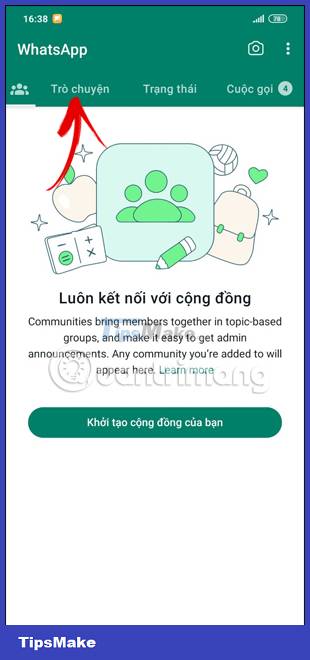

Step 2:
Switch to the new interface, users click on the 3-dot icon in the top right corner of the interface. Next to display the options for this conversation, click the Add button to expand the options for this conversation.

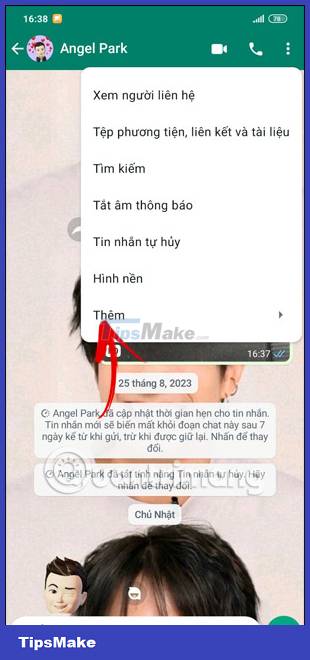
Step 3:
Now the options are displayed as shown below, you just need to click the Add shortcut button to create this WhatsApp chat shortcut on your phone.

Soon you will see this WhatsApp chat shortcut displayed on your phone screen. This shortcut can also be quickly deleted by pressing and holding the shortcut and selecting Delete in the list of displayed options.
You should read it
- How to mute WhatsApp chat group notifications on iPhone and Android
- Shock: Many WhatsApp private group chat links are searchable on Google
- How to pin the WhatsApp conversation to the top on iPhone and Android
- Instructions for creating a WhatsApp channel on your phone
- How to only allow Admin to send messages in WhatsApp group chat on iPhone and Android
- Instructions for pinning messages in WhatsApp
 How to turn off saving WhatsApp photos to your phone
How to turn off saving WhatsApp photos to your phone How to turn off call notifications on Zalo
How to turn off call notifications on Zalo How to tweak apps in iPhone Messages menu
How to tweak apps in iPhone Messages menu Instructions to activate Live Voicemail on iOS 17
Instructions to activate Live Voicemail on iOS 17 How to insert contacts in iPhone messages
How to insert contacts in iPhone messages How to send account password in iPhone messages
How to send account password in iPhone messages