How to open YouTube playlists in VLC
Did you know you can play YouTube videos in a VLC player? If you haven't already, TipsMake.com covered this topic a while ago in the article: How to open any YouTube video directly with VLC with Clipman in Linux.
But what if you want to play more than one video or open the entire playlist? It is a little difficult to make VLC play the playlist and require a little modification. However, after the installation is complete, you can make VLC play the entire YouTube playlist yourself.
Benefits of using VLC to open YouTube playlists
By opening a YouTube playlist in VLC, you won't have to keep the YouTube page open in your browser. Let the video run in VLC and if you don't want to watch the video, just minimize the VLC and listen to music.
Second, no ads are displayed in the video when it plays in VLC. This is a great way to enjoy videos without having to be a YouTube Premium subscriber.
Download the required files
First of all, you need to download VLC if you do not have this application. If you already have, make sure the application is up to date. To do this, click on 'Help' , then select 'Check For Updates' .

Now you have the updated version of VLC and can play individual YouTube videos as follows:
1. Open VLC and go to Media> Open Network Stream .
2. Paste the Youtube video URL into the corresponding field, then click Play .

To play the entire playlist, we will need to fine-tune VLC with an addon.
The addon that the post will use is called the Youtube playlist. This addon allows users to load entire playlists at once. However, at the time of writing, this addon does not work very well with VLC. Fortunately, someone has coded a special version for the Youtube playlist so it works with the current VLC version. If the first link doesn't work, try the second link.
Use the YouTube playlist addon
1. Download the YouTube playlist addon file to the desktop. This file must have the .lua extension .
2. Move the addon file into the playlist folder of VLC. This is its position on different operating systems:
- Windows (all users): / ProgramFiles / VideoLAN / VLC / lua / playlist
- Windows (current users): % APPDATA% vlc / lua / playlist
- Linux (all users): / usr / lib / vlc / lua / playlist /
- Linux (current users): ~ / .local / share / vlc / lua / playlist /
- macOS (all users): /Applications/VLC.app/Contents/MacOS/share/lua/playlist/
If the directory doesn't exist yet, create it.
3. Once the file is in its correct location, open VLC and go to Tools> Plugins and extensions . You will see that the addon has been successfully installed. If not, check the directory where it is located.
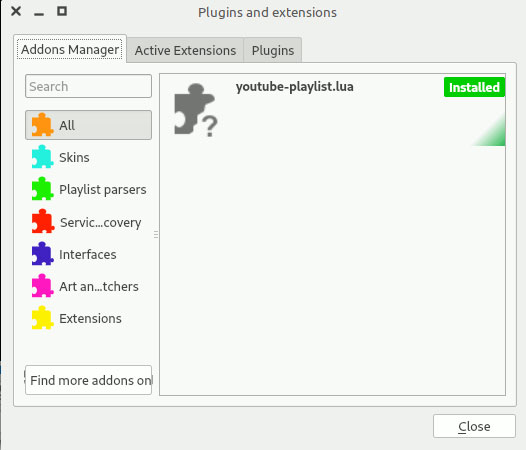
4. Press Ctrl + N A window will appear asking you for the URL. You can now give it the video URL in the playlist or link to the playlist. YouTube playlist URL must contain '& list =' , followed by random letters and numbers.
When you press Enter , VLC will automatically populate the playlist with YouTube videos!
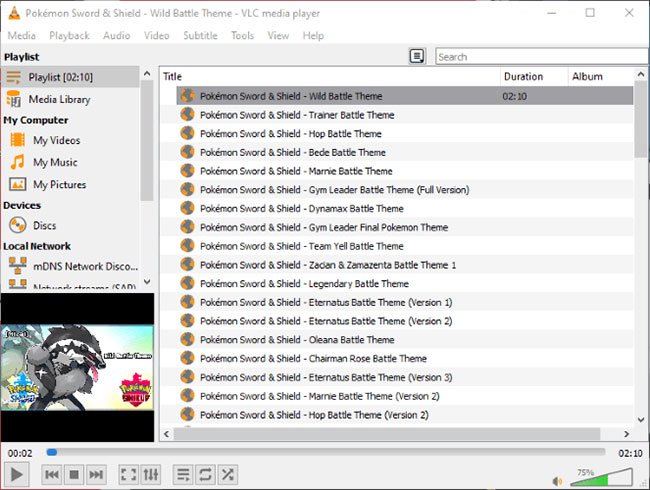
Does this download videos?
This does not actually download the playlist you provided into VLC. Instead, VLC will stream it, just like when you click the Play button on a YouTube video. As such, you will need online to maintain the playlist. If you are offline, VLC will start making errors when the URL of each video cannot be found.
Enjoy your music!
Although VLC can play YouTube videos individually, it needs a bit of help to open the entire playlist. Thankfully, there's a very useful addon that you can install, making it easier to add playlists.
Do you think this feature should be a major factor in VLC? Please share your thoughts in the comment section below!
Hope you are succesful.
You should read it
- How to create and delete video playlists on YouTube
- Here are 7 Google YouTube apps and their effects
- Change how to use YouTube completely with the keyboard
- Instructions to transfer private YouTube Music playlists
- Useful tips with URL Youtube you may not know
- How to create YouTube playlist from typing list
 Using Notepad ++ compare two files with a plugin
Using Notepad ++ compare two files with a plugin How to use Data Miner to extract data from websites
How to use Data Miner to extract data from websites How to use Sharetxt.xyz to share documents directly
How to use Sharetxt.xyz to share documents directly How to turn Kodi into an Arcade game center
How to turn Kodi into an Arcade game center How to save notes as photos with Marked.cc
How to save notes as photos with Marked.cc Download Jotun: Valhalla Edition, a great Norse mythology game, for free
Download Jotun: Valhalla Edition, a great Norse mythology game, for free