Instructions to transfer private YouTube Music playlists
YouTube Music also has the option to create playlists that play music like when you create playlists on the YouTube app. And the playlists you create on YouTube Music have the option to change the visibility to public or private when you want to share this playlist or not. If the YouTube Music playlist you previously made was public, you can also make it private very easily. The following article will guide you to transfer private YouTube Music playlists.
How to transfer a private YouTube Music playlist
Step 1:
We access the YouTube Music application on the phone or the computer version of YouTube Music according to the link below.
Step 2:
Then you log in to your YouTube Music account and click on the Library item to see all the music information saved in YouTube Music.
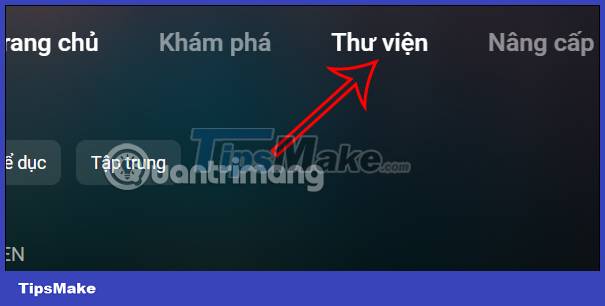
Continue to click on the Playlist group to access the YouTube Music playlist that we have created.

Step 3:
Here you will see all the music playlists that the user has created. If you want to adjust the display mode of any playlist, click on that playlist.

In this playlist interface, click Edit playlist as shown below.
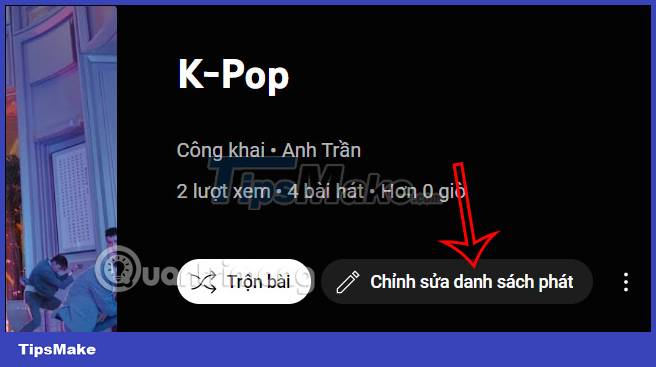
Step 4:
Now we will see the interface to edit the playlist's information. At the Privacy section , we switch to Private mode to not display this playlist to the outside.
Finally, click the Save button to save the changes to the YouTube Music playlist.
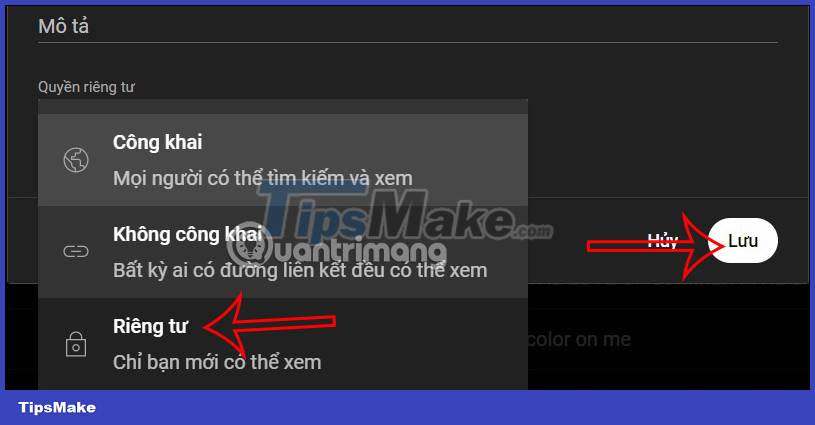
So the YouTube Music playlist is hidden when you switch to private mode, and other people can't see this playlist when they access your YouTube Music account.
 How to lock WhatsApp with fingerprint
How to lock WhatsApp with fingerprint How to Design a Business Card in PowerPoint
How to Design a Business Card in PowerPoint Instructions for coloring cells and text in Google Sheets
Instructions for coloring cells and text in Google Sheets Instructions to edit sent messages on WhatsApp
Instructions to edit sent messages on WhatsApp How to use Google Bard for Google Search
How to use Google Bard for Google Search How to use Cleaner for PC Pro to delete cache, Windows junk files automatically
How to use Cleaner for PC Pro to delete cache, Windows junk files automatically