How to open websites automatically on Microsoft Edge
To set up the mode to automatically open websites on Microsoft Edge like opening websites automatically on Chrome, we can use the Auto Page Opener utility. This utility will help you set up automatic web page opening in your browser at specific times of the days you want. Users can freely choose the time they want to open the website automatically. The following article will guide you to open websites automatically on Microsoft Edge.
How to use Auto Page Opener to automatically open web pages on Edge
Step 1:
First of all, we download the Auto Page Opener utility for Edge according to the link below.
Step 2:
Then right-click the extension and select Extension Options.
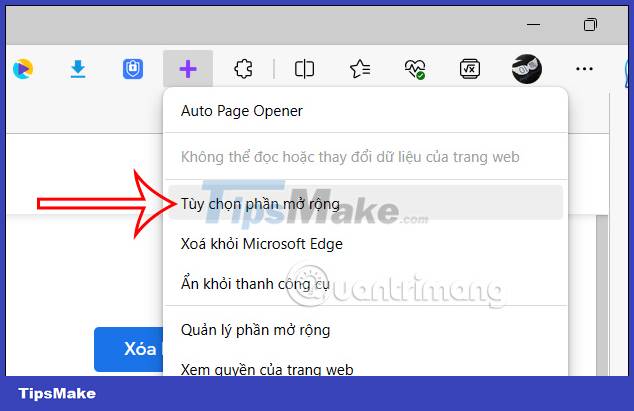
Now you are transferred to the new interface, the user clicks on the Add Scheduled Page Opening item to proceed to schedule the automatic opening of the website.

Step 3:
Now display the website so we enter the website URL that we want to schedule to open automatically.

Step 4:
Next, click on the clock icon to choose the time you want to open the website automatically on the Edge browser.

Then you choose the date to open the website automatically , if you don't want to open the website on any date, click on that date to turn gray.

Step 5:
In case you want to select a specific date , click Repeat to switch to Off mode and then select a specific date to turn on automatic websites on Edge.

Any auto-opening settings are saved and there is no limit to the number of auto-open web pages. If you want to delete a website that opens automatically , just click on the x icon.
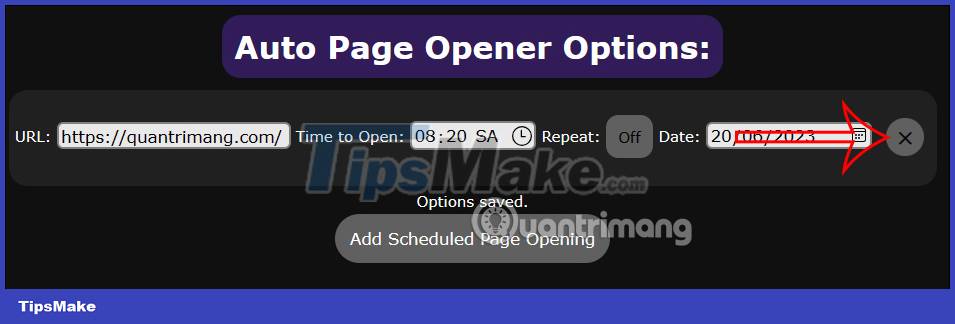
You should read it
- Microsoft changed the decision, will not force Windows 10 users to open the default link from Microsoft Edge anymore
- How to create bookmarks on Microsoft Edge browser
- How to enable Internet Explorer mode on Microsoft Edge
- View and delete browsing history in Microsoft Edge browser
- Instructions for restoring Microsoft Edge on Windows 10
- How to manually update the new Microsoft Edge
 How to enable and disable video background in Microsoft Edge
How to enable and disable video background in Microsoft Edge How to use GIF images as New Tab background on Chrome
How to use GIF images as New Tab background on Chrome Which browser uses the least RAM and CPU on Windows, macOS and ChromeOS?
Which browser uses the least RAM and CPU on Windows, macOS and ChromeOS? How to design New Tab Chrome like iPadOS with ChatGPT
How to design New Tab Chrome like iPadOS with ChatGPT How to translate YouTube video subtitles on Microsoft Edge
How to translate YouTube video subtitles on Microsoft Edge Instructions to install Bing Chat on the side on Chrome
Instructions to install Bing Chat on the side on Chrome