How to open photo albums in the messaging application on iPhone
To access photo albums or take photos in the messaging application on iPhone, users just need to click on the camera icon in the message editor frame. At that time, the interface will appear 2 parts including photo album and camera. However, from iOS 12, the above method will not open the album on iPhone when texting.
The manufacturer has changed a lot in iOS 12, including a messaging application. The application system has been more integrated in the messaging section, including the Photo application. The following article will guide you how to open images in the messaging application on iOS 12.
- Instructions on how to hide messages on iOS 10
- How to hide suggested categories in the iOS 11 Messaging application
- How to enable iMessage on iPhone?
Instructions for opening photos when texting on iOS 12
You open the chat message with your friends, then click the App Store icon in the edit box. Then a sequence of applications is included in the message. Click on the Photo app on the far left.
Appears all images in the gallery on iPhone. Recent Photos is the new images added to photo albums, All Photos all images in the album. Now you just need to select the image you want to use and then click the submit button.
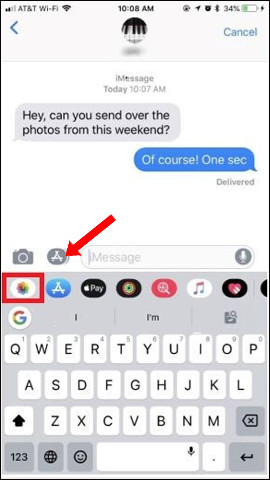
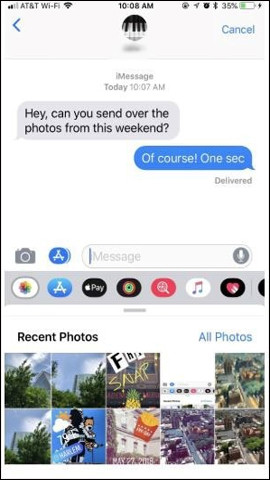
Also when clicking All Photos and clicking on the dash icon above, the albums on the device will display in full. Select the file you want to send in those albums and then click Choose to add the image to the messaging application and send it.
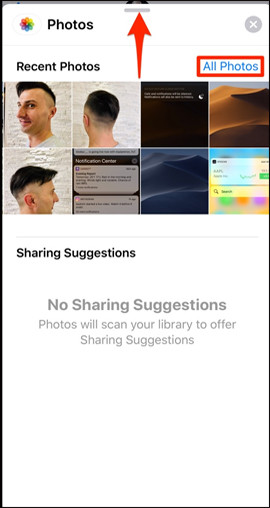
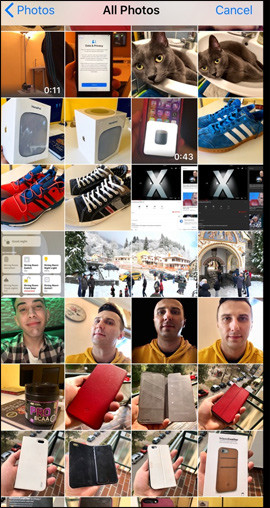

Instead of displaying the entire image in the previous way, users will now need to press a few more actions to be able to send the image when texting on iOS 12. However, you will find the message box more compact and replaced. That will be different applications to choose when texting.
See more:
- Instructions to turn off audio capture on iPhone Lock iOS 10
- How to limit the time to use the application on iOS 12
- How to activate sending silent application notifications on iOS 12
I wish you all success!
You should read it
- How to use the Live Message feature on iPhone
- How to hide suggested categories in the iOS 11 Messaging application
- How to Send a Message with Apple Messages
- How to fix errors without message notifications on iOS 11
- How to know if someone has read your message on Facebook Message?
- Turn off the message Send message without a subject in Outlook 2010
 How to use Keynote Remote to control remote presentations
How to use Keynote Remote to control remote presentations How to transfer Keynote to PowerPoint on iPhone and iPad
How to transfer Keynote to PowerPoint on iPhone and iPad How to combine multiple screen shots into a single photo on iPhone and iPad
How to combine multiple screen shots into a single photo on iPhone and iPad Instructions to convert Animoji to animated GIF on iPhone and iPad
Instructions to convert Animoji to animated GIF on iPhone and iPad How to turn off vibrations and alarms when charging on iPhone
How to turn off vibrations and alarms when charging on iPhone How to turn on, turn off taking photos when calling FaceTime on iPhone / iPad and Mac
How to turn on, turn off taking photos when calling FaceTime on iPhone / iPad and Mac