How to hide suggested categories in the iOS 11 Messaging application
In order to help users have more options to download package stickers, utilities, support tools or new text input tools, from iOS 10 on the Messages application has been integrated App Store store.
However, on iOS 11 again appears a list of favorite applications just below the message frame, narrowing the message input screen as well as displaying the message content. So how to hide or delete the suggested menu of this application on iOS 11 Messaging application?
Method 1: Hide the application category in iOS 11 Messages
We click on the Messages application on the main interface screen. Then click on any conversation then click on the App Store icon (gray) at the bottom of the interface. Thus, the list of applications associated with the Messages application will be hidden.
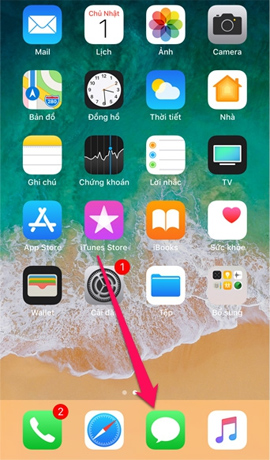
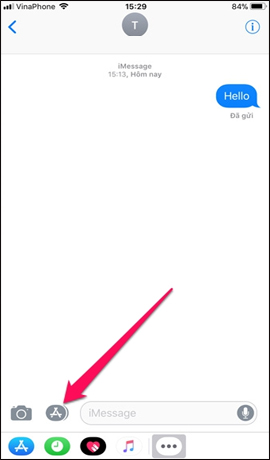

Method 2: Delete the iOS 11 Messaging application catalog
We open the Messaging application and then click on any conversation. Then click on the 3 dot mark icon next to the favorites below.
Appeared custom interface. Swipe the application you want to delete to the left of the screen and then press the Delete from Favorites button . Alternatively, you can also click the Edit button above and then click the Delete button to remove the application from the favorites list.



Integrating the App Store into the Messaging application will bring new experiences when texting, and you can immediately use the app in your favorite category and use it while messaging. However, in iOS 11, sometimes the list of applications displayed is annoying for users. So you can choose to hide or delete apps in your favorite iOS 11 Messages according to the article above.
I wish you all success!
 How to set up Wifi priority mode on Android and iPhone
How to set up Wifi priority mode on Android and iPhone How to take a photo in Portrait and Portrait Lighting mode on iPhone 7 Plus and 8 Plus
How to take a photo in Portrait and Portrait Lighting mode on iPhone 7 Plus and 8 Plus How to change video resolution settings on iPhone
How to change video resolution settings on iPhone How to play YouTube videos when turning off the screen on iPhone
How to play YouTube videos when turning off the screen on iPhone How to add additional email for FaceTime and Messages application on iOS 11
How to add additional email for FaceTime and Messages application on iOS 11 How to turn off automatic video playback on App Store iOS 11
How to turn off automatic video playback on App Store iOS 11