How to open a VCF file on the computer
VCF file is a regular vCard file to store information such as contacts, phone numbers, mail addresses, etc., compressed in a compact and safe size. If you do not know how to open VCF file on your computer, please refer to the article below!

1. Open VCF file directly on Windows
Step 1: On Windows 7 and above, just click on the VCF file on the screen and open.
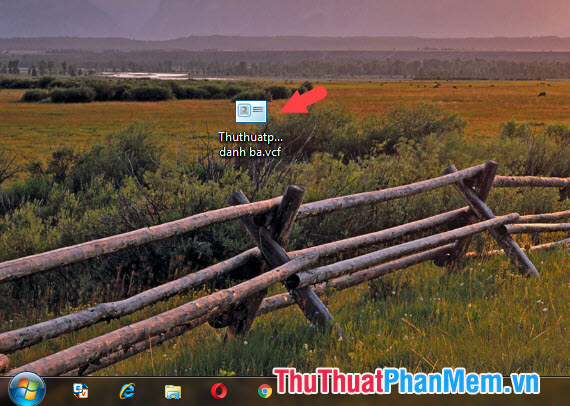
Step 2: Now your VCF file will open each contact in turn and display the details of that contact. To open the next contact, you just need to press the X to close that contact.
Note: With VCF files containing hundreds of different contacts, you should not open this way because we have to close hundreds of times when the phonebook pops up and it takes time. You move on to ways 2 and 3 in the article to open VCF contacts faster.

2. Use the VCF Viewer utility
Step 1: Download the VCF Viewer utility for the computer here:
vcf-viewer_11.rar
After downloading and opening the software, click Browse to open the VCF file.
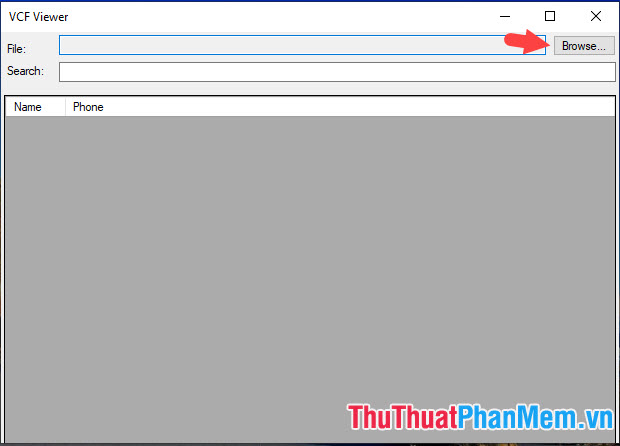
Step 2: Find the VCF file on the computer (1) and click Open (2) to open.

After opening successfully, the software will display all information in VCF file such as contact name, phone number.

3. Use iCloud
Step 1: Log in to your iCloud account at the following address https://www.icloud.com/
Note: You should use iCloud account not synchronized contacts or new iCloud account to open the VCF file. If you do not know how to create an iCloud account, please refer to the following instructions: http://TipsMake.vn/cach-tao-icloud-tren-may-tinh/
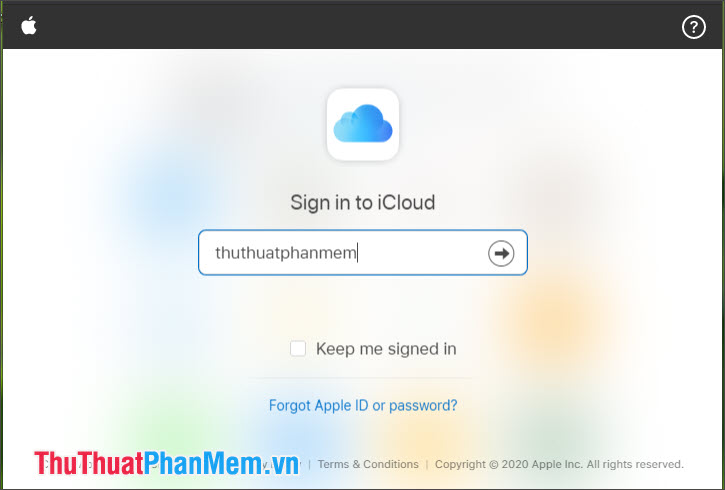
Step 2: After successfully signing in to iCloud , select Contacts .
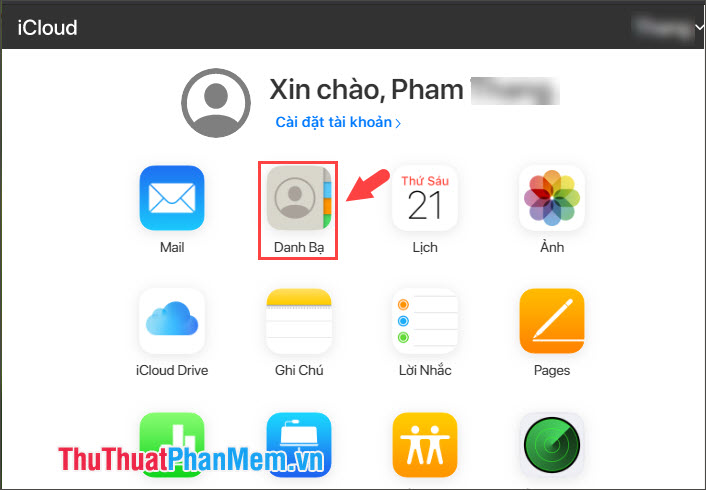
Step 3: Click the settings icon (1) => Enter vCard . (2) .
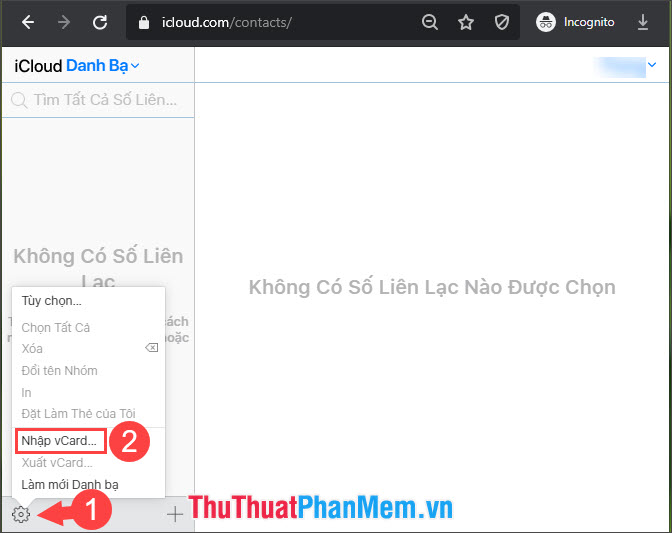
Next, select the vCard file from your computer (1) and click Open (2) to open it.
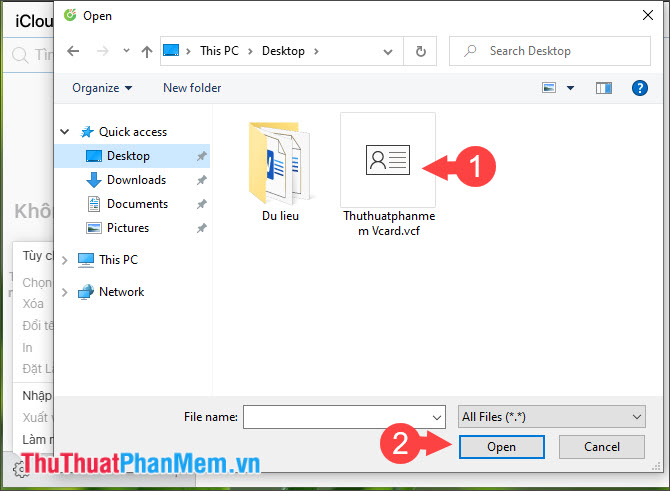
So your vCard file has been imported to iCloud and can view all the information in that file.
However, you need to be aware that when you sign in to your iCloud account on Apple devices and turn on the sync feature, all vCard contacts will be transferred to your device. You should delete all contacts after viewing or use the secondary iCloud account to view the vCard file.
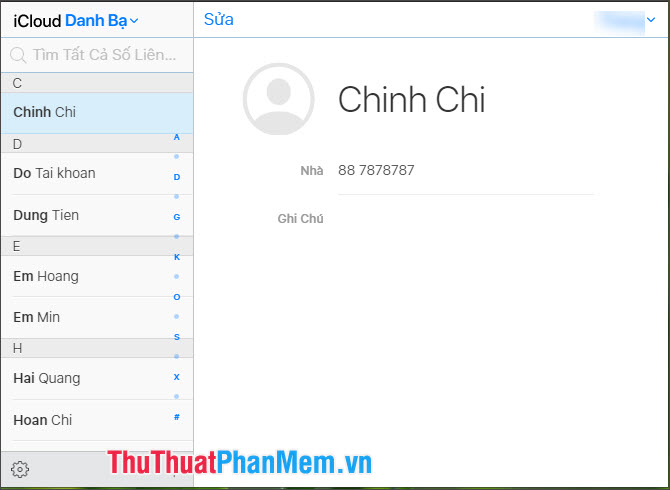
With instructions to open VCF files in the article, you will no longer have trouble struggling to find ways to open this file type anymore. Good luck!
 Keyboard shortcuts in After Effect - All Adobe After Effect keyboard shortcuts
Keyboard shortcuts in After Effect - All Adobe After Effect keyboard shortcuts Top 5 file management software best replace File Explorer on Windows
Top 5 file management software best replace File Explorer on Windows How to install Ubuntu on a VMware virtual machine
How to install Ubuntu on a VMware virtual machine How to control a remote computer with UltraViewer for free
How to control a remote computer with UltraViewer for free How to create USB BOOT standard UEFI - GPT standard
How to create USB BOOT standard UEFI - GPT standard Software for eye protection when using the best computer
Software for eye protection when using the best computer