How to open and read the .DAT file?
File creation programs must have an extension for the file. However, in some cases a program will not do so and simply provide the .dat extension for the file only. Technically this doesn't hurt files, but opening the file is a bit more difficult because your Windows computer won't know how to open the .dat file.
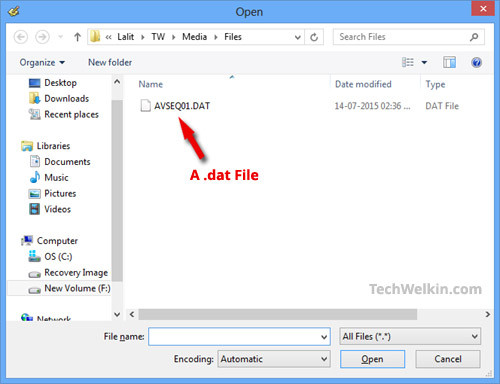
1. What is the .DAT file?
The file with the .dat extension is the file containing the raw data (raw data) of the computer. On Windows, the file extension is used to display the type of data contained in the file and to determine which application to use to open the file.
For example, files with extensions like .avi, .wmv, .mpg are files that contain video data and music players such as VLC Player and Windows Media Player that are suitable for opening files. there.
Similarly, files with the extension .doc and .docx are Word files, you can use the MS-Word program to open these files.
The question is if you change the extension of any file, suppose what happens if you rename a file from journal.doc to journal.dat ?
Of course this file still contains Word documents. However, when you double click on the file, Windows will not be able to know the file you open must use MS - Word program. Therefore the system will ask you to choose a program to open these files.

2. How do I know if there is a DAT file on your system?
On the Windows operating system, the file extension will be hidden so the user cannot see the file extension. And so it is difficult to identify on a system drive with a .dat file.
To make sure that the .dat file is on your system, the only way is to change the Windows settings and display the file extensions. To do this you access Windows Explorer => Tab View .
On Windows 8 and higher versions, you find and check the File name extensions in the right pane of the Ribbon view to force Windows to display the file extensions.
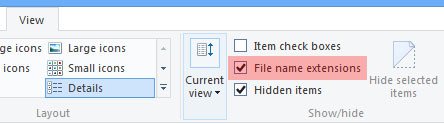
On Windows XP and lower versions, visit the View => Folder options => View tab and uncheck the Hide extensions for known file types section .

In addition, you can refer to detailed steps to hide, show folders, files and file extensions on Windows computers here.
3. Why is the .DAT file created on the system?
File creation programs must have an extension for the file. However, in some cases a program will not do so and simply provide the .dat extension for the file only.
Technically this doesn't hurt files, but opening the file is a bit more difficult because your Windows computer won't know how to open the .dat file.
4. Some typical examples of .DAT files
Often VCD files (files on CD video) are named with the extension .dat. The reason is because the video file does not support users opening directly. Instead, simply insert the VCD into the drive and the device will read the file.
However, when .dat files are copied from the VCD to the drive on the computer, and the user directly files these files by double-clicking the file, the computer will not be able to open the .dat file with how.
Sometimes, email programs, like MS Outlook, also rename the attachment with the extension .dat.
In some cases, the .dat file also contains plain text data if it is created by a data export program (such as statistical programs).
5. How to open and read the .DAT file?
To open a .dat file, first double-click the file and see if the computer can open the file.
If your computer can open and display content clearly, then there will be no problem.
If you don't know how to open and read the .dat file , the Open with dialog box will display on your computer screen and ask you to select a program to open.

The question is to use which program to open and read .dat file?
Here are some suggestions for you:
- Check the file size by right -clicking on the file, selecting Properties .If the file is large, it can be a video file.So you can choose a video player such as Windows Media Player or VLC Player to open the file.
- If the file is about 5 - 15 MB , it could be an audio file. You can also use music players like Windows Media Player or VLC Player to open the file.
- If the .dat file is on VCD you can open the file on the video player.
- If .dat files appear on the email, you must be careful because this email can attach malware.If an email is sent from a trusted user, someone you know should open it or not.
6. Open the .DAT file in Notepad
Double click on the file, then choose to open the file with Notepad . When you open the file, if you see it as a mess of characters including letters and numbers, it can be a multimedia file, you can try to change the .dat extension to .mp3, .mp4 .
In the example below you can see that you open an Adobe Photoshop (.psd) file in Notepad. And you can see, on Notepad shows you that the file was originally created in Adobe Photoshop. Therefore, the best program to open the file will be Adobe Photoshop.
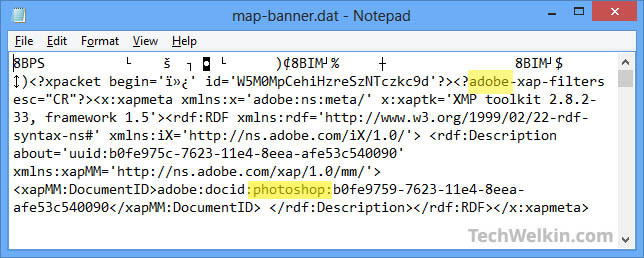
7. Open the .DAT file with Hex Editor
It may sound strange, but in essence, Hex Editor is just a kind of Notepad. The application can show you any file in Hexadecimal format (hexadecimal). To use, you must download Hex Editor XVI32 to your computer and install.
Download Hex Editor XVI32 to your device and install it here.
Just download, unzip and run the XVI32.exe file, and then open the .dat file on the application. And you will easily locate the main programs. In the example below are PDF files, the application will show you that it is a PDF document.
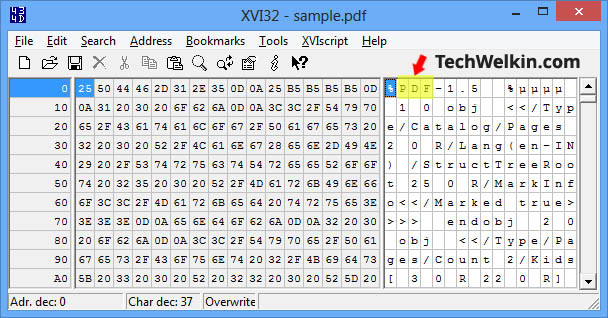
Once you know the original program (ie programs that create .dat files), you can select the program and then open the .dat file in that program. For example, if .dat is created from a PDF file, you can open the file in the Adobe Reader application.
Refer to some of the following articles:
- Learn from AZ about Thumbs.db, Desktop.ini and .DS_Store files
- Enable / disable ReFS (Resilient File System) on Windows 10
- Here's how to use Resilient File System (ReFS) on Windows 10
Good luck!
 Wipe the winSxS folder to free up windows space
Wipe the winSxS folder to free up windows space Why does the downloaded MP4 file have no sound?
Why does the downloaded MP4 file have no sound? Fix the spooler print service service not running on Windows 10, 8.1, 7
Fix the spooler print service service not running on Windows 10, 8.1, 7 Use Windows Firewall Log to track activities on the Internet
Use Windows Firewall Log to track activities on the Internet How to reset Admin password on Windows with Sticky Keys
How to reset Admin password on Windows with Sticky Keys Activate the 'Write Protection' mode of USB on Windows 10
Activate the 'Write Protection' mode of USB on Windows 10