How to Open a Pages File on PC or Mac
Method 1 of 2:
Using Windows
-
 Open the folder containing your Pages file. Browse your files in a file explorer window, and find the Pages file you want to open.
Open the folder containing your Pages file. Browse your files in a file explorer window, and find the Pages file you want to open. -
 Right-click the Pages file. This will open your right-click options on a drop-down menu.
Right-click the Pages file. This will open your right-click options on a drop-down menu. -
 Click Rename on the right-click menu. This option will allow you to edit your file's name.
Click Rename on the right-click menu. This option will allow you to edit your file's name. -
 Replace the .pages extension with .zip. Delete the Pages extension at the end of your file's current name, and replace it with a Zip extension. This will allow you to open the file's contents as a Zip archive.
Replace the .pages extension with .zip. Delete the Pages extension at the end of your file's current name, and replace it with a Zip extension. This will allow you to open the file's contents as a Zip archive.- If you're prompted to confirm your decision to change the file extension, click Yes.
-
 Right-click your file. This will open your right-click menu.
Right-click your file. This will open your right-click menu. -
 Hover over Open with on the right-click menu. A list of recommended applications will pop up.
Hover over Open with on the right-click menu. A list of recommended applications will pop up. -
 Select Windows Explorer on the Open with menu. This will open the contents of your Pages file as a Zip archive.
Select Windows Explorer on the Open with menu. This will open the contents of your Pages file as a Zip archive. -
 Double-click the preview file. This is a JPG image file that shows a high-resolution preview of your Pages file. You can view all the text, graphics, and images in the file here.
Double-click the preview file. This is a JPG image file that shows a high-resolution preview of your Pages file. You can view all the text, graphics, and images in the file here.
Method 2 of 2:
Using Mac
-
 Open the App Store on your Mac. The App Store icon looks like a white "A" in a blue circle. You can find it in your Applications folder.
Open the App Store on your Mac. The App Store icon looks like a white "A" in a blue circle. You can find it in your Applications folder. -
 Click the Search box. It's in the upper-right corner of the App Store window.
Click the Search box. It's in the upper-right corner of the App Store window. -
 Search Pages on the App Store. Enter your keyword into the Search box, and hit ⏎ Return on your keyboard. This will list all the matching results on a new page.
Search Pages on the App Store. Enter your keyword into the Search box, and hit ⏎ Return on your keyboard. This will list all the matching results on a new page. -
 Click the GET button next to the Pages app. Pages should be the at the top of your search results.
Click the GET button next to the Pages app. Pages should be the at the top of your search results. -
 Click the green INSTALL APP button. This will download and install the Pages app on your Mac.
Click the green INSTALL APP button. This will download and install the Pages app on your Mac.- You may be prompted to confirm your action in a pop-up window here. In this case, sign in with your Apple ID and password to confirm.
-
 Find and double-click the Pages file on your computer. This will open the file in the Pages app. You can view and edit it here.
Find and double-click the Pages file on your computer. This will open the file in the Pages app. You can view and edit it here.
5 ★ | 1 Vote
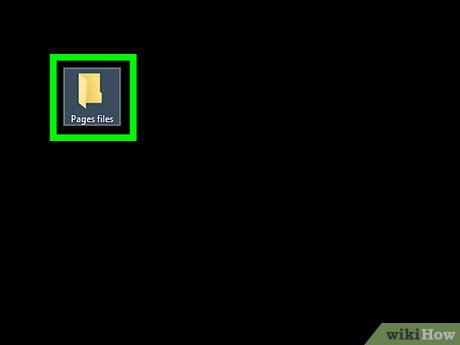
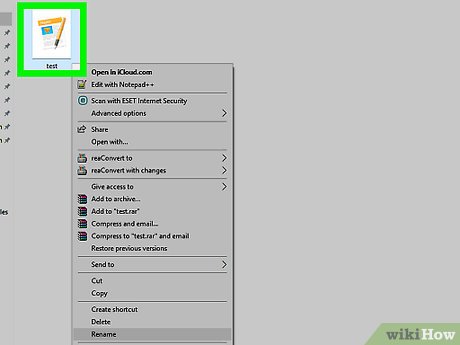
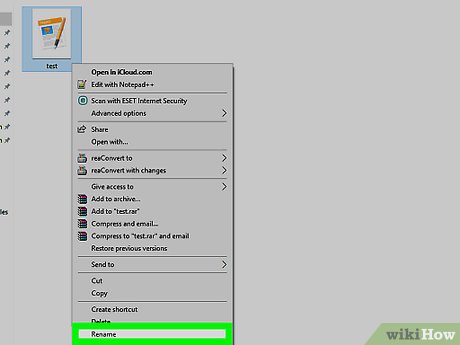
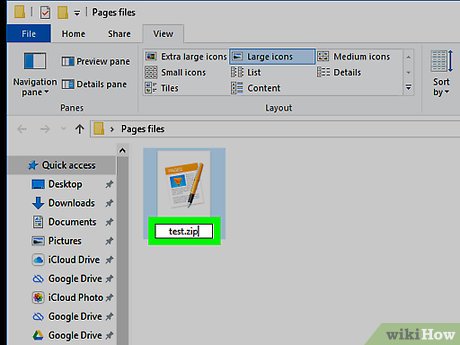




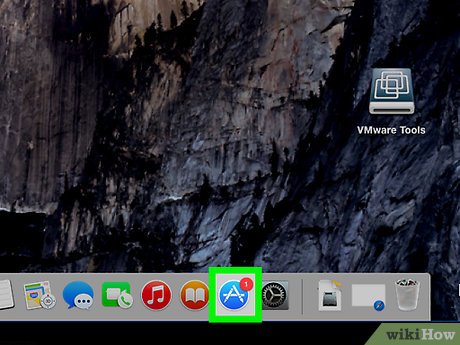
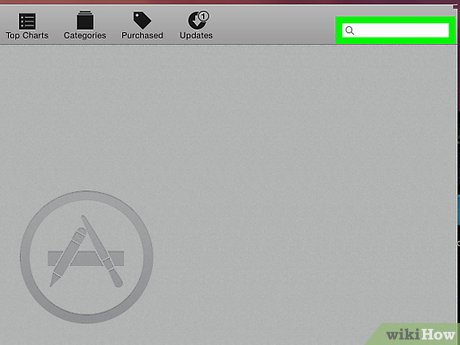
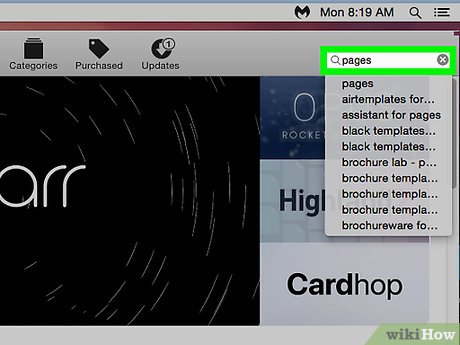
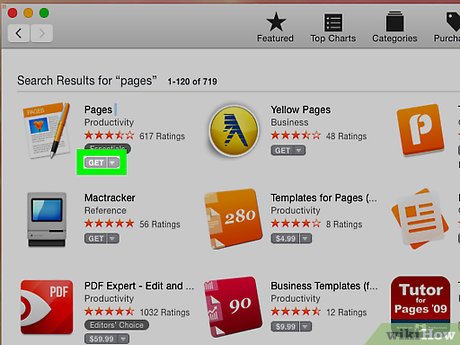
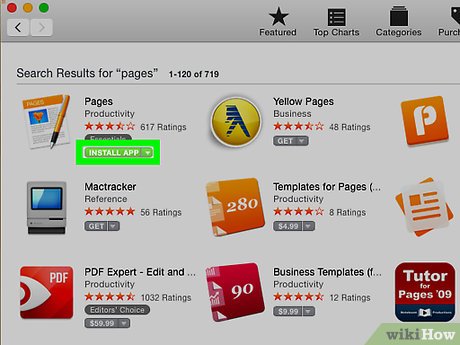
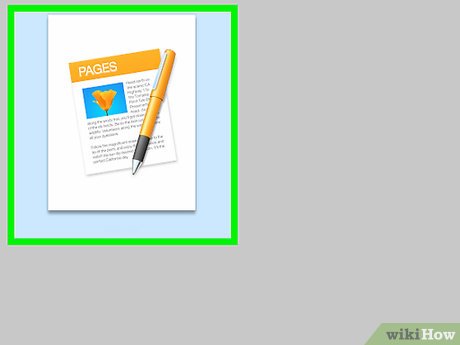
 How to Use Notepad++
How to Use Notepad++ How to Add a Check Mark to a Word Document
How to Add a Check Mark to a Word Document How to Create Audio Notes in Evernote
How to Create Audio Notes in Evernote How to Install and Use Evernote
How to Install and Use Evernote How to Write with Penultimate
How to Write with Penultimate How to Use Tags in Evernote
How to Use Tags in Evernote