How to crack Windows 10 password, how to break password on Windows 10
It's been a while since you used your computer, so you don't remember your login password anymore? Instead of trying to reinstall Windows, try to find a way to break the Windows 10 password in the article below.
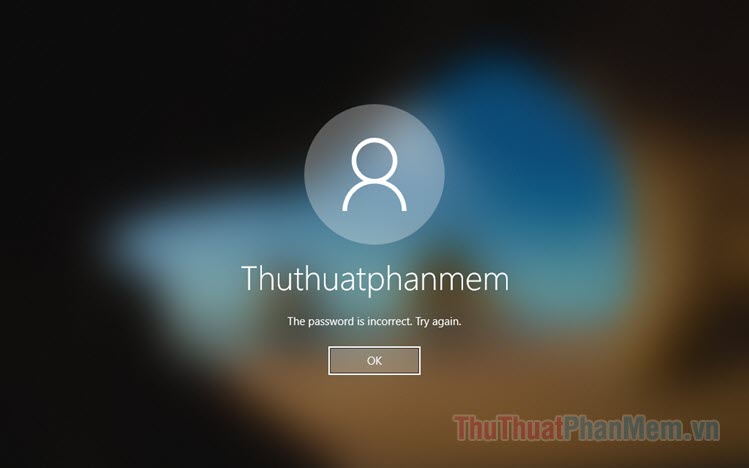
To perform the password unlock process, you need a rescue USB with HirenBoot or DLC Boot installer. In the following tutorial, I will use a rescue USB with HirenBoot installer. If you do not know how to create HirenBoot USB, please refer to the article How to create USB Boot versatile, USB boot rescue.
Step 1: First, you need to try Booting into Windows to see the account name. The username to crack the password in the article is John .

Step 2 : You plug in the USB and restart the machine. Depending on the main line that you can set into Boot Option with keyboard shortcuts such as F11, F8, Del . After entering the Boot menu, select the USB name of the Hiren Boot installer to boot.

Step 3: After booting into the computer, click on the Start menu (1) => search with the keyword "password" in the search box (2) => click on the Lazesoft Password Recovery program (3) .

Step 4: Choose Reset Windows Password (1) and click Next (2) .
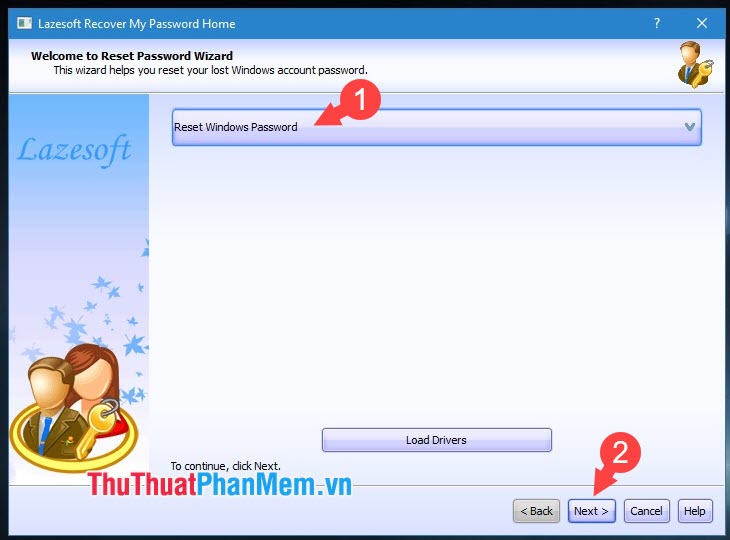
Step 5: Choose the version of Windows to unlock is Windows 10 (1) and select Reset Local Password (2) . Next, click Next (3) to move to the next step.
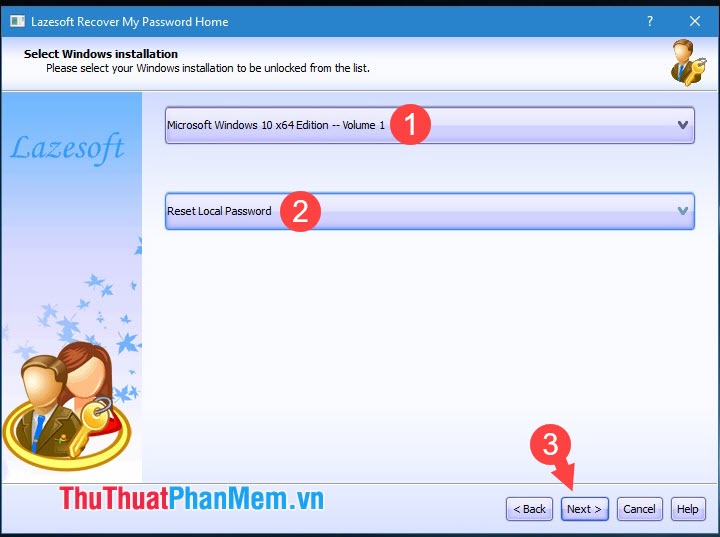
Step 6: You choose the account to unlock. In the article, I choose the account is "John" (1) as mentioned in Step 1 . Next, click Next (2) to go to the following step.
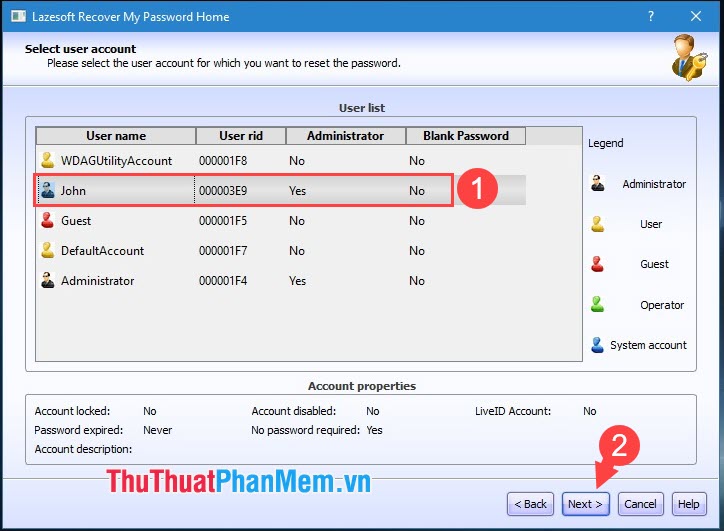
Step 7: Click RESET / UNLOCK to start breaking code.
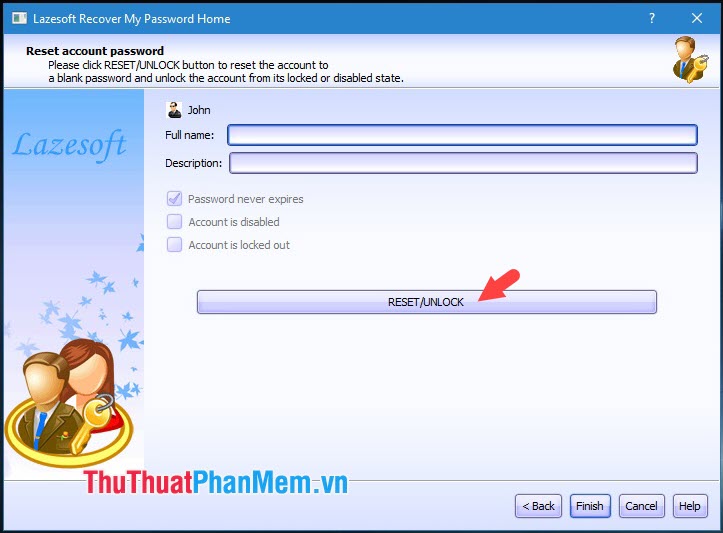
Step 8: After the notice Successfully completed. Click OK to dismiss the message and click Finish to complete. Then restart your computer, unplug the USB and enjoy the results.

Step 9: After restarting, the Windows password is removed and you only need to click on Sign in to log in to Windows quickly.
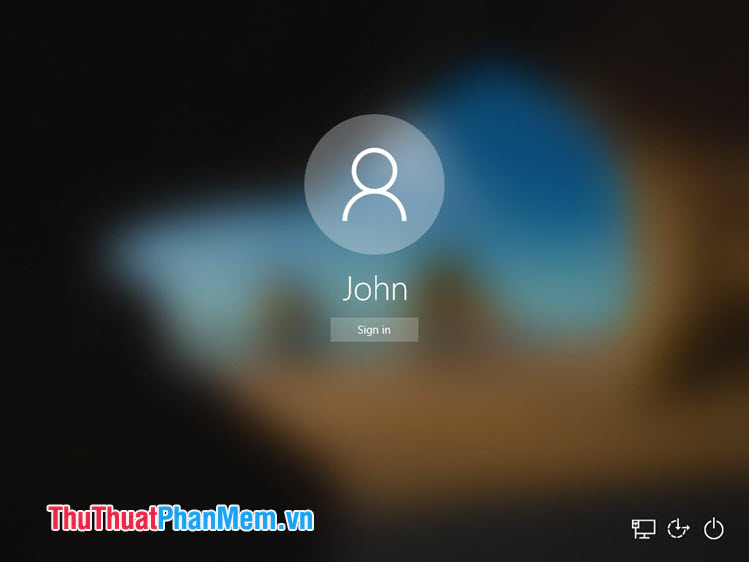
With the guide to breaking Windows 10 passwords in the article, we do not need to reinstall Windows and still be able to access Windows quickly with just a few basic code-breaking operations. Good luck!
You should read it
- 7 free Windows password recovery tools
- How can Windows passwords be cracked - Part 2
- Instructions on how to login to your computer when you forget your password
- How to break Excel Password without software
- How to Remove the Password from a Zip File Without Knowing the Password
- How to break VBA password in Excel
 How to fix blurry, blurred text in Windows 10
How to fix blurry, blurred text in Windows 10 Instructions for installing the Window 10X emulator on Window 10
Instructions for installing the Window 10X emulator on Window 10 How to use a PIN to log in in Windows 10
How to use a PIN to log in in Windows 10 How to change the default programs in Windows 10
How to change the default programs in Windows 10 Instructions to record video on Windows 10 screen without software
Instructions to record video on Windows 10 screen without software How to restore the default font on Windows 10
How to restore the default font on Windows 10