How to number pages in Word 2007
Page numbering on Word is the basic operation and requirement of any document when we print. When numbering pages, documents will be easy to see for readers and follow more accurately. To number pages on Word, we can number pages in the correct order from the first page, or number them in Word from any page , in no particular order.
The operation of typing order on Word from any page has been instructed by the Network Administrator to read in the previous article. If you want to number Word pages starting from the first page, refer to the article below.
- Complete guide for Word 2016 (Part 15): Page numbering
- Microsoft Word: How to create page title (Header) and footer (Footer)
- How to insert page numbers in Excel
How to insert page numbers in Word 2007
Step 1:
In the Word document you want to type in, click on the Insert tab in the Ribbon and navigate to the Header and Footer setting group and click on Page Number .
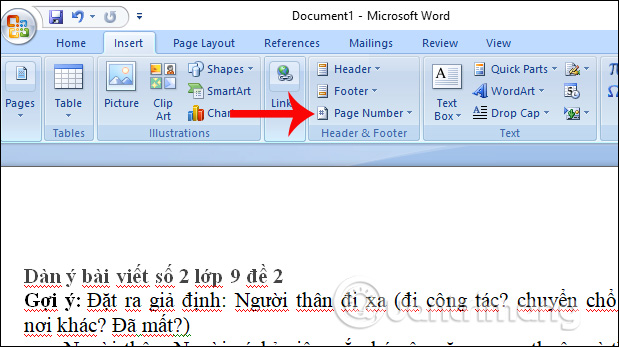
Step 2:
Inserting the number of pages into Word will have two positions at the top (Top of Page) and at the bottom of the page. The user selects the location to insert the page number. Here I will click on Bottom of Page.

Step 3:
Next click on the page numbering position at the bottom of the page, on the right side, the left side of the page or at the bottom of the document page.
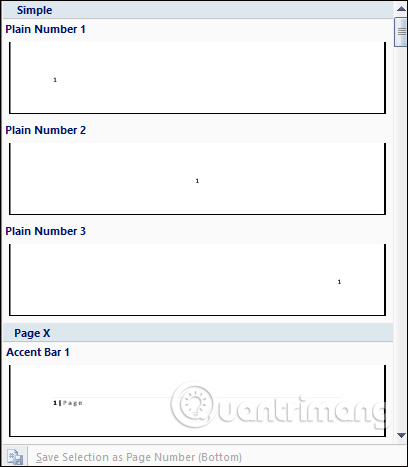
Soon we will see the page number marked at the bottom of the Word footer.
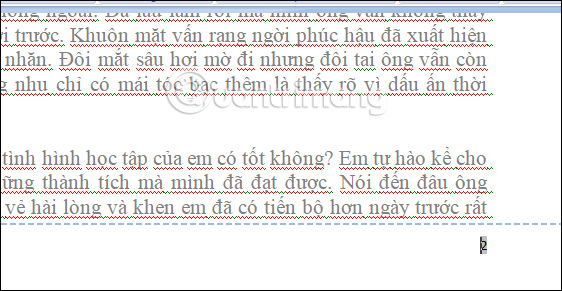
Step 4:
You can also customize page numbers by clicking Page Number and clicking Format Page Numbers .

You customize the order number to insert into Word content in the dialog box below. Click OK to save the changes if any.

Step 5:
To delete the inserted number in Word , users also click on Page Number and then click Remove Page Numbers to delete.
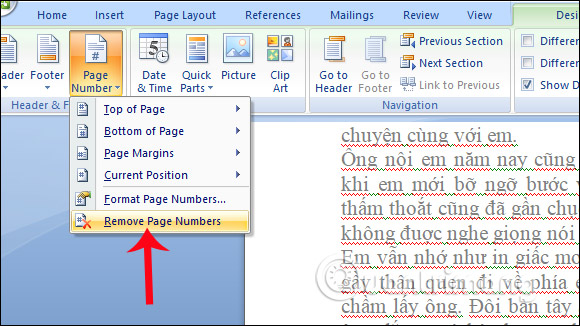
The above is step by step numbering page order in Word 2007, page numbering automatically. The page number will auto-fill continuously to the last page of text in the document without you having to enter it manually. In case of printing the data you want to remove the cover page or the first few pages, then numbering the page number, you can follow the page numbering method from any page on Word.
If you're using Word 2016, refer to the Word 2016 page numbering method .
Instructions for inserting page numbers in Word 2007
I wish you all success!
You should read it
- Number pages in Word 2003, insert special characters, date and time into Word
- How to number pages on Word 2013
- How to number page combination i ii iii and 1, 2, 3 on Word
- How to number pages from any page on Word 2007,2010,2013
- Word 2013 Complete Guide (Part 14): Page title, footer and page numbering
- Page numbering in Word 2007, 2010, 2013 and 2016
 How to style pages symmetrically on Word
How to style pages symmetrically on Word How to use AVERAGEIFS function on Excel
How to use AVERAGEIFS function on Excel How to make PowerPoint fireworks effect
How to make PowerPoint fireworks effect How to create artwork on PowerPoint
How to create artwork on PowerPoint How to use Lookup function in Excel
How to use Lookup function in Excel How to align and stretch lines in PowerPoint 2016
How to align and stretch lines in PowerPoint 2016