How to number pages from any page on Word 2007,2010,2013
Nearly every study or work document needs page numbers and indexes to make it easy to look up and read. In all versions of Word from 2003, 2007, 2010, 2013, you support page numbering. However, to use proficiently, many people do not know how, then this article will be very helpful for you.
In this tutorial on page numbering in Word, I will guide the following:
- Normal page numbering: ie, page numbering from the first page to the last page, seamlessly ignoring no pages.
- How to page numbers from any page in Word 2007, 2010 and 2013: When you need to paginate a page from any page (any position in the document that is not the first page) . For example, you want to skip the first page without page numbering and start page numbering from the second page.
Normal page numbering
The version of Word 2003 is too old, so I do not want to mention in this article. From the versions of Word 2007, 2010 and 2013, the Metro interface is almost the same (Word 2013 is slightly different) so the page numbering on all 3 versions of Word is similar.
You follow the instructions below (Instructions on Word 2010)
Step 1: In the Menu bar, select to Insert Tab . Then navigate to Page Number .

Step 2: After doing step 1 Word will automatically number the page in the form of 1,2,3 . and start typing from number 1. If you want to change the two values above, continue to select the Page Number as above. , then select Format Page Numbers .

Instructions for pagination from any page in the document
This is the most important part of this article. Usually in a document, the first pages such as cover pages, index pages usually do not need page numbers . Then you want to start page numbering in a different location, for example, page numbering starts from page 2 instead of the first page number as the default.
Tips for pagination from any page in Word 2007 and Word 2010
In Microsoft Word 2007 and 2010 it is almost the same operation, so I will give general instructions.
Video tutorial page numbering Word 2007, 2010
My laptop mic is recording poorly so it's hard to hear, hope you understand !!!
Step 1: Place the cursor in the page before the page you want to start numbering . Then on the Menu you choose to tab Page Layout . Then click Breaks and select Next Page.
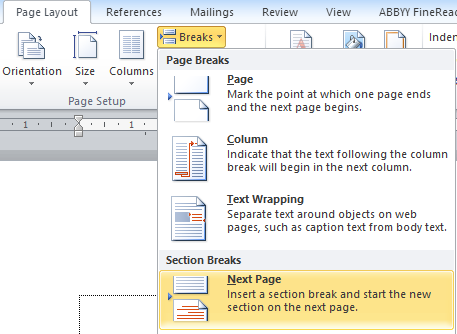
Step 2: Double-click the footer - the section will number the page. You will see the Footer -Section 1- display on the pages you don't want numbered and Footer -Section 2- from the page you want to number the page to the last. Click on Footer -Section 2- then turn off Link to Previous in the Menu Bar.
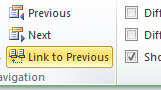
Click to turn it off!
Step 3: Then you select the content of the page you want to start numbering. Follow Part 1 - Instructions for normal page numbering. Once you're done, you should see the page number from the desired page, the previous page with no page number.
Note: If you have done page numbering from the first page - the last page. Follow the instruction video to type from any page, and delete the number of pages on the first page!
Instructions on how to number a page from any page in Word 2013
Word 2013 is a little different from the previous two versions. The procedure is the same, the operation is a bit different. You see the Video tutorial to follow!
So with the above tips, you already know how to number common pages in Word. As well as page numbering from any page in the document. Good luck!
 How to share printers in LAN on Windows, Mac, Linux
How to share printers in LAN on Windows, Mac, Linux How to pin a Task Manager onto the Taskbar and Start Windows 8 screen
How to pin a Task Manager onto the Taskbar and Start Windows 8 screen How to check your computer's IP address easily
How to check your computer's IP address easily Professional note-taking software for Windows - Evernote
Professional note-taking software for Windows - Evernote How to register and use the cloud storage service Cloud
How to register and use the cloud storage service Cloud Services of sending files, sharing large files via the Internet
Services of sending files, sharing large files via the Internet