How to Minimize All Open Windows Without Having a Windows Button
Method 1 of 3:
Using the Taskbar to Access Your Desktop
-
 Right-click on the taskbar. The taskbar is the bar at the bottom of the screen where programs can be accessed and displayed. Right-clicking on it should show a small window with options.
Right-click on the taskbar. The taskbar is the bar at the bottom of the screen where programs can be accessed and displayed. Right-clicking on it should show a small window with options. -
 Click on the option 'Show the desktop'. This should minimize all open windows and show the desktop.
Click on the option 'Show the desktop'. This should minimize all open windows and show the desktop. -
 Right-click again to bring your windows back to view. Find the option 'Show open windows' to maximize your active windows again.
Right-click again to bring your windows back to view. Find the option 'Show open windows' to maximize your active windows again.
Method 2 of 3:
Using the "Show Desktop" Button
-
 Hover your cursor over the right corner of the taskbar. In recent versions of Windows, there is a rectangular button in bottom right corner of the taskbar that is 'hidden' until you click on it.
Hover your cursor over the right corner of the taskbar. In recent versions of Windows, there is a rectangular button in bottom right corner of the taskbar that is 'hidden' until you click on it. -
 Click on this 'hidden' button. The button will appear opaque once clicked and will minimize all currently open windows.
Click on this 'hidden' button. The button will appear opaque once clicked and will minimize all currently open windows. -
 Bring all your windows back. If you wish to maximize the previously minimized windows, click the rectangular button again. It will maximize all minimized windows.
Bring all your windows back. If you wish to maximize the previously minimized windows, click the rectangular button again. It will maximize all minimized windows.
Method 3 of 3:
Using a Keyboard Command
-
 Click on an open window you want to minimize.
Click on an open window you want to minimize. -
 Use Alt+Tab ↹ to minimize.
Use Alt+Tab ↹ to minimize. -
 Click on another window to select it. To continue minimizing any open windows, select each window in turn and repeat the command Alt+Tab ↹ until all are minimized.
Click on another window to select it. To continue minimizing any open windows, select each window in turn and repeat the command Alt+Tab ↹ until all are minimized. -
 Bring back a minimized window with Alt+Tab ↹. To maximize the window that was just minimized, use Alt+Tab ↹ before selecting a new window.
Bring back a minimized window with Alt+Tab ↹. To maximize the window that was just minimized, use Alt+Tab ↹ before selecting a new window.- The command Alt+Tab ↹ only works for minimizing/maximizing one window at a time.
4 ★ | 6 Vote
You should read it
- Please download more than 90 beautiful windows wallpapers for your computer
- How to Transform Mac Into Windows PC
- How to Determine the Bit Count for a Windows Computer
- How to keep the working Windows window always on top, pin the window on the Desktop
- How to Change File Properties
- 5 ways to quickly open System windows in Windows 10
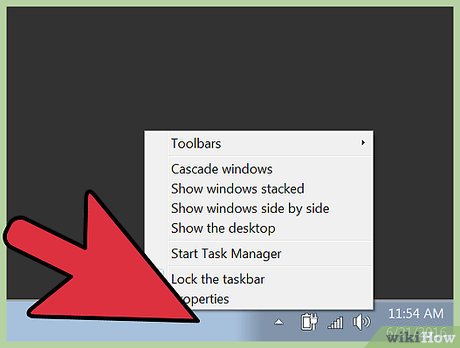
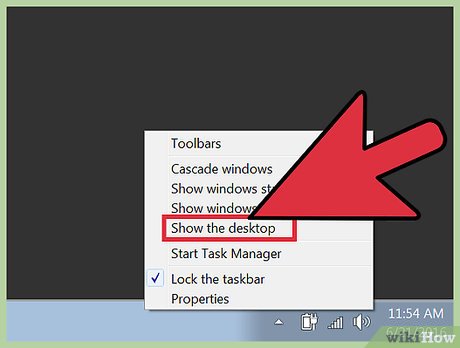
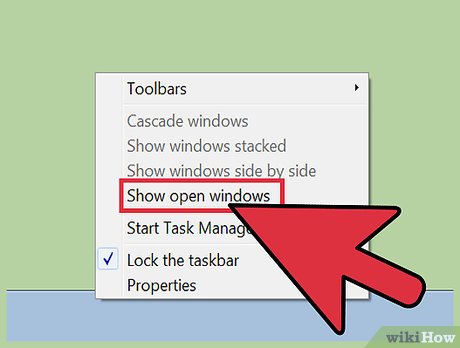



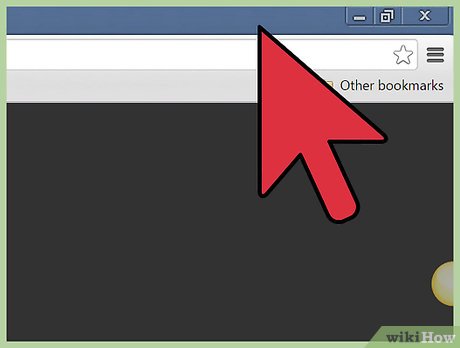

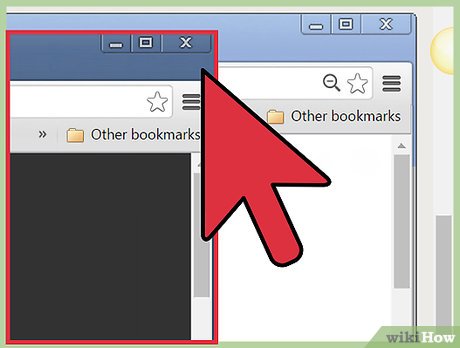
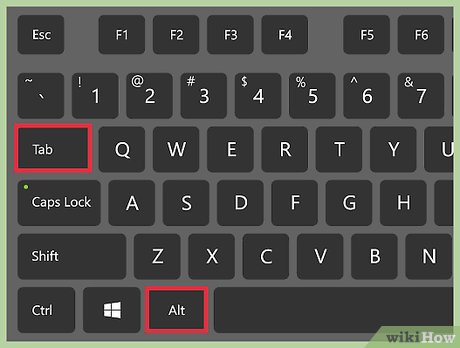
 How to Get to the Boot Menu on Windows
How to Get to the Boot Menu on Windows How to Zoom in on a PC
How to Zoom in on a PC How to Remove a Background from the Desktop Background List (Windows)
How to Remove a Background from the Desktop Background List (Windows) How to Remove Autorun Virus from Hard Disk Drives
How to Remove Autorun Virus from Hard Disk Drives How to Determine the Bit Count for a Windows Computer
How to Determine the Bit Count for a Windows Computer How to View Shared Folders on Windows
How to View Shared Folders on Windows