Instructions on how to install automatically change the desktop on Android using Wallpaper Changer application
Background image is an extremely effective way of beauty for every Android device. Any Android phone allows you to change the desktop in the usual way. But if you're tired of having only one background image on your phone screen, it's too lazy to change them yourself, let your device automatically change them for you.
This can help your device get fresh every time you use it. And you don't have to fumble around often. By using the Wallpaper Changer application, you can easily change the background image just by clicking on the widget. In addition, you can also schedule the application to automatically change the desktop on the Android device. Please follow the article below to know how to install automatically change the desktop on Android using Wallpaper Changer application.
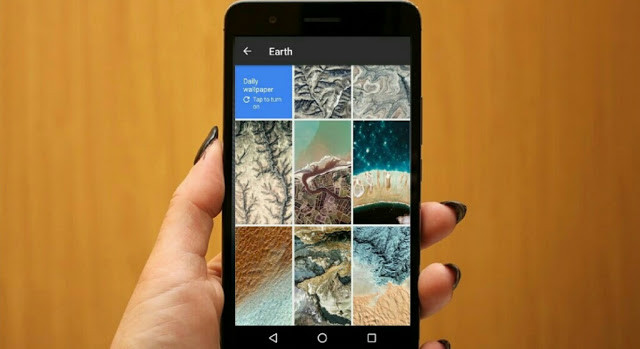
Download wallpaper to your device
The first thing you need to do is to have a nice set of wallpapers for your Android device so that the application can change.
Reference: 6 beautiful HD wallpaper screens for Android on Google Plus
Download and install Wallpaper Changer application
To be able to change the wallpaper automatically on Android is not an easy task without using Wallpaper Changer application. This application is currently being downloaded for free on Google Play Store.
Download Wallpaper Changer app to your device
Application settings
- Open the application and activate the live wallpaper feature by clicking on the Option item and selecting Set Wallpaper . Go back and select Change to be able to set the time between each change of background image.
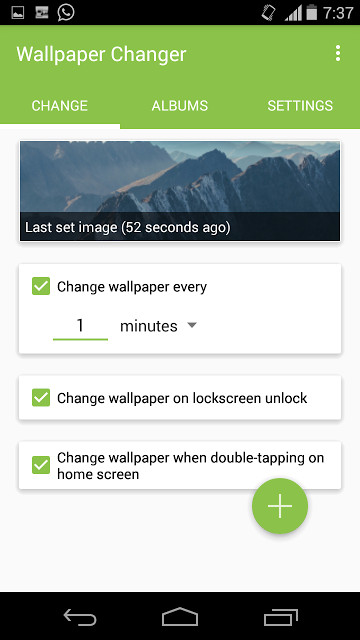
- Once set up, switch to Album to create a photo album, allowing you to create yourself an album that includes the photos you want the application to change. Here, to add a new photo, click the album you want to add the image to, then click the + icon in the lower right corner of the screen and then select the photos you want to add.
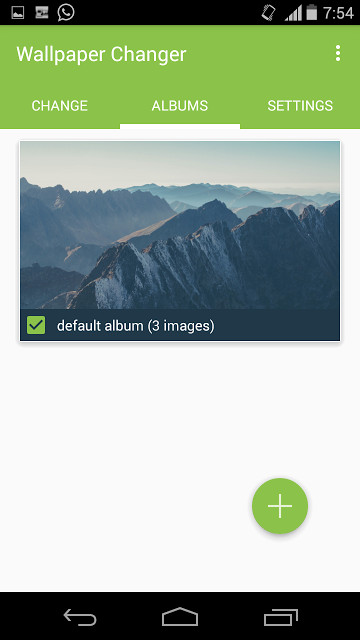
- After you've created the album, go to Settings . Here you can set the position, image size to display on the lock screen. In addition, you can choose to enable image changes when unlocking the screen.
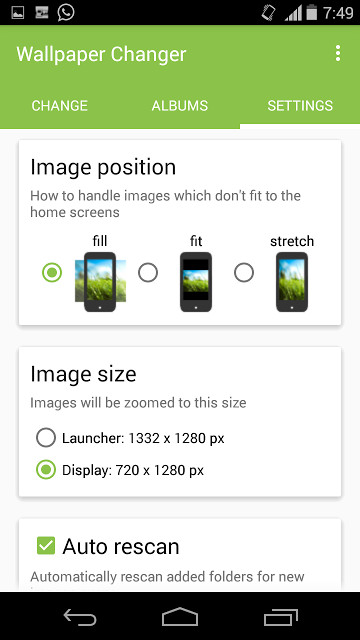
Once completed, the device can automatically change the background image based on what you have installed. However, the point you need to keep in mind is that this application will not be able to change the lock screen image on the device, and it will take a few seconds to complete the image change. In addition, using this application may expose your device faster than usual.
You should read it
- Change Android phone wallpaper with just a shake
- 8 free wallpaper changes apps on Android and download links
- How to change the wallpaper automatically over time on Android phones
- 6 stunning HD wallpaper screens for Android on Google Plus
- How to use Walloop Engine to install Android live wallpaper
- Change wallpaper, set Wallpaper wallpaper for computer
 Run Google Android on your computer
Run Google Android on your computer What's the latest version - what's Google's standout Android O Developer Preview?
What's the latest version - what's Google's standout Android O Developer Preview? How to take screenshots of Samsung Galaxy S8 and S8 +
How to take screenshots of Samsung Galaxy S8 and S8 + Some settings need to be changed after purchasing Samsung Galaxy S8
Some settings need to be changed after purchasing Samsung Galaxy S8 Split screen uses 2 applications on Galaxy S8 / S8 Plus
Split screen uses 2 applications on Galaxy S8 / S8 Plus Ignore the 'wait' phase, here is how to upgrade Nexus to Android Nougat right away
Ignore the 'wait' phase, here is how to upgrade Nexus to Android Nougat right away