How to Manage iTunes Subscriptions on iPhone or iPad
Steps
-
 Open the Settings menu on your iPhone or iPad. Find and click theicon on your home screen to open the Settings app.
Open the Settings menu on your iPhone or iPad. Find and click theicon on your home screen to open the Settings app.
-
 Tap your name at the top. Your name and picture are listed at the top of your Settings menu. Tapping it will open your Apple ID menu.
Tap your name at the top. Your name and picture are listed at the top of your Settings menu. Tapping it will open your Apple ID menu. -
 Tap iTunes & App Store. This option is listed next to theicon on the Apple ID menu.
Tap iTunes & App Store. This option is listed next to theicon on the Apple ID menu.
-
 Tap your Apple ID email address at the top. Your email address is written in blue letters at the top of your screen. Tapping will open a new pop-up window.
Tap your Apple ID email address at the top. Your email address is written in blue letters at the top of your screen. Tapping will open a new pop-up window. -
 Tap View Apple ID on the pop-up menu. This will open your Account Settings on a new page.
Tap View Apple ID on the pop-up menu. This will open your Account Settings on a new page.- You may be prompted to confirm your account here by entering your Apple ID password, or Touch ID.
-
 Scroll down and tap Subscriptions. This will open a list of all your current and expired iTunes subscriptions, including Apple Music and all third-party apps.
Scroll down and tap Subscriptions. This will open a list of all your current and expired iTunes subscriptions, including Apple Music and all third-party apps. -
 Tap on a subscription on the list. This will open your subscription details on a new page. Depending on the app, you may be able to change your membership plan, cancel your subscription, or resubscribe to an expired service.
Tap on a subscription on the list. This will open your subscription details on a new page. Depending on the app, you may be able to change your membership plan, cancel your subscription, or resubscribe to an expired service.
5 ★ | 2 Vote
You should read it
- How to Lock a Mac Computer
- How to add the Open Powershell Here option to the context menu on Windows
- How to use Open-Shell to create your own Start menu on Windows 10
- How to add 'Open PowerShell window here as administrator' to the right-click menu on Windows 10
- How to Uninstall iCloud for Windows
- How to add / remove 'Open in Windows Terminal' context menu in Windows 10
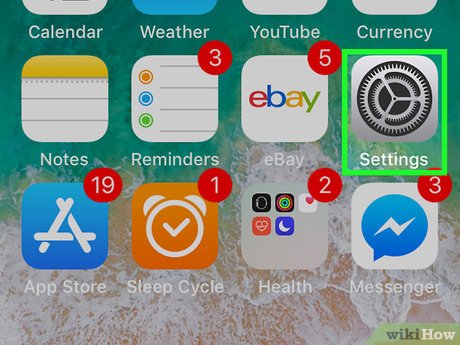

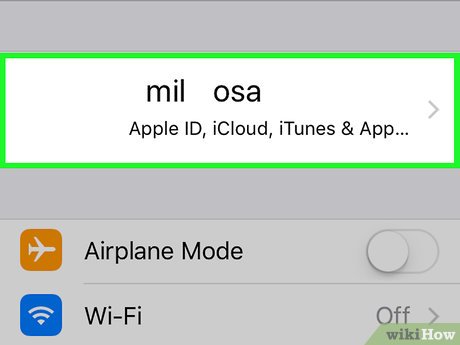
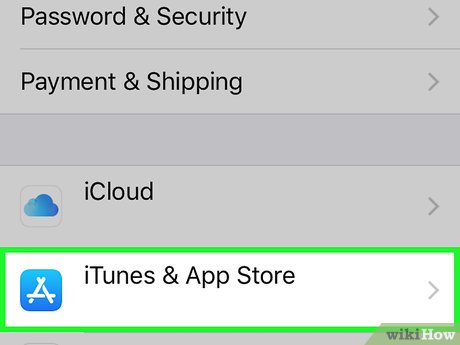





 How to Convert iTunes M4P to MP3
How to Convert iTunes M4P to MP3 How to Change Your iTunes Password
How to Change Your iTunes Password How to Delete Movies from iTunes
How to Delete Movies from iTunes How to Add a Device to iTunes
How to Add a Device to iTunes How to Log In to iTunes
How to Log In to iTunes How to Transfer Music from Your PC to the iPad
How to Transfer Music from Your PC to the iPad