How to make Windows boot faster
Many of you wonder why your computer has the same configuration as another computer that when you have to wait to wait that long. Starting your computer fast or slow in addition to depending on the hardware configuration of the machine, there are many auto-loading programs that you have registered when installing them. Indeed there are many ways to speed up your computer at startup and below we introduce you to some important methods.
Defragment
Recent versions of Windows already have automatic disk defragmentation, but Microsoft's tools are simple and have a better defragmenter, increasing performance. Programs with O&O good defragmentation, but IObit's Smart Defrag 5 is also relatively good but also free. However, you should use one of the above defragmenters if your computer has a traditional hard drive. If it's an SSD computer, don't use it. Or there are both options to defragment the hard drive.
Refer to the defragmentation software here:
- These quality hard drive defragmentation software
Check for malware
Activate the scanning system to ensure, no harmful software and reduce the speed of the computer. If you want to use Windows Defender's security features, follow these steps. Select the Start menu> Settings > Update and Security > Windows Defender and then scroll to the right panel page and select Open Windows Defender . Then, on the next window to the right, there are options such as Quick Scan, Full Scan, or Custom Scan . Do not use the computer during activation and select the full version. Next, click Scan now . If Windows finds any irregularities, it will notify you and provide solutions for you.
If you use antivirus software like AVG, Norton, McAfee, . you need to start the program and find the option to perform a system scan. For more details about antivirus software.
Control visual effects
Windows 10 is a beautiful operating system with animations used throughout. While visual effects are the cause of old computers becoming heavy. Fortunately, they are easy to turn off.
Open the Windows Start menu and type Advanced system settings and select the first result. In the window that appears, the Perfomance option has been marked with some Settings buttons. Click on it and the list of effects will appear. And uncheck the effects you think make the device run slowly or simply choose Adjust for best performance at the top. Then press OK to save the changes.
Reinstall Windows
The final method is to reinstall Windows. It removes all unwanted software that reduces computer speed, deletes adware or malware, removes junk files, .
Windows drives are essential for older Windows versions, but Windows 8 and 10 are built into the Refesh option. On Windows 8 open the Charms tab on the right side of the screen, select Settings and Change PC Settings . Click Update and recovery , then select Recovery . Refreshing your PC will not affect your files, choose Get Started .
In Windows 10, click the gear icon in the Start menu to open the new Settings app. Select Update & security , then click Recovery from the left menu. You will see the option to Reset this PC on the left.

This method is worth a try because it is possible to keep personal files, pictures, music or documents.
Update drivers and applications
When the driver, program and Windows expire, it may also cause the computer to run slowly. For example, the driver has errors such as Windows shortcut and slow startup. The video card driver regularly updates to increase performance and fix errors. That is also how to check the version you are using. If Windows automatically updates, go to Control Panel and select Windows Update to check for updates yourself. Only necessary updates are installed automatically and useful options may be available.
Drivers are programs that allow Windows to access hardware such as video, speakers, printers, scanners, webcams, etc. Update is a fix for errors and you must confirm the hard drive, driver, version number, hard drive manufacturer website, and upload page. The fastest method to use free tools like SlimDrivers Free or Driver Booster Free . It will do all the same as the Windows Update drivers. They identify the latest browser and check for updates, then download and install, solve all problems. There will also be paid options like up-to-date Driver Talent utility.
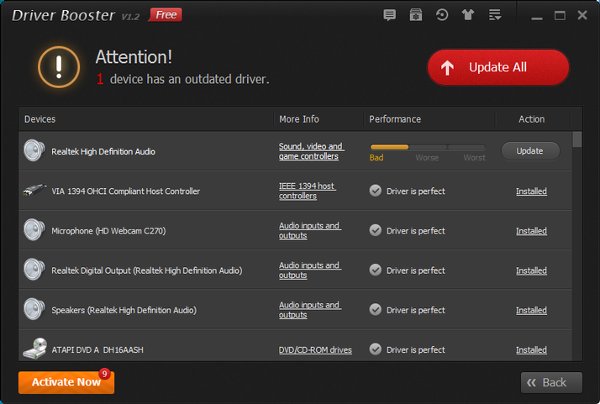
Disk cleanup software
Due to overload, making the PC's hard drive slow, remove software to free up space to help Windows work faster. Disk space can be cleaned up in many different ways.
You can manually delete files or install utilities to search deeper and work more easily quickly. Choose some software you want to clean up, make sure to back up their changes. If the PC works well, will continue and clean other applications or not, will restore the copy. Do not clean up all at once because when an error occurs, you will not know where the error is.
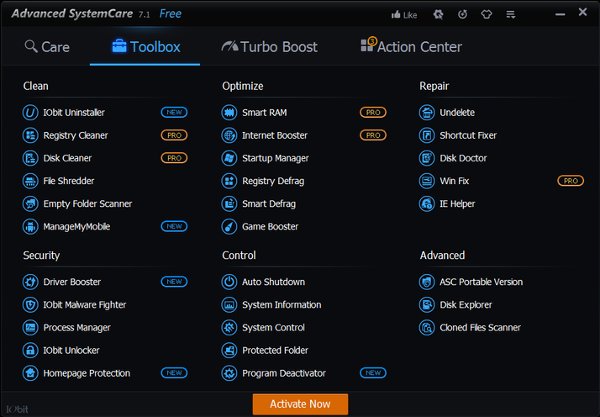
Many computers run overload due to applications, games, or software. One of them may not be used anymore, or uninstall to free up the drive. Go to the Control Panel, select Programs and Features, and then remove the unused software within six months.
Every few programs install many files that are harmful to Windows performance. Keeping Windows clean and running fast, you should avoid installing unnecessary software.
To learn how to regain the simplest disk space on Windows, see this reference.
Faster software installation
Sometimes performance can be improved by installing better software. For example, if you are using Internet Explorer, try downloading Google Chrome or some other web browser.
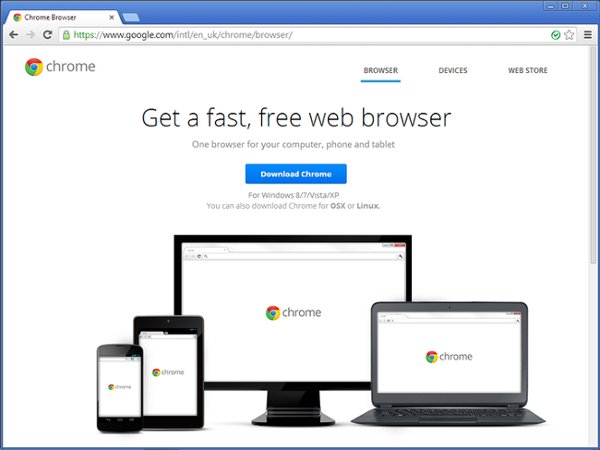
Lighter programs will run faster with full functionality. Do you need Word or Wordpad for typing? For example, Microsoft Office Home and Student 2013 requires 3GB of disk space, but LibreOffice uses a few hundred megabytes and works quite well. You need 4GB to install Adobe Photoshop Elements but only need 40MB for Paint.NET and 150MB for GIMP . They have all the photo editing you need. Choose other free software alternatives to Photoshop.
The speed of the game depends on the resolution of the screen and the special effect used. Some games offer customization to choose screen mode and turn off some effects that require the processor and video card.
Memory upgrade (RAM)
Many older computers provide low memory. Currently the minimum is 4GB, taking note of 4GB of maximum usage with the 32-bit version of Windows, so upgrading to 64-bit is a good idea. Adding RAM is something to do after installing the SSD.
Memory providers like Crucial are tools on the website that determine the type of RAM you need. It displays the maximum number of PC and laptop received and you can perform the best update. Before buying memory, check your PC and laptop because some machines are easy to update, others don't. Buying RAM online and installing it yourself is the least expensive method, but if you are not confident in your skills, you can bring it to computer stores. Moreover, you can upgrade RAM on your computer or laptop following this tutorial.
Install SSD
SSD is the best way to increase the performance of PCs and laptops. If you are using a laptop, you will need to back up your old drive to the new SSD before installing. By plugging the SSD into the USB port of the computer and then running the copy program on the computer.
Updating the graphics card is a good way to increase the speed of the game, but the benefits from other software are limited. The video card is quite large, so before placing the latest version of Nvidia or AMD, check if it fits your computer.
You should read it
- 10 ways to open Disk Defragmenter on Windows
- 36 best free registry cleaning software 2018
- Fast disk defragmentation in Windows 7
- 13 best free Windows computer cleaning and acceleration software 2021
- The Baisvik Disk Cleaner hard disk cleaning software is available for $ 39.95, free of charge
- How to Reinstall Windows 8 Without a CD
 Create Recovery Recovery hard drive for Windows 10
Create Recovery Recovery hard drive for Windows 10 How to try it, Windows 10 test right on the real computer, using the available VHD file of Microsoft
How to try it, Windows 10 test right on the real computer, using the available VHD file of Microsoft How to recover Windows 10 password easily
How to recover Windows 10 password easily How to customize transparency Alt-Tab table Windows 10
How to customize transparency Alt-Tab table Windows 10 How to fix common Taskbar errors on Windows 10
How to fix common Taskbar errors on Windows 10 Disable webcam and microphone on Windows 10
Disable webcam and microphone on Windows 10