These quality hard drive defragmentation software
After a long time of use, your computer has a slow, sluggish start, the performance is also reduced compared to before. This may be due to a Windows system error, a computer overheating leading to a slow CPU operation, or a hard disk fragmentation phenomenon has appeared.
When fragmentation occurs, the data managed by the hard drive on sectors will be in different locations, making the Windows operating system more time consuming to read all existing file data, leading to Computer status is slow, even stalling occurs. In the following article, we will introduce to you 5 quality, effective hard drive defragmentation software for Windows operating system.
1. Disk Defragmenter Tool:
Disk Defragmenter is a tool available on the Windows operating system, with the ability to analyze the entire hard drive and then proceed to rearrange files and folders into a link block. Disk Defragmenter has very simple usage.
First of all, you just need to right-click on the drive partition you want to check and select Properties and then select the Tools tab . Soon you will see the option Optimize and defragment drive. Click Optimize .

In Optimize Drives interface, click Analyze to proceed to defragment the drive, or click Change settings to schedule automatic defragmentation of the drive. The process of defragmenting a drive with Disk Defragmenter is fast or slow depending on the size, the total number of files, as well as the defragmentation status of the drive.
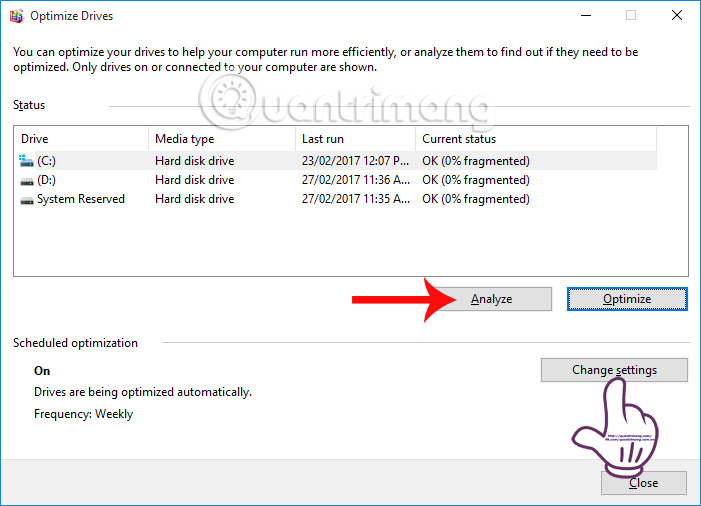
2. Defraggler defragment the drive:
- Download Defraggler software
Defraggler is a completely free hard disk defragmentation software, from Piriform manufacturer. After installing the program on your computer and launching, users only need to select the drive, folder or even file and proceed with defragmentation. This will help users more easily manage the folder, the defragmentation process also takes place quickly.
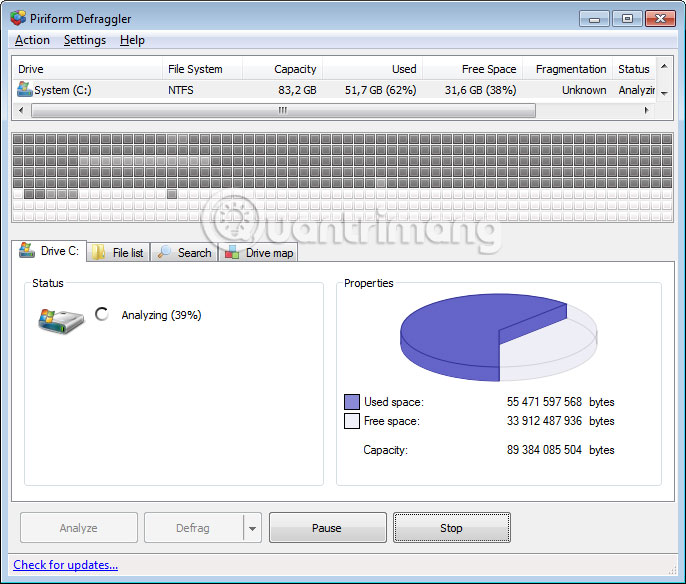
3. MyDefrag Windows tool:
- Download MyDefrag software
MyDefrag owns the necessary disk defragmentation feature, with a small capacity that does not take up too much resources in the system.
The software will proceed to defragment the drive and support users to organize files and folders into areas, such as data files on Windows systems, files used when booting, files News using high frequency. In addition, users can schedule automatic disk defragmentation, saving you time instead of having to perform manual manipulation to defragment the hard drive.

4. Defragment the drive with Auslogics Disk Defrag:
- Download Auslogics Disk Defrag software
Like the above 3 tools, Auslogics Disk Defrag has the ability to defragment the drive and is used completely free of charge.
After successful installation, the software will conduct a hard drive analysis and then detect and fix problem files. From there, it is possible to optimize Windows system, improve the situation of computer running sluggishly. In the process of conducting disk defragmentation, users can follow a scheduled schedule. Or choose to automatically shutdown after the defragmentation ends. Thus, we will save time, not waiting for hours of heaps of files with large capacity drives when defragmenting.
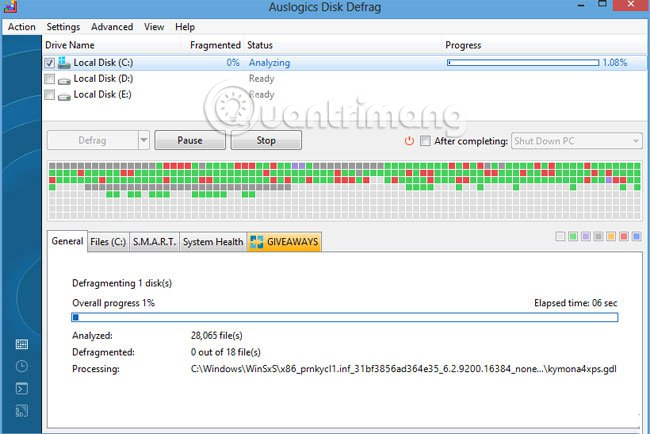
Readers can refer to how to use Auslogics Disk Defrag to defragment the drive in the article How to defrag the hard drive with Auslogics Disk Defrag.
5. Smart Defrag software:
- Download Smart Defrag software
Finally, the Smart Defrag software that we want to introduce to readers. Smart Defrag has powerful disk defragmentation capabilities. Users just need to select the computer drive or the whole to conduct analysis and defragmentation. Once done, we can see the defragmentation report with clear information.
Smart Defrag not only supports empty disk defragmentation, but also can perform with data files, folders or even game data folders. The defragmentation scheduling process is also one of the useful features on Smart Defrag, enabling users to perform automated tasks without spending too much time.
Refer to how to use Smart Defrag in the article How to use Smart Defrag to defragment hard drives effectively.
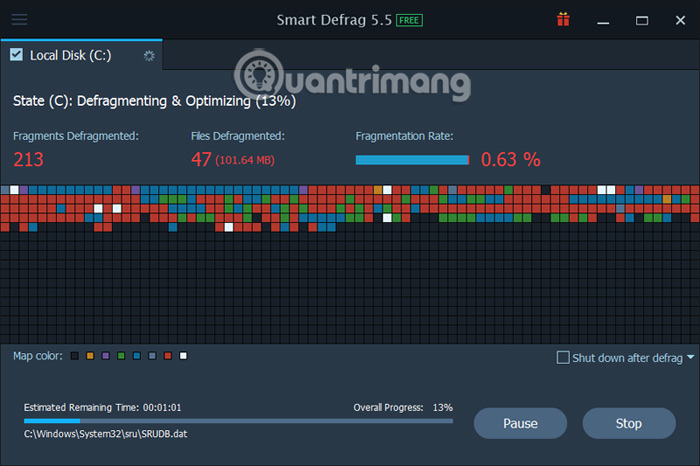
These are 5 effective disk defragmenters, which help improve the slow working status of Windows systems. Each software has different characteristics, but it has powerful hard disk defragmentation capabilities. In addition, to make disk defragmentation more effective, it is best to do it once a month.
Refer to the following articles:
- 8 easy ways to free RAM make the machine run faster
- Instructions on how to upgrade RAM on computers and Laptops
- How to use CCleaner software effectively
I wish you all success!
 Some ways to fix DNS_PROBE_FINISHED_NXDOMAIN error on Chrome
Some ways to fix DNS_PROBE_FINISHED_NXDOMAIN error on Chrome Instructions on how to find serial numbers of Windows computers
Instructions on how to find serial numbers of Windows computers How to disable the Windows key shortcut
How to disable the Windows key shortcut 5 steps to fix 100% Full Disk error on Windows
5 steps to fix 100% Full Disk error on Windows How to find the cause of blue screen death and Minidump errors?
How to find the cause of blue screen death and Minidump errors? Windows Explorer error repeatedly restarts and crashes, this is how to fix it
Windows Explorer error repeatedly restarts and crashes, this is how to fix it