Fast disk defragmentation in Windows 7
TipsMake.com - Every time you install or delete a certain software, your drive will be fragmented. Fragmenting a drive can slow down your computer. To defragment the drive, in this article, I would like to introduce two methods.
Method 1: Use Built-In Defrag tool in Windows 7
The tools available in Windows 7 are much more convenient than in Windows Vista. However, it lacks some options for users. This is why the second way is given later.
To run defragmentation in Windows 7, perform the following steps:
On the Tools tab, select Defragment Now
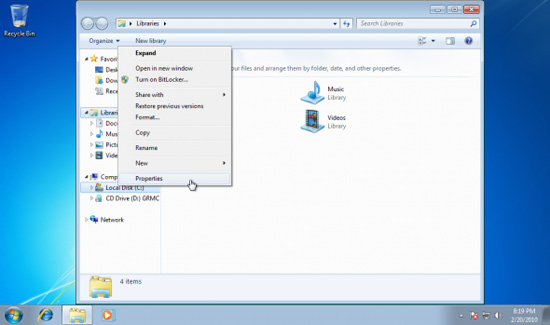
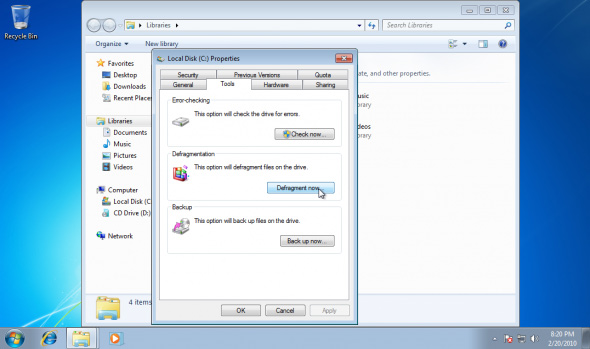
Besides, you can open the defragmentation tool by typing ' dfrgui ' in the Start menu.

Disk defragmenter includes 3 functions:
- Analyzing one or more partitions.
- Perform defragmentation on one or more partitions.
- Schedule to perform defragmentation
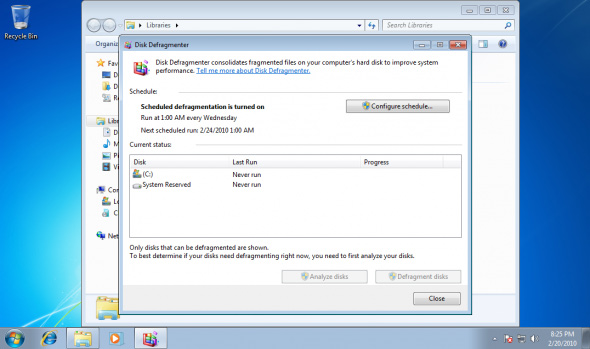
To analyze, select the partition and click ' Analyze '. Information will be displayed after a few seconds.
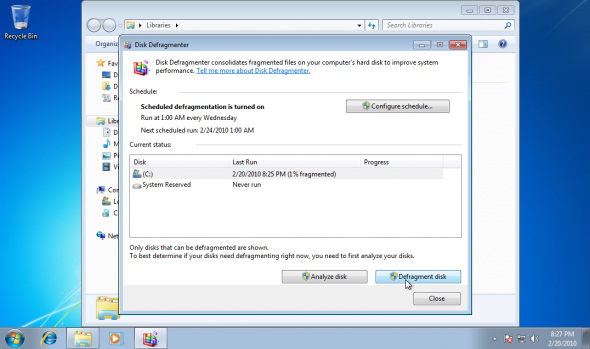
To perform defragmentation, select the partition to analyze and click ' Defragment disk '. The process will take several minutes depending on the disk space and capacity used in the partition. Unlike Windows Vista, Windows 7 includes a process of updating the status of the process, letting you know the remaining time as well as how much work has been done.
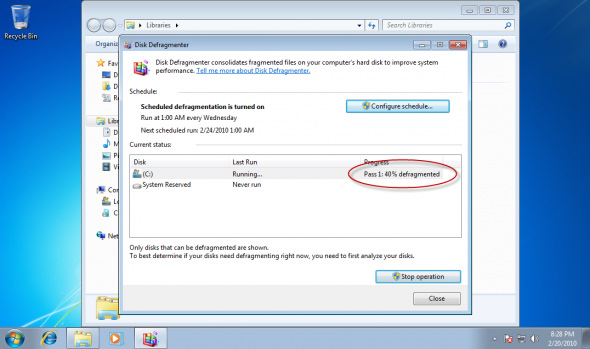
When finished, the defragmented drive ratio will be displayed.
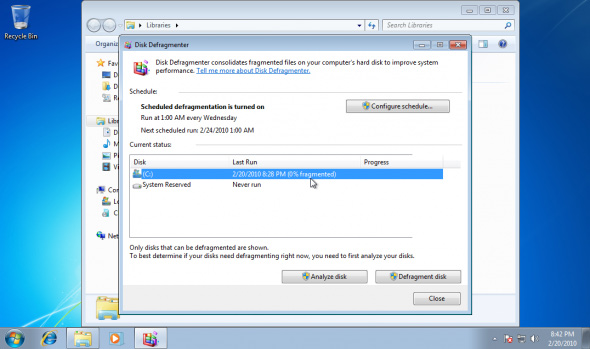
To set a defragmentation schedule , click ' Configure schedule '
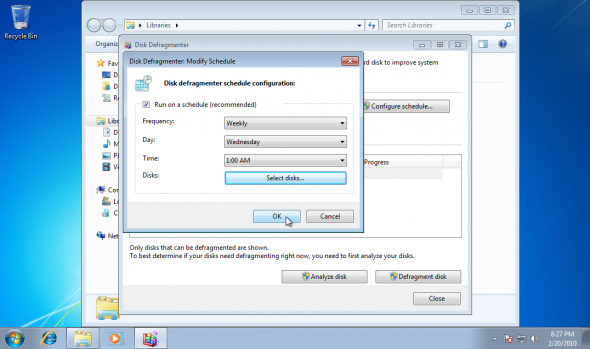
In Windows 7, there is a defragmentation command , DEFRAG.exe , which is used to set the defragmentation schedule along with some other functions.
Method 2: Use Auslogics Disk Defrag
Those who feel dissatisfied with the defragment tool in Windows 7 can use some other better software, such as Auslogic Disk Defrag. This software is free, easy to install with just a few clicks.
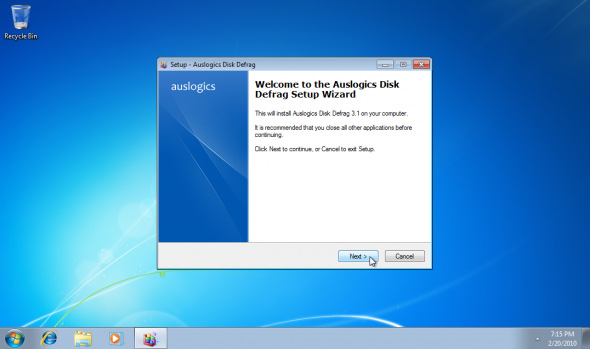
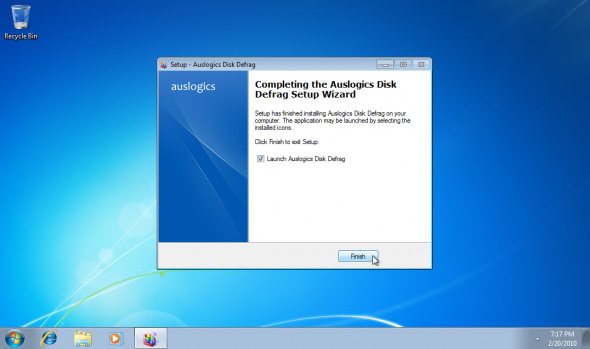
After installation, run Disk Defrag in the Start menu. There will be a thank you message from the software, click ' Yes '
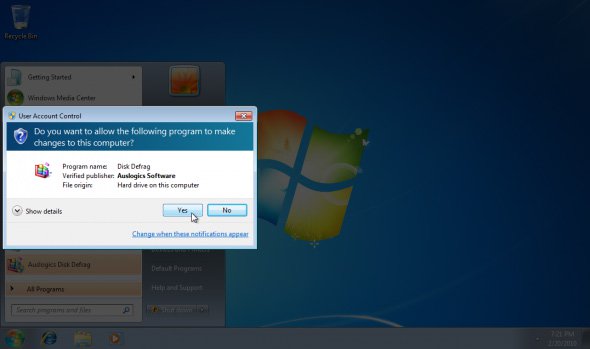
Auslogics Disk Defrag has many useful features. One of them is the ability to analyze partitions, show fragmentation status. Select the partition to defragment, select Defrag > Analyze .
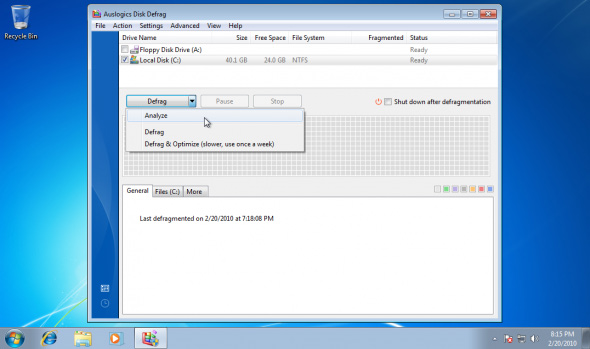

With Auslogics Disk Defrag software, you can schedule defragmentation, type of files or files.
The program also has a ' Defrag & Optimize ' method for optimizing methods such as a set of empty areas, intelligently arranging system files, moving files from the MFT storage area to sections. left of the drive.
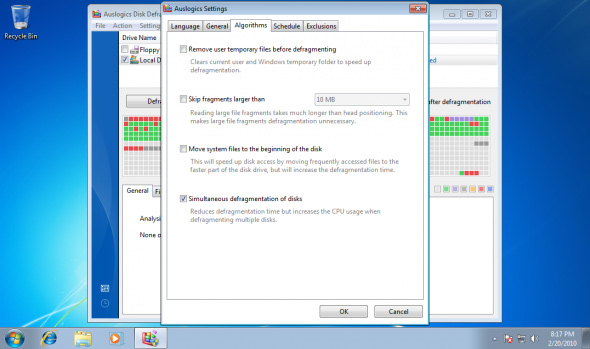
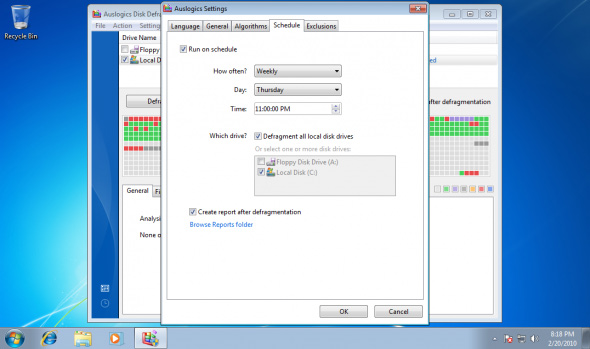
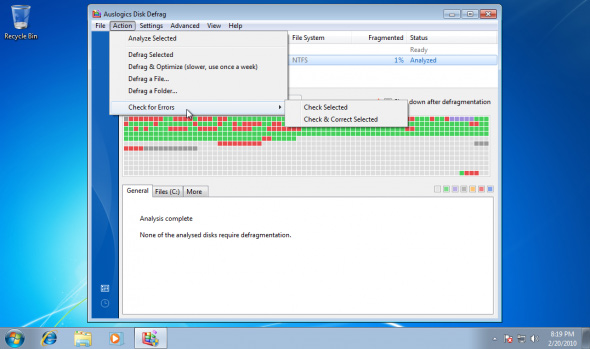
The defragmentation process is very fast.
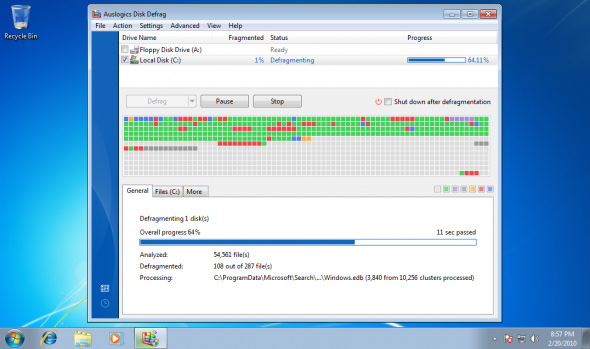
So you have finished fighting the hard drive partition.
 Applications should be used for Windows 7
Applications should be used for Windows 7 Instructions for installing and using XP Mode on Windows 7
Instructions for installing and using XP Mode on Windows 7 Computer startup error when updating AVG antivirus program
Computer startup error when updating AVG antivirus program Recover deleted data with Recuva Portable in Windows 7
Recover deleted data with Recuva Portable in Windows 7 Advanced search in Windows 7 is similar to Windows XP
Advanced search in Windows 7 is similar to Windows XP