How to make text transparent in Photoshop
Need to add text to an image but don't have a good place to put it? Try adding it as transparent text in Photoshop!
This tutorial will show you how to create a transparent text area, meaning the typography itself is completely transparent, allowing the image underneath to show through. We surround the text with a solid block of color, usually white, to reveal the shape of the letters, and then the text becomes the frame for the subject. This is a great design trick for images that are too busy for the text to be legible.
Creating transparent text in Photoshop is easy. Start by adding a new layer above your image and filling it with white. Then, add your text. To make the text transparent, we'll use Photoshop's Advanced Blending options to turn the typography layer into a highlight layer. This will punch holes in the shape of the letters, leading directly to the image below.
Step 1: Open the image
Start by opening the image you want to add a transparency effect to. For example, I downloaded this image of the New York skyline from Adobe Stock :
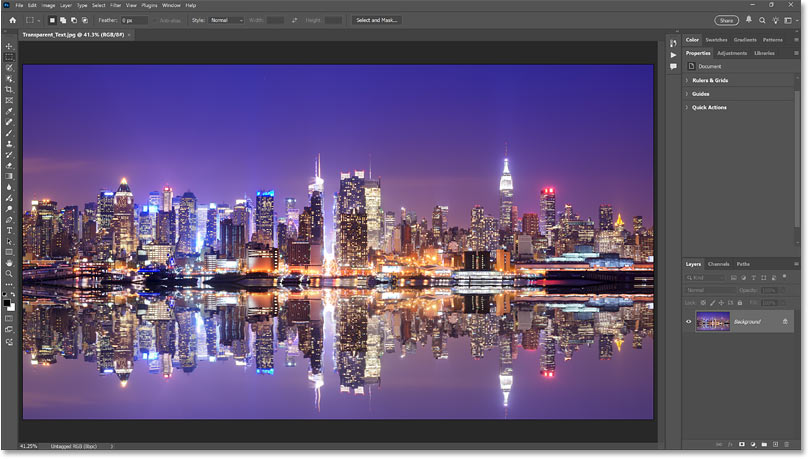
Step 2: Add a new layer
In the Layers panel, the image is on the Background layer. Click the Add New Layer icon at the bottom of the Layers panel.
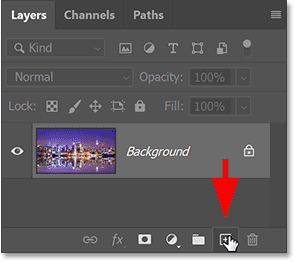
A new blank layer named Layer 1 appears above the image.
We will use this layer to create the white area around the text.
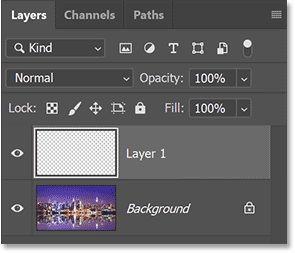
Step 3: Fill the new layer with white
Fill the layer with white by going to the Edit menu in the menu bar and selecting Fill .
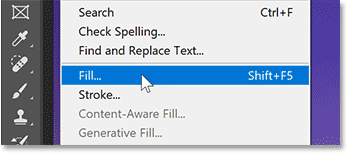
In the Fill dialog box , set Contents to White. Then click OK.
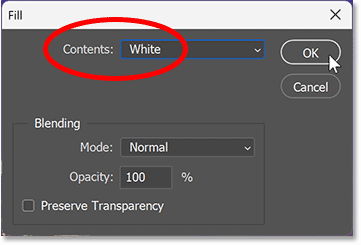
Photoshop will fill the layer with white, temporarily blocking the image from view.
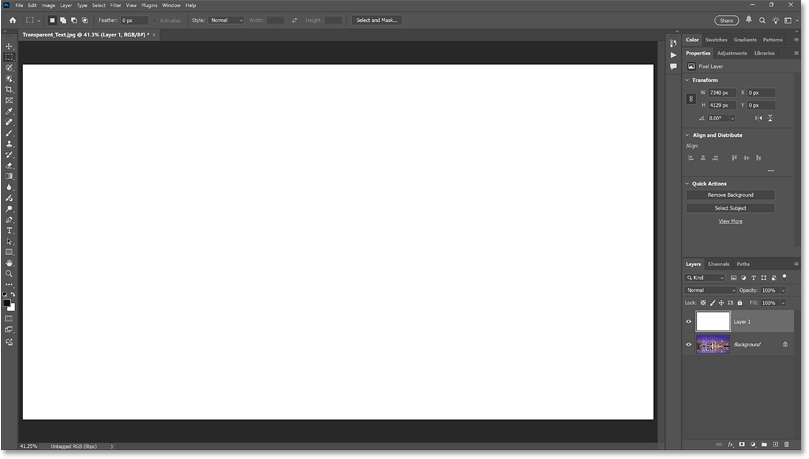
Step 4: Reduce the layer opacity
In the Layers panel, reduce the opacity of Layer 1 to 75%.
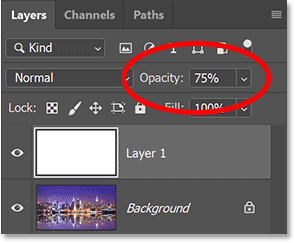
When the opacity is reduced, the image is now partially visible so we can see when adding text.
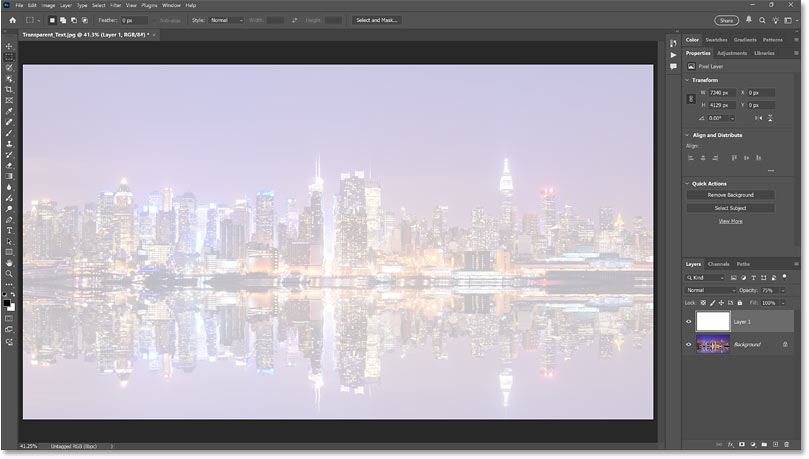
Step 5: Select Type Tool
In the toolbar, select the Type Tool .
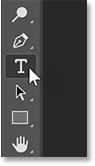
Step 6: Choose font
In the Options Bar, select your font. We'll use Futura PT Heavy for this example, but any font with thick text will work.
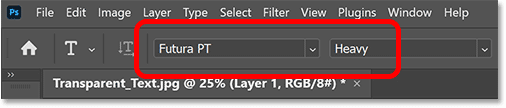
Still in the Options Bar, set the font size to 150 pt. We'll need to resize the text once we've added it, but this should give us a large enough starting point.
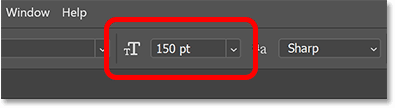
Step 7: Set the text color to black
Before leaving the Options Bar, make sure the text color is set to black. If not, press D on your keyboard to reset it to default.
Black will allow us to see the text in front of a white background, but will disappear when we make the text transparent.
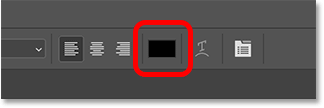
Step 8: Add text
Click inside the document and add your text. For example, we will type the words NEW YORK CITY.
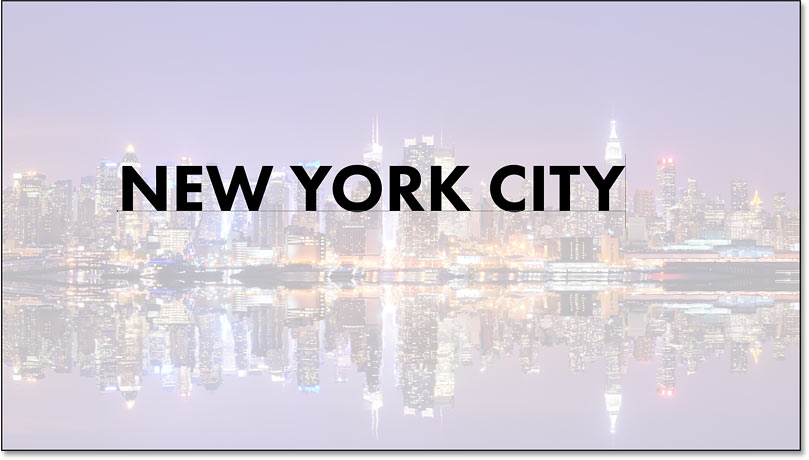
Click the check mark in the Options Bar to accept.
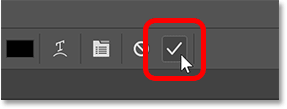
In the Layers panel, the new text layer appears above Layer 1.
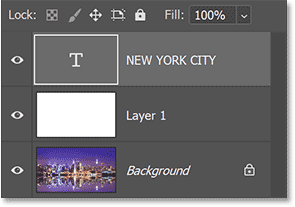
Step 9: Change text size
Go to the Edit menu in the menu and select Free Transform .
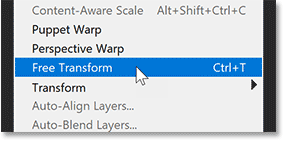
Photoshop surrounds the text with a transform box and handles.
But before dragging the handles, go to the Options Bar and make sure the link icon between the Width and Height fields is selected. This will lock the aspect ratio of the text when resizing so that the letters don't distort.
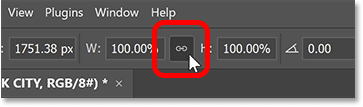
Then drag any handle to resize the text.
Here, the example will make the text larger to cover as much of the image as possible.
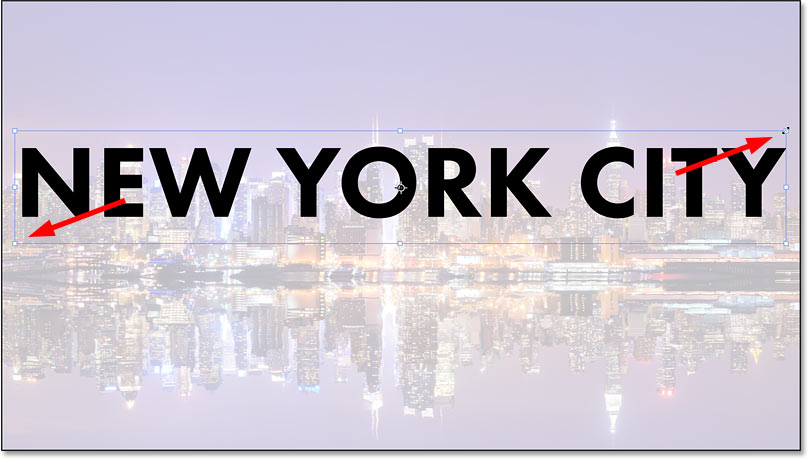
Then click and drag inside the transform box to reposition the text. For example, it will move the text in front of the water border.
When finished, press Enter (Win) / Return (Mac) on your keyboard to accept and close Free Transform.
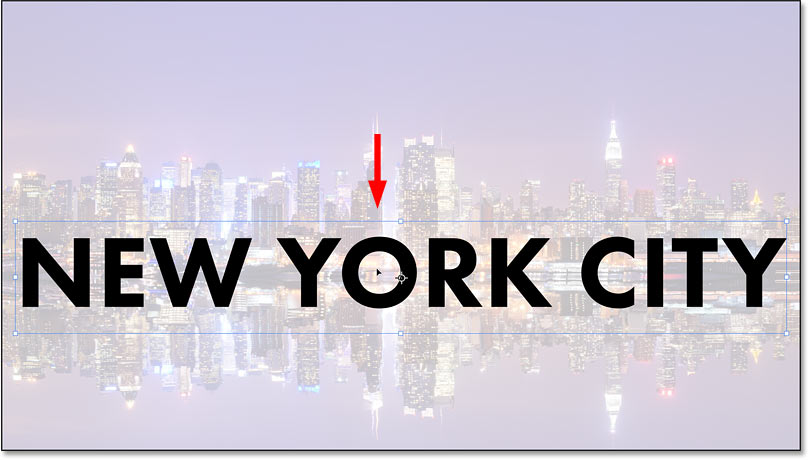
Step 10: Change Blending Options
In the Layers panel, make sure the text layer is selected and click the Layer Effects (fx) icon at the bottom.
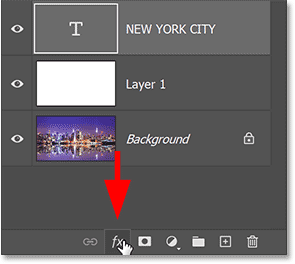
Then, select Blending Options from the top menu.
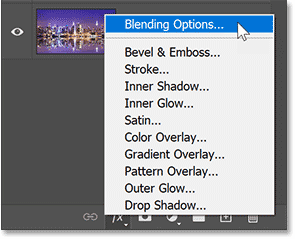
This will open Photoshop's Layer Style dialog box set to the main Blending Options.
In the Advanced Blending section , change the Knockout from None to Shallow. This will turn the text layer into a knockout layer, meaning Photoshop will use the shape of the letters to punch through layer 1 and reveal the image on the Background layer.
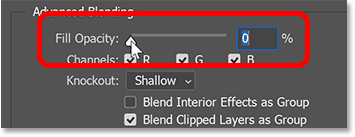
You won't see the effect until you drag the Fill Opacity down to 0%.
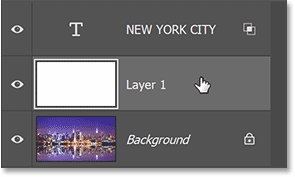
Click OK to close the Layer Style dialog box .
Not only does the text itself become transparent, but so does the area on layer 1 directly below the text, as if the text has been punched through.
The image on the Background layer is now visible through the letters.
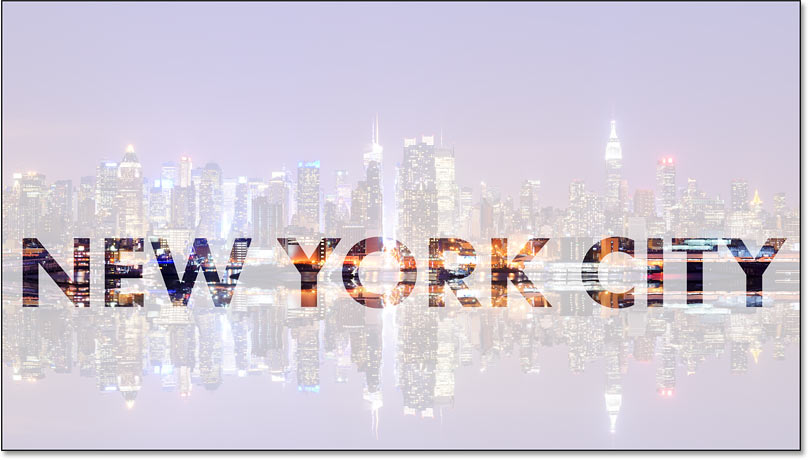
Step 11: Select Layer 1
Resize the white area around the text so it doesn't cover the entire image.
Click Layer 1 in the Layers panel to select Layer 1.
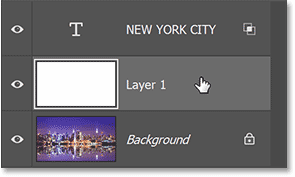
Step 12: Resize the layer using Free Transform
Go back to the Edit menu and select Free Transform.
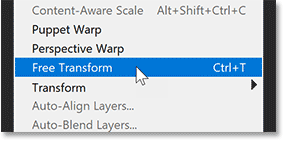
Before dragging the transform handles, go back to the Options Bar and this time unlink the Width and Height fields. This will allow us to drag the handles freely without worrying about the aspect ratio.
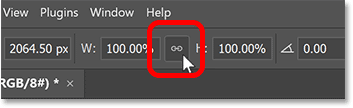
Then drag the top and bottom handles towards the text. Press Enter (Win) / Return (Mac) on your keyboard when you're done.
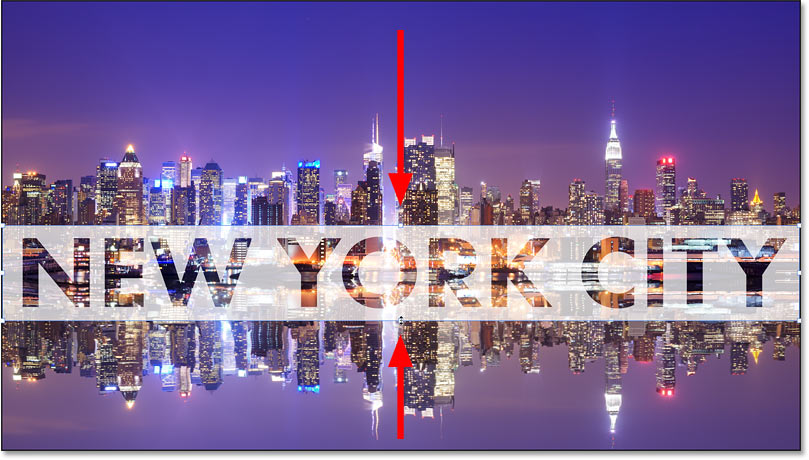
Step 13: Adjust the layer opacity
Finally, adjust the opacity of layer 1 to fine-tune the visibility of the text.
Increasing the opacity will make the white area around the text more readable. Decreasing the opacity will blur the text area in the image.
The example will set the opacity to 85%.
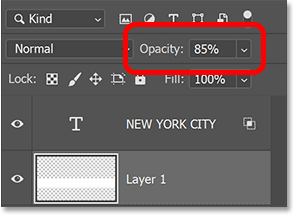
After increasing the opacity, the final transparent text area result should look like this.
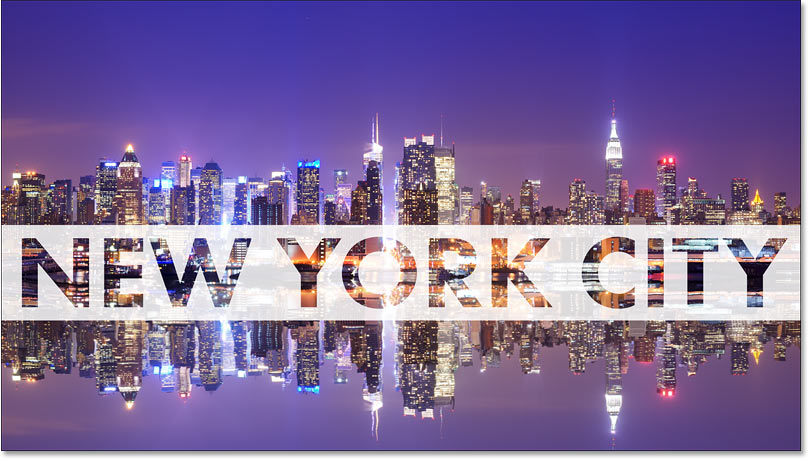
Troubleshooting: Showing a layer other than the Background layer
The steps mentioned in this tutorial are all you need when the image you want to display over text is on the Background layer.
But if your image isn't on the Background layer, you'll need to place the text layer and the blank layer below it in a layer group. Here's how to do it.
In the Layers panel , select the text layer. Then hold down the Shift key on your keyboard and select the white layer below it. This will select both layers together.
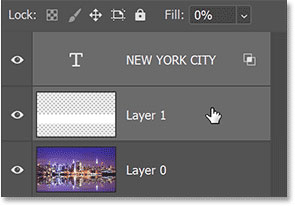
With both layers selected, go to the Layer menu in the Menu bar and select Group Layers .
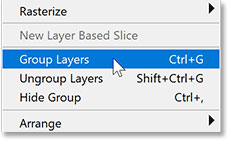
Back in the Layers panel , the two layers are in a layer group. And in the document, your image will now appear over the letters.
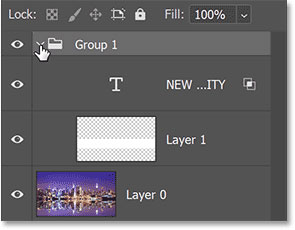
And that's it! That's how to add transparent text to an image in Photoshop.
 Not AI, Actions is the Photoshop feature that users love
Not AI, Actions is the Photoshop feature that users love How to Use UnblurImage to Sharpen Blurry Photos Instantly
How to Use UnblurImage to Sharpen Blurry Photos Instantly 6 Best Apps for Batch Photo Editing
6 Best Apps for Batch Photo Editing Photoshop or Pixlr for better photo editing?
Photoshop or Pixlr for better photo editing? Forget Apple Clean Up! Adobe Express Remove Object is much better at removing objects from photos
Forget Apple Clean Up! Adobe Express Remove Object is much better at removing objects from photos Create beautiful photos for free with AI on Fotor
Create beautiful photos for free with AI on Fotor